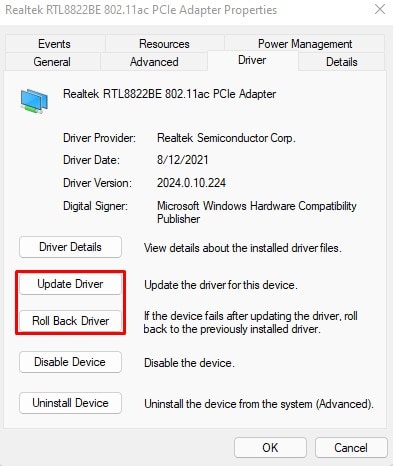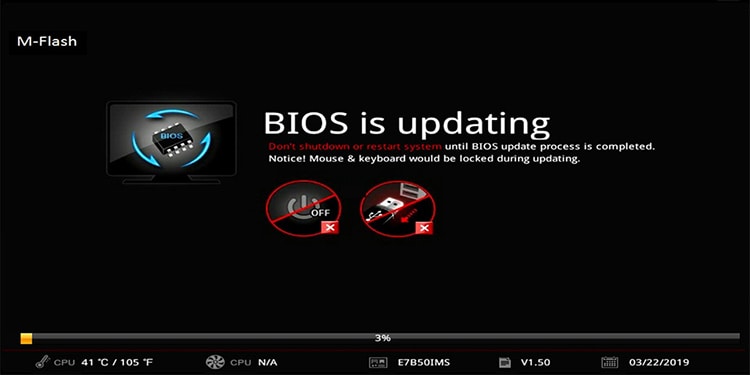As exceeding the time limit for a single DPC routine (100 microseconds) or a series of DPC routines can lead to system responsiveness degradation, the OS implements a DPC Watchdog timer to monitor this. This is why, when the timeout does occur, you’ll encounter a BSOD with the stop code DPC_WATCHDOG_VIOLATION.While the exact reason for the DPC timeout differs most of the time, what is common is that it’s generally related to a faulty driver. So, identifying the problematic driver and troubleshooting it accordingly will resolve this error in most cases. We’ve listed the necessary steps to apply this solution, and more, in the article below.
What causes the DPC_WATCHDOG_VIOLATION Error?
How to Fix the DPC_WATCHDOG_VIOLATION Error?
The first step to fixing this error is to revert any recent changes you made to your system, both hardware and software related. If you’re unable to boot normally, try booting into Safe Mode first, and then apply the solutions in the order listed below.
Determine the Faulty Component
Figuring out which driver or hardware component is causing the error will help you resolve it swiftly. To do so, we recommend first checking the event viewer logs with the following steps:If the Event Log wasn’t helpful, you should analyze the MiniDump file located at %SystemRoot%\Minidump instead.Additionally, we also recommend running the Driver Verifier to identify the faulty driver.
Disconnect Unnecessary Peripherals
As incompatible hardware is often what causes this error, you should disconnect all unnecessary peripheral devices, especially the ones you added right before the error first occurred, if any.The DPC_WATCHDOG_VIOLATION usually has a specific pattern, where it occurs 10 minutes after you boot, or after you exit a game, or watch a video; something along these lines. If you can identify this pattern, you can disconnect the peripherals and then try to recreate the error.If the error doesn’t occur this time, you can connect the devices one at a time to determine the problematic one.
Resolve SATA AHCI Controller Conflict
When Windows 10 was first released, the DPC_WATCHDOG_VIOLATION error was extremely common, and the reason for this was a SATA AHCI Controller Driver conflict. You can resolve this by switching to the default option as it is more stable. Here are the steps to do so:
Update / Roll Back Device Drivers
The display, audio, network, and chipset drivers are usually the culprits behind the DPC_WATCHDOG_VIOLATION error. But keep in mind that the error isn’t limited to them. If updating or rolling back these drivers doesn’t help, you may need to do the same for every other driver until you identify the faulty one. Here are the steps to do so:If you suspect that updating a driver led to DPC_WATCHDOG_VIOLATION in the first place, you should follow these steps instead:
Upgrade HDD/SSD Firmware
Keeping any device’s firmware updated is necessary not just for performance and functionality but also to prevent issues such as the DPC_WATCHDOG_VIOLATION error. The steps listed below are for upgrading an SSD’s firmware, but the same applies to HDDs as well:
Update BIOS / UEFI
Outdated firmware is a common reason for BSOD errors such as DPC_WATCHDOG_VIOLATION. Updating the BIOS / UEFI has resolved this issue for a lot of users, and we recommend that you do the same.We already have detailed articles on how to perform a USB BIOS Flashback, update Gigabyte BIOS, and update BIOS without CPU. Please read these as appropriate for step-by-step instructions on updating the BIOS / UEFI.
User Reported Fixes
One user reported that he faced the DPC_WATCHDOG_VIOLATION error on multiple computers. An outdated sound card driver was the issue on one of them, while an iSCSI driver conflict caused this error on the second PC.Another user reported that deleting the Virtual Wi-Fi Cards from Device Manager fixed the issue for him.Multiple users on the Samsung forums have reported that having Samsung Magician Drivers on their system without a Samsung Drive led to this error.A Dell user reported that he fixed this issue on his laptop by updating the drivers for the Thunderbolt Dock.At this point, it should be pretty clear what the recurring element is. Identifying the problematic driver and uninstalling or updating it as appropriate is the most effective way to resolve the DPC_WATCHDOG_VIOLATION error.
Related Questions
Can GPU cause DPC_WATCHDOG_VIOLATION?
The GPU itself is unlikely to cause this error, but a problematic GPU Driver, on the other hand, is one of the most common reasons behind this error. To resolve this, you should completely remove the current driver and install a recent stable version. We’ve detailed how to do this in the guide above.
Does Undervolting or Overclocking cause DPC_WATCHDOG_VIOLATION?
Undervolting or overclocking modifies the power configurations of your system. If the issue seems to be the Power Management driver, then yes, undervolting or overclocking could’ve caused this. In this case, clearing the CMOS and updating BIOS will be helpful.Overclocking is known to cause overheating, which is another potential reason for this error. As such, we recommend monitoring the CPU temperature. 80° C to 90° C is kind of a grey zone as the CPU temperature can reach this range during intensive tasks like gaming, but anything above 90° C is a definite no-go.If overheating seems to be an issue, you should clean your CPU and apply an appropriate amount of Thermal Paste.To conclude, it is possible that undervolting or overclocking can cause DPC_WATCHDOG_VIOLATION, but that possibility is very slight, and usually, these aren’t things you need to be concerned about.