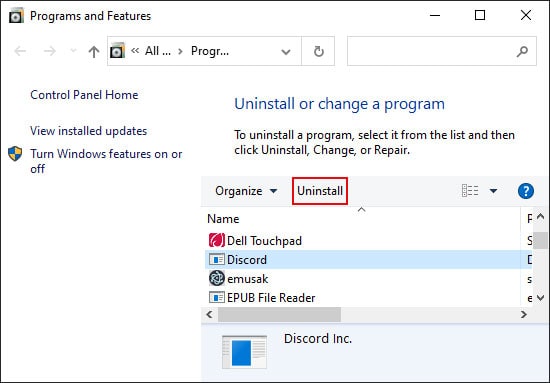One such problem is Discord having a high CPU usage. It causes lags on Discord and slows down your computer as well. Thankfully, there are only a few reasons for such an issue that you can solve easily.
Why Does My Discord Have High CPU Usage
How to Fix Discord High CPU Usage
A high CPU usage is normal if your discord servers are extremely active. In such cases, it’s better to close the app or your PC itself. It gives your computer a necessary break, and the activity may slow down when you reopen the app.
High activity on the discord server.Lack of system resources.Your system is set to use a lower number of processor cores.Issues with the Discord App.
However, if it has unreasonably high CPU usage, you need to disable the resource-intensive features or upgrade your PC.Depending on the reason for your issue, you can apply the following solutions to lower Discord’s CPU usage.
Restart or Close Discord
The first method you can try is to restart Discord. Doing so suspends the ongoing activities at your end. So, after Discord reopens, it won’t be as active as it was. Of course, if you are not using Discord, it’s better to close it altogether. You can right-click the Discord icon on the notification tray and select Quit Discord to close it. Or you can end the process with the Task Manager.If you don’t use Discord a lot, it’s better to remove it from startup. This way, it won’t use high system resources when you aren’t using the app.
Tweak Discord Settings
Discord has many performance and utility features that use up a lot of system resources. However, you don’t need them in most cases. Some examples include Hardware Acceleration, Noise Suppression, and In-game Overlay.Hardware Acceleration optimizes video encoding and decoding, and the other features are self-explanatory.If you don’t need such features, you can disable them using the steps below to lower the CPU usage.
Change Number of Active Processor Cores
Multi-core processors allow all the cores to operate at the same time, which divides the load equally. But if you set your settings to use a few cores only, you are wasting your available resources. Follow the instructions below to change the number of active processors:
Update or Reinstall Discord
Some Discord apps may also include some bugs that hog unnecessarily high CPU. You need to update or reinstall Discord to fix such issues. First, uninstall the app using the steps below:Then, download the latest Discord version from the official website and install it on your PC.
Upgrade CPU and RAM
If your system is lacking, using any resource-intensive program causes many issues. So you need to upgrade it. We recommend moving on to a better PC. But if you want to keep your old system, you should upgrade your CPU and extend your RAM. However, make sure to check for compatibility before installing new hardware.
Use Web Browser
If the Discord desktop app hogs a lot of CPU, you can try using the Discord Web Browser. You can also use the web catalog to create your own Desktop Web App.
Additional Fixes
In rare cases, this issue occurs due to seemingly unrelated problems with your system. We recommend executing the following methods to keep your system in good shape:
Perform Full scan for Malware.Check and Repair Corrupt System Files.Update your Device Drivers and the Operating System