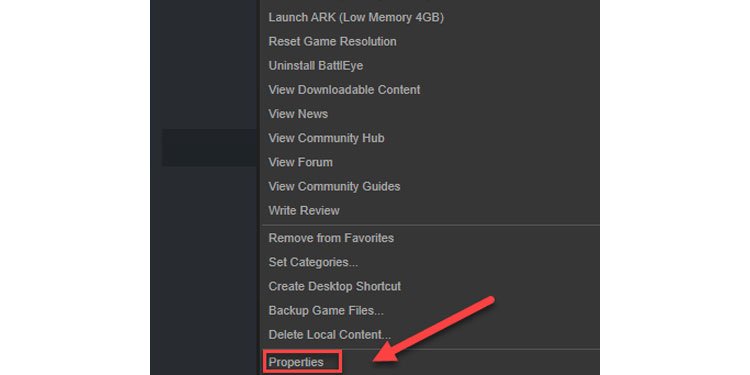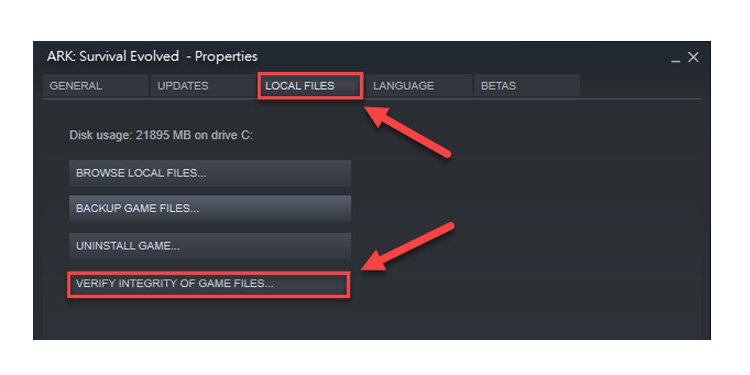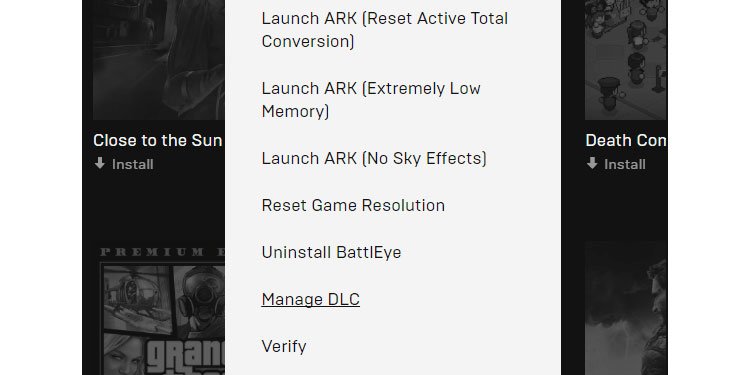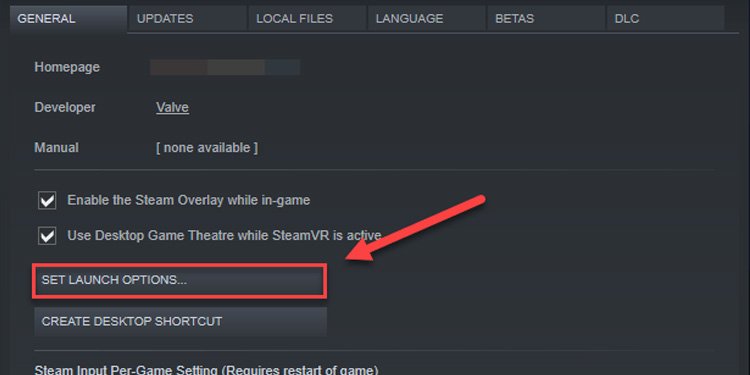ARK is a large and complex game. There are a lot of aspects where problems can crop up, or things can go wrong. Start with the most straightforward solutions before moving to the more difficult ones to save yourself some time if it’s an easy fix.
ARK Keeps Crashing PC- Fixes
Restart the Game
You should close the game, restart your computer, and then try opening the game again. This time, run it as an administrator. Before taking any more extensive or complicated actions, try this. Check to make sure there aren’t any programs blocking ARK from running. Add it as an exception in your antivirus and firewall. Make sure you’re running on a performance power plan rather than a balanced one — especially if you’re playing on a laptop. Being sure it’s not an outside issue with another program means you can focus your troubleshooting on ARK itself.
Verify Your Files
One of the easiest ways to resolve crashes in ARK is to verify your files. This is a process that helps determine whether files are damaged, corrupt, or missing. The damaged or missing files will be replaced if there are any, and the game should work as intended.The method you should use for verifying files changes depending on where you purchased the game, either on Steam, Epic Games Store, or Windows Microsoft Store
Steam
If you purchased the game through Steam, verify it from your Steam Library.Steam will tell you if any files were missing or damaged. You can see it downloading and installing the missing files. Relaunch the game as usual once the process is complete.
Epic Games Store
If you purchased ARK through the Epic Games Store, verify it through the launcher.If corrupt or missing files were the problem, ARK should stop crashing and work better.
Microsoft Store
Unfortunately, Microsoft doesn’t offer a way to verify your game files. Your only choice is to reinstall the game and hope that fixes the problem. Try to figure out if the cause is something other than corrupt files before reinstalling the game.
Hardware Issues
One thing that can cause ARK to freeze or crash is extremely high temperatures. Pull up your GPU and CPU monitors and keep an eye on them as you play. If the temperatures are nearing their safe limits, make some changes. The higher your graphics settings on ARK, the more heat you can expect your components to generate. While the game looks better on high settings with a considerable view distance, the best ARK installation is one you can play. Try adjusting your graphics to see if they help stop ARK from crashing.If your graphics settings aren’t making a difference, try to adjust your GPU settings. You can lower its performance in exchange for lower temperatures. Always make sure your computer can support ARK’s minimum running requirements for PC. According to Steam, ARK requires:If your computer doesn’t meet these requirements, that could be the reason why ARK is crashing.
Server Issues
Sometimes the issue is with the server and not with your installation. If this is the case, all you can do is wait for the server to restart. Send a message to the admin if you know them and tell them about your problem.If you’re the server owner, perform a restart. It’s good if you can check for game updates as you do it. This can take a long time — my server takes more than 30 minutes to restart — but often clears up problems with the game.
Servers With Mods
Cross-check that you have all the required mods for your server installed. You can see which mods you’re subscribed to through your Steam Workshop.Notice if the action or interaction you’re performing before the crash is related to a mod. If it is, include that in your report to the server admin. Sometimes mods have issues that wouldn’t pop up in an unmodded game.If you’re the server owner and the action you’ve performed was related to a mod, try shutting the server down, removing the mod, and booting it up again. Contact the mod creator with a bug report and wait for an update to the mod. Sometimes an update can help remove the problem, so don’t be afraid to reinstall a complex mod in the future.
Reinstalling the Game
If all else fails, you may need to reinstall the game completely. Ensure you remove the data folder and any other saved information for ARK after deleting the file from your game library. You may lose any saved game data stored on your computer.When you reinstall ARK, any damaged files or missing updates should be installed along with it. While an ARK install takes some time — it’s a massive game — it’s worth it to be able to play without crashes.
Reinstalling the Game Manager
In the worst cases, you might need to reinstall Steam or Epic to fix the problem. Some people have had luck with this approach, but it could mean needing to reinstall all your games.Make sure you back up any locally saved data before reinstalling your gaming programs. Many games are saved on your local hard drive, and that information could be lost if you reinstall it.
ARK Bugs
Sometimes there is nothing you can do to stop the crashes if they’re related to an ARK bug.A few months ago, I was playing with a friend on my dedicated Valguero server, and every time we tried to attack a particular wyvern near the trench, both our games would crash. I initially thought I could fix it by going through the steps listed above.We both verified our files. We reinstalled the entire game. We checked for mod updates, restarted the server, and eventually redid the server. I had other friends try to log on and perform the same action when I was offline. Every time, it had the same result.In a game as large and complex as ARK, sometimes there are bugs that you simply can’t fix. If you perform an action and notice that it’s crashing your game, you may have encountered one of those bugs.In that scenario, the best thing you can do is stop repeating that action. The next time the game updates, you can try again and may find that the issue has been patched.
Maps and Servers
ARK has a plethora of maps and servers to play on. If you’re experiencing problems that you haven’t been able to fix, try using a different map or server.Your problems may not follow you to a different map. Specific bugs have to do with the game world itself. They might not persist if you switch from The Center to Ragnarok, for example.Servers run by different people might have other hosts, different configurations, and changes in the mods. You might find that simply switching to a new server can solve your problems.In the worst cases, other players might deliberately crash a server. Try moving to a less populated or PvE server to see if that helps you keep ARK running without a crash.
ARK Keeps Crashing on Mobile(Android/iOS)
If ARK is crashing on your mobile device, ensure that you have the proper specifications to run the game. It requires a minimum of 3GB of RAM and Android 7.0 or higher on Android. On iOS, the game requires iPhone 7 or newer or an iPad from 2015 or later.Don’t play on the highest graphics if you’re experiencing crashes. Lower graphics settings may give you more stability.Make sure you close any other apps that are running. Try connecting to Wi-Fi instead of cellular data. If it’s still crashing, try reinstalling the app.
ARK Keeps Crashing XBOX , PS(Console Edition)
On consoles, you have fewer troubleshooting options. Try restarting your system, making sure it’s correctly updated, restore the default settings, and reinstall the game if all else fails.In the past, some console players have had problems with ARK crashing after an update. Check the communications from Studio Wildcard to see if they’ve released any information about a potential problem. If they have, all you can do is wait for them to update the game.