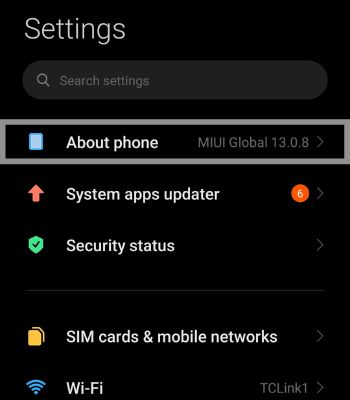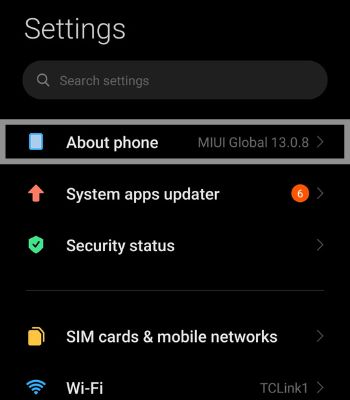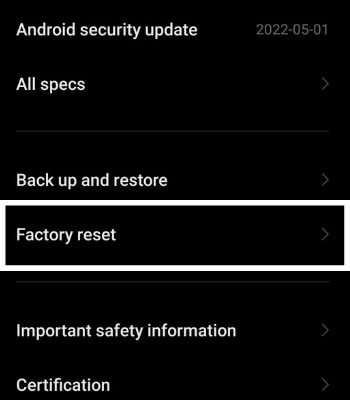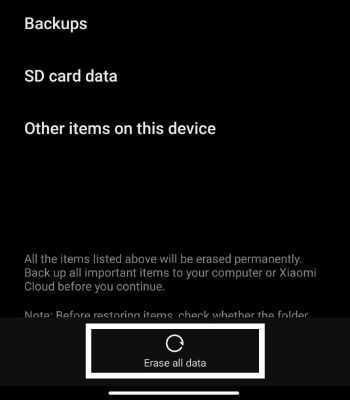When downloading an app, it sometimes stops downloading in the middle or shows a failed download. The major culprits are the slow network connection and insufficient storage. You can try a simple fix like checking the internet connection or restarting the Play Store app. So, what do you do when the apps are not downloading on your phone? If your download is stuck in the process or not downloading, we have compiled a list of methods to fix this error.
Why Are My Apps Not Downloading?
There are several causes for the apps not downloading on your Android phone. Here are the common causes that might lead to an error while downloading Apps.
How to Fix Apps Not Downloading on Android
Apps won’t download not only because of bugs, but sometimes it can also happen because of simple problems such as insufficient storage on your phone, unstable network, and so on. Here are some of the fixes you can try to solve your Apps not downloading issues.
Reboot Your Device
It is probably the simplest and less time-consuming solution that anyone can do without any hurdles. A reboot forces its system to drop the old processes by beginning new processes to load on memory. If your app is not downloading, you can restart your device and check if it solves your issue. Here’s how you can reboot your device:
Check Wi-Fi or Data Connection
You need to have a stable internet connection to download apps. If you’re downloading something with a bigger size, then, in that case, it’s a must to have a strong internet connection. If you are using your mobile data to download, make sure that your cellular network signal is full or atleast medium for a smooth internet experience. You can also test your internet connection by verifying on the internet speed checker browser or apps.
Check Your Phone Storage
Apps not downloading can also be fixed if you free up your space. So, ensure you have enough storage to download. If you are downloading an app size of 300MB, you need at least a free space of 1 GB. If you have less than 1 GB, it will keep on dropping the installation procedure. You will get notified if you have less than 1 GB of space. Or you can check your storage by following the below instructions.You can also uninstall rarely used or unwanted apps or games to free up your space. It won’t just clear the space but also help to make your phone smoother.
Update Your Phone to Latest Version
You should update your phone to the latest version. When you update, the android OS maker fixes the bugs and issues in the previous version. You will also get new features which can be convenient. Some apps only work in the updated android version. So, updating your device to the latest version can also solve the problem of not downloading apps. To check or update your phone,
Clear Play Store and Play Services Cache
It might be because of a corrupt Play Store and Play Services if you cannot download apps. You can fix this by clearing the storage (Clear Data and Clear Cache). Once you clear the storage, you will need to re-login with your Google account before you can access to download the apps or games again. To clear storage for the Play Store:Clearing storage for Play Services is similar to clearing storage like Play Store.
Check Date & Time
If you have an incorrect Date and Time, you won’t be able to use Google services properly, which might cause an error in downloading an app from Play Store. Your phone needs to be synced with the Google server to run properly. Sometimes when you eject the sim without switching it off, it can affect the Date and Time. Make sure to set your Date & Time to Automatic.
Try With Different Google Account
There may be an error with your existing Google Account. If that’s the problem, you should try downloading apps from a different account. To add a new Google Account,
Uninstall Google Play Store Update
It can be possible after you update your play store, you might not be able to download apps due to the bugs that came with the latest update. For that, you can reverse back to your previous Play store version.
Reset Your Device
Suppose you are still not able to download apps after trying all the above fixes. You should consider resetting your device as this is probably the last option you should give a shot. You can reset your device by following the steps below:
Is Downloading an Apk File From a Third-party Store Safe?
It is strictly not recommended to download apps from the third-party store due to safety concerns. There’s a high chance your device will get hacked, which will make your device sluggish.