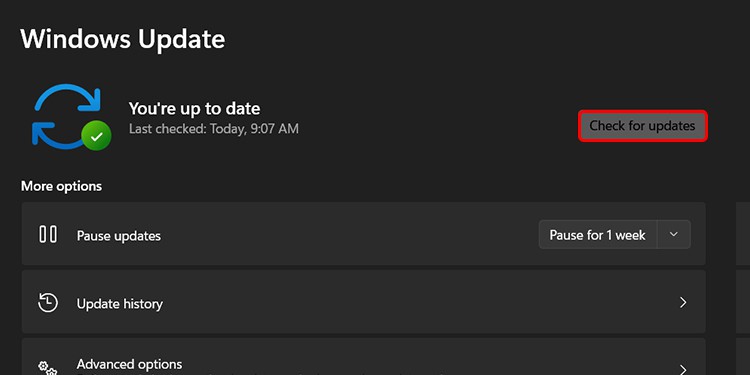The problem is related to how much power a USB device requires and how much power your computer can supply. When the two don’t match, you must find the problem’s source and fix it before that USB port works again.
What is a Power Surge on a USB Port?
When you get an error notification about a power surge on your USB ports, the port you’re trying to use can’t relay enough power to the device. Generally, anything plugged into a port reporting a power surge won’t work.This happens because there’s only so much power your computer can give USB devices; when that amount is exceeded, it simply can’t run the USB devices you’re trying to connect. The power required can’t be supplied, and the USB device won’t be able to run without the power it needs.Other times, the USB port is damaged or broken, and that’s why it won’t work.
Is a USB Power Surge Going to Damage My Computer?
A USB power surge could damage your computer – but it’s likely any damage is already done by the time you get the error. In general, though, you can probably fix it without damaging your computer. In fact, the error message is part of a process designed to prevent damage to your computer. By detecting a problem and alerting you rather than trying to supply higher amounts of power than it safely can, your PC is likely avoiding damage.However, you shouldn’t keep using the port and device without doing the troubleshooting to fix it.One reason for this is that the USB device won’t work without getting enough power. Continuing to use the port has no real point.Another reason to fix the problem even if your computer isn’t damaged is that you want to be able to use all your USB ports. Plenty of peripherals need connections to your computer, and sidelining a USB port will make that more difficult.
Can a USB Power Surge Damage My Devices?
While a USB power surge can damage your device, chances are that it won’t. The port won’t supply the power, so it will not affect the USB device.However, a USB device that’s already damaged might be the cause of the error as well. It could be trying to draw more power than it’s supposed to, and your computer recognizes that it’s unable to supply it. If the device continues to generate power surge errors, no matter what port you use, you may need to replace it.
Do all USB Ports Have the Same Power Limits?
All USB ports aren’t created equal. USB 3.0 and 3.1 ports are newer designs that can provide almost twice as much power as USB 2.0 ports. Pay attention to the recommended ports for your USB devices, and use one that matches what’s required.
How to Fix USB Power Surges?
USB power surges require a few different avenues of investigation. First, you need to determine whether your computer or USB device is where the problem originates. Next, you need to find a way to make the port and your device work again, if possible.
Try a Different Port
One of the first things you should do is try a different port. It’s vital to take note of the types of ports you’re using. If you used a USB 2.0 the first time, try a 3.0 or a 3.1 this time to deliver additional power to the USB device you’re using. If you see the error again on a different port, try connecting to one on a different part of your computer.You shouldn’t use USB hubs if you’re experiencing power surge errors. Disconnecting the hubs and any other non-essential devices from your computer before fixing the error and running through the troubleshooting process might help.
Run the Troubleshooter
The Hardware and Devices troubleshooter can help find issues with your computer and fix them with very little input from you. It’s a utility that might be able to locate precisely why the problem is happening, relay the information to you, and set you on the path to fixing it. You may find that your computer’s settings aren’t configured to update your drivers. If that’s the case, then the problem might be caused by faulty or outdated drivers. It may also find other issues, depending on what’s happening with your system.
Reinstall USB Controllers
When the USB controllers are experiencing an error, restarting them completely can help fix whatever the issue is. Your USB-connected devices may not work during this process, but they will be enabled again once you restart your computer after uninstalling them.The USB controllers you were using to connect with the device may have had corrupted drivers or experienced errors. Sometimes uninstalling and reinstalling them can clear these problems and make devices work again. However, if the problem is with the USB device and not the controllers, it may not work.
Update Your Computer and Drivers
Another issue that some users have is that their drivers and operating system aren’t up to date. Driver and operating system updates include crucial updates and security fixes that can address almost any problem your computer has. If this is a new issue and you have pending updates, start by addressing these issues to be sure they aren’t the root of the problem. You can update your drivers from the Device Manager menu. Some programs also have driver update utilities to help you update them.
Check For Missing Device Drivers
Once you’ve updated your drivers, there’s one last driver-related snafu that you might run into. Sometimes USB devices require drivers of their own that you may not have installed yet. Many devices install these during the setup process once they’re plugged in and working. Installing the drivers may help if you continuously run into power surge issues with a specific USB device. If it still won’t work and you’ve tried everything else, contact the manufacturer of the USB product you’re using. If the problem is with the device, you may be able to swap it out while it’s still under warranty.