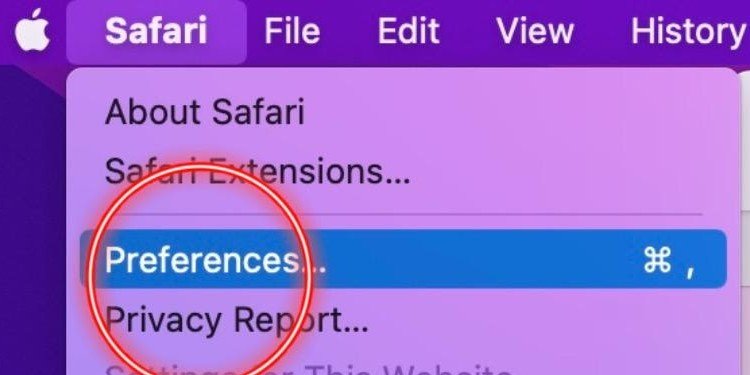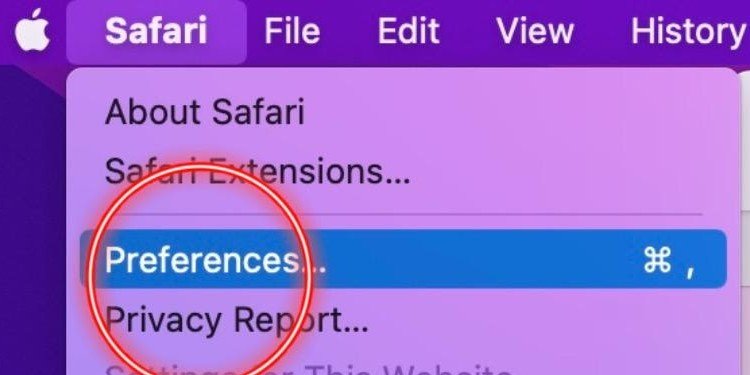You can access and change passwords to various platforms through your Mac. This ensures that your accounts remain private and accessible only to you. Saving your passwords safely in your Mac is a great safety alternative to protect your intellectual property. Follow these simple steps to access the passwords through your Mac:
Where Are the Passwords Stored on Mac?
Your Mac immediately stored passwords for future use once you give it permission to. Any passwords from websites to social media accounts are safely stored. You can access your saved passwords on various applications and the browser through your Mac. These passwords are either saved through your iCloud or your browser history. Some of the places you can access your passwords are:
System PreferencesSafariKeychain Access
How to Find Saved Passwords on Mac?
Your Mac automatically saves various passwords when you give it permission to save for future use. If you have various Apple devices connected to the same iCloud account, your passwords are saved within these devices. So where are these passwords stored in your Mac? These are the locations you can access it from:
System Preferences
You can find all your saved passwords in system preferences. Follow these given steps:
Using Safari
You can also access all your saved internet passwords through Safari. Just follow these simple steps below:
Using Keychain Access
Keychain Access is also a great and easy way to access all your saved passwords. Follow the steps below to view your passwords through Keychain Access:
How to Save Passwords on Mac?
Saving passwords on your Mac is an easy process. Once you have changed the settings to save the passwords, everything becomes automatic. Given are the steps on how to save your password and username on a Mac:
How to Change Your Mac User Password?
Your user password is one of the most essential passwords on your Mac. You may personalize it and privatize it for your convenience. You can change your Mac user password by following these simple steps:
How to Transfer Password From Your Mac to Other Platforms?
You can also export passwords from your Mac to other various devices by following these simple steps:
Exporting Passwords From Mac to Other iOS Devices
Transferring the passwords saved in your Mac to other iOS devices is a piece of cake. You can export passwords from your Mac to another Mac or iPhones, iMac, iPads, or any other device. Simply, connect your iCloud with the device you want to export your passwords to.
Exporting passwords from Mac to Android
You can export the passwords saved on your Mac and transfer them to an android device by converting the passwords into a CSV file. Simply follow the steps given below:
Exporting Passwords From Mac to Windows
You can use iCloud Passwords in order to access your passwords in Google Chrome With iCloud for Windows version 12 or later. You can export your passwords in Microsoft Edge with a browser extension in version 12.5. You can also access and make changes to your passwords through the iCloud Passwords app.
Related Questions
How Many iOS Devices Can You Connect via iCloud for Passwords?
You can connect 10 iOS devices at once with the same Apple ID; iCloud. This is also limited to 4 Mac computers.
Is Keychain Access Available on All iOS Devices?
Yes, Keychain Access is available on all iOS devices from your iPhone, iPad, iPod Touch, and Mac computers.
Are the Password Techniques Applicable on iMac as Well?
Yes, these techniques are applicable to all Mac Computers including iMacs.