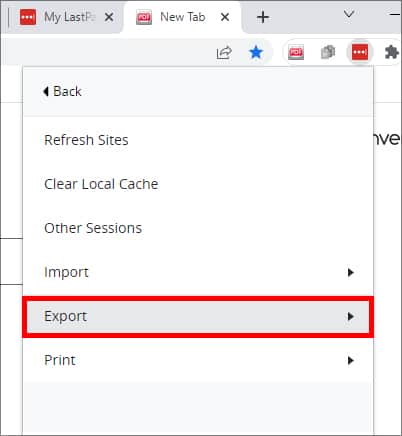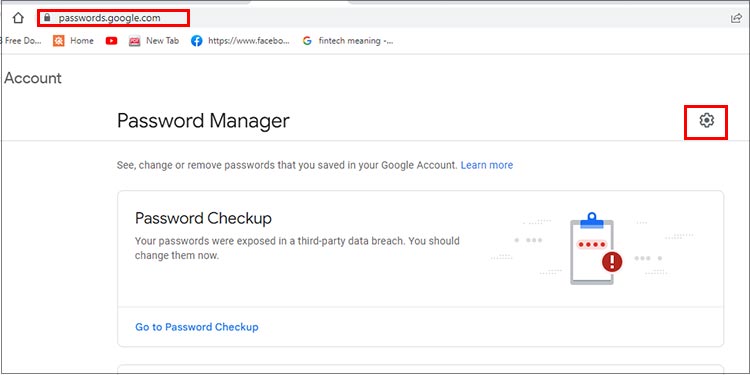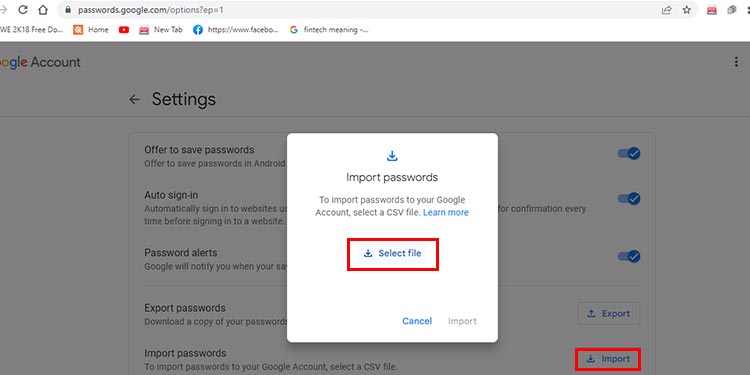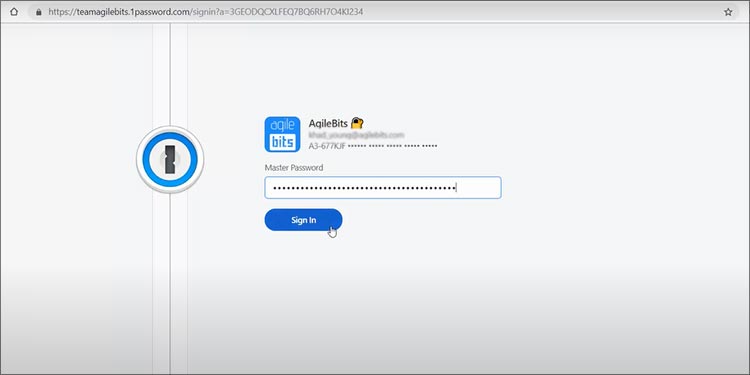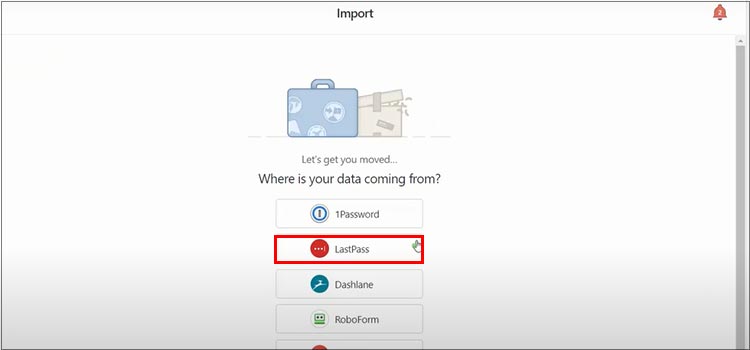But, there’s a common question – if this tool is sufficient on its own, why export our passwords?That’s because ever since March 2021, you can only use the password manager tool on one device if you’re on the free plan. This means that you can’t store and sync your passwords on both two devices, like your phone and your PC. So, this is where exporting passwords comes into the picture. You can find detailed steps on how to export passwords from LastPass in our article below. These methods are helpful when you want a record of your password data, or you want to switch to another platform to save passwords.
How to Export Passwords from LastPass?
One easy way to export passwords from LastPass is to export your passwords from the browser extension in a CSV file. You can follow these steps to do so: You can now take your exported file and import it to another password manager.
Import Passwords from LastPass to Chrome
If you want to try a free LastPass password manager alternative, Chrome Password Manager is a decent option. Chrome keeps all your passwords generally safe and auto-fills them whenever you need to log in to any website. Since you now have the exported CSV file, you can easily import it to Chrome in the following quick steps: Unlike LastPass, Chrome will sync the changes to the Chrome app for mobile as well. So, you can access your passwords on your phone as well.
Move Passwords from LastPass to iCloud Keychain
If you’re a Mac user, you can move your passwords from LastPass to a relatively robust password manager, like the iCloud Keychain. Since iCloud Keychain syncs your passwords across your Apple devices, you can simply import passwords to Safari. But first, it’s important to enable iCloud Keychain on both your Mac and iPhone. Here’s how you can do it: On MacOn iPhoneNow, you can move on to import the same CSV file to Safari by following these steps: Another way you can import your passwords to Safari easily is by importing data from another browser, like Chrome or Firefox. Especially if you’ve already imported passwords to Chrome following the methods above, you can now import them to Safari in these ways:To check your passwords on Safari, go to Safari and then click on Preferences. Next, click on Passwords. To check your passwords in the iCloud Keychain, search for Keychain Access on your Mac. Within the app, click on iCloud and then go to Passwords.
Import Passwords to Another Password Manager
If you want to try out other third-party apps to manage your passwords, you can try apps, like 1Password or Bitwarden. It’s helpful to remember that these apps can charge different fees. If you’re willing to invest to keep your passwords safe, here’s an example on importing passwords from LastPass to 1Password: Now, we recommend deleting the LastPass CSV export file quickly to prevent anyone from accessing it. Along with that, it’s best to also delete it again from the Recycle bin or Trash.
Export LastPass Vault Data for My Identities
You can seamlessly export your LastPass vault data for all identities in these steps. Your LastPass identity data will now start downloading as a CSV file.
How to Keep Your Passwords More Secure?
Regardless of how many password manager tools there are, there’s no guarantee that your passwords will always remain 100% safe. So, it’s a good idea to utilize some tricks from your end to keep your passwords more secure.