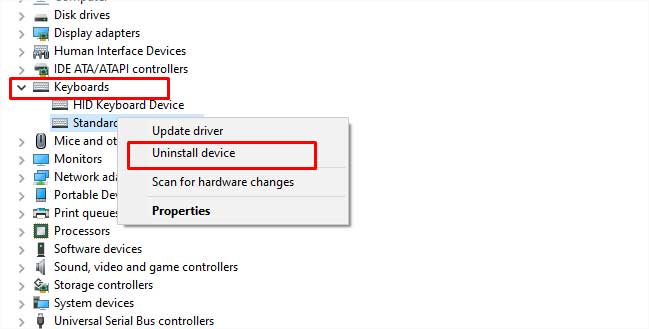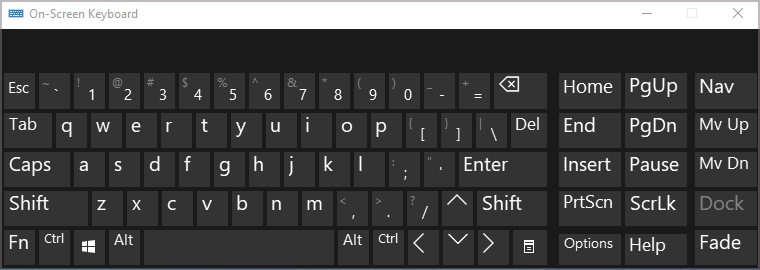But the overall experience can get tiresome when the virtual keyboard keeps popping up on the screen. It can happen when the on-screen keyboard option is enabled in the accessibility feature settings. Likely, an outdated Chrome OS can also cause the issue. You can try disabling the on-screen keyboard option through accessibility settings. Also, you can try updating the Chrome OS. So, without further ado, let’s discuss the process of turning off the on-screen keyboard in your Chromebook.
How to Turn Off On-Screen Keyboard on Chromebook?
If you are wondering about how to turn the on-screen keyboard off on the Chromebook, you don’t have to worry anymore. The process is easy and the steps are easy to follow.
Through Accessibility Settings
Update Chrome OS
In some instances, the virtual keyboard keeps popping up and it may be due to bugs. So, the probable solution to fix the problem would be to update the Chrome OS. If you are unaware of the process of updating Chrome OS, you can check out the steps below:
How Can I Add On-Screen Keyboard to the Taskbar on Chromebook?
It sounds like a marvelous idea to add the on-screen keyboard to the taskbar. Doing so will let you use the on-screen keyboard with one click on the on-screen keyboard icon. You can follow the steps below to learn the process of adding it to the taskbar.
How to Turn Off the Physical Keyboard in Windows?
It’s worth remembering that when you disable the keyboard on your computer, you won’t be able to type anything. So, you can pin Control Panel to the taskbar to make the re-enabling process easier. For that follow these steps:Now, let’s learn how to uninstall the keyboard drivers:
How Can I Turn On the On-Screen Keyboard in Windows?
For Windows 10 users, there are various methods under your display to turn on the on-screen keyboard. To begin with, you can use shortcut keys. You can also open it through the Run command. You can create the desktop shortcut for the on-screen keyboard and run it. Follow the description below to know the overall process to enable the on-screen keyboard on your computer.
Through Shortcut Keys
If you don’t want a lengthy process, knowing the shortcut keys will be the ideal deal for you. On the keyboard of your computer, press Windows + CTRL + O keys. It will open the on-screen keyboard straight away on the display screen.
Through Run command
Through Desktop Shortcut
Through Ease of Access