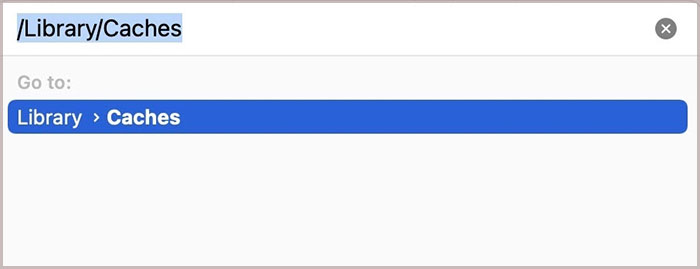Well, temporary files could be the major cause behind this issue. They can accumulate over time and hog up the storage space slowing down the performance of the system.So, without further ado let’s learn how to delete temporary files and find out why deleting them is a good idea.
What Are Temporary Files?
Temporary files are the files that are created usually by applications and stored temporarily in a folder known as temp folder. They get deleted automatically as soon as you close the application. However, these files are constantly being created by various applications and occupy a significant amount of your storage space.
How to Delete Temporary Files
Since the temporary files are mainly stored in the temp folder, you can manually delete their contents. However, there are several ways to do it.From using disk cleanup to using a BAT file, here are the multiple ways you can delete temporary files.
Using Disk Cleanup
Disk cleanup is a utility program that is used to free up storage space. You can use this tool to easily delete temporary files. Here’s how you can use it.
Delete the Temp Folder Contents
The temporary files are generally stored in the temp folder in Windows. Hence, you can delete the content inside that folder. Here’s how you can do it.Alternatively, you can use the shortcut key Shift + Delete to delete them permanently.
Using the Settings App
You can easily remove temporary files in Windows using the Settings app. Here’s how you do it.
Use the Storage Sense Feature
Windows has a special feature called Storage Sense that helps to remove temporary files. You can even configure it to run automatically on specific days or weeks or even when your hard disk runs low on storage.Here’s how you can enable it in the Settings app.
Using a BAT File
You can execute a BAT file to automatically delete temporary files. However, you need to create one and type some commands inside it. To create this file,Double-click the bat file whenever you want to delete the temporary files and they will be deleted automatically.
Delete the Prefetch Folder Contents
Prefetch is a memory management feature that keeps track of applications that you use most frequently in a log file. You can delete the content inside the Prefetch folder to clear the temporary files from your system. Here’s how you can remove them.
Clear the Browser Cache
Browsers create a cache of images and other files of the frequently visited sites so that they can load the website quickly. However, if you extensively use the browser in your day to day use then the cache files can pile up very quickly. Here’s how you can easily clear browser cache and restore your storage space.On ChromeOn FirefoxOn Safari Browser
How to Delete Temporary Files on Mac
You can easily delete temporary files on Mac too. Here’s how you can do it. You can also follow our comprehensive guide on how to clear cache on iPhone and iPod.
How Often Should I Clear the Temporary Files?
There is no hard and fast rule and time to clear the temporary files. It completely depends upon your preference. However, a good rule of thumb is to delete them every once in a while.
Is It Safe to Delete Temporary Files?
It’s perfectly safe to delete the temporary files as it contains only the data stored by the applications for temporary use. And, it doesn’t include any crucial system files. Furthermore, sometimes when a program is being installed, it can store something it needs to complete the installation after a reboot. So, it is recommended to only delete those files after the program installation has been completed.