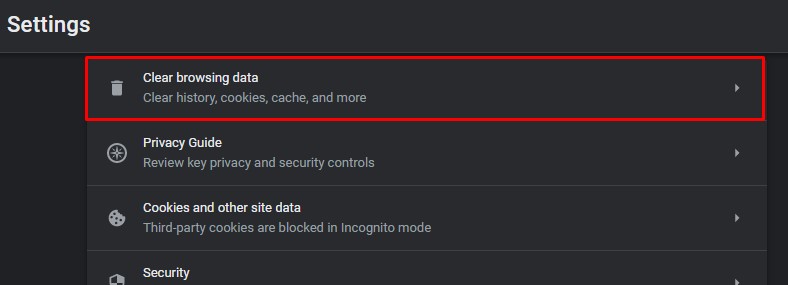Besides that, deleting your history and such personal data is one of the last but important steps if you want to switch to a new browser. Thankfully, it’s very easy to delete this history record whether you’re on a PC or mobile. So, let’s dig right into the content.
How to Delete Google Search History on PC?
Here’s how you can easily delete Google search history on your PC. You can delete your history data either individually or from a specific time period.
How to Delete Google Search History on Mobile?
Whether you’re on Android or iPhone, you can easily delete Google search history from your mobile by following these steps:
How to Automatically Delete Google Search History?
If you don’t want to manually delete your search history in the future again, you can alter the settings to automatically delete it. Here’s how you can do it: On PCOn Mobile
How to Clear Your Browsing Data on Google?
If you want to delete additional data like cookies, cache, passwords, and such from Chrome, you can refer to the following steps: On PCOn Mobile
How to Recover Deleted History from Chrome?
If you accidentally deleted one or multiple items from your Chrome history, you can easily recover them. This is because your history log and Activity logs are different. Any changes you make to your history won’t affect your Activity log. Whether you’re on PC or mobile, you can simply visit the Web & App activity page by following the steps above. From there, you can view your entire history. Then, click open on any one specific history, and you can find it again in your history records.