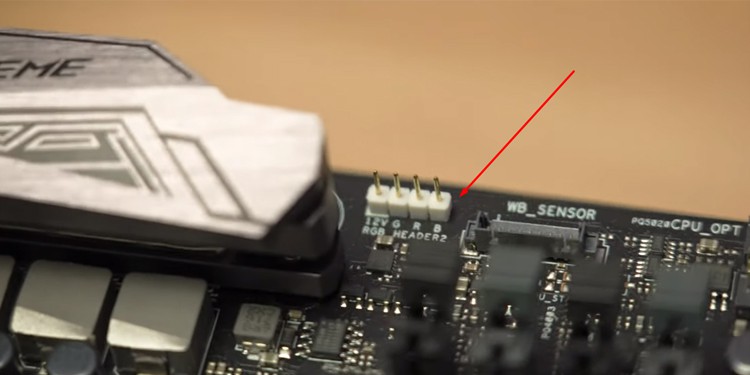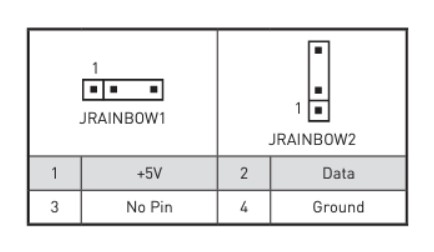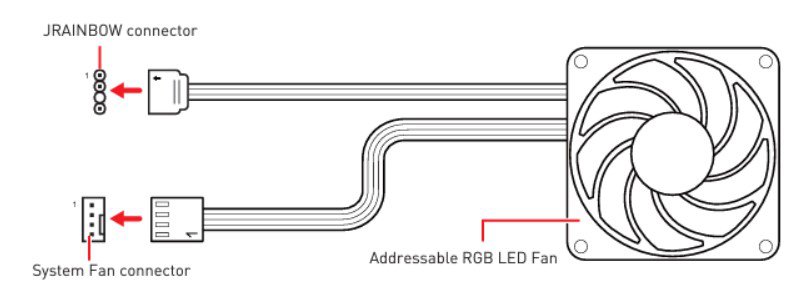So keeping this in mind, this article will provide you with the right guidance to connect the RGB fans so that all of them are in sync.
Does My Motherboard Support RGB Fans?
The answer to this question mostly depends on the type of RGB fan you buy. Usually, if you have a motherboard that does not have an RGB header, the fan will spin, but the RGB may not work.However, some fans come with a controller plugged into the Molex cable from the power supply. Doing this will provide power to the LED cable. These type of fans does not require a separate RGB header.
Connecting the Fans to Motherboard
Depending on the types of RGB fans, you can connect them accordingly.
Static RGB Fans
As the name suggests, Static RGB fans contain static RGB lights, displaying only one color at a time. Also, connecting the static RGB fan is quite a hassle as the end of its cable will not fit on any of the motherboard headers. You will need an RGB hub/bus/controller with the RGB fan to connect it to the motherboard. Even though you can connect multiple fans to the controller, it will only show one color currently being asked.Before starting, here is a list of items that you require. All these items are included inside when buying the RGB fan.
RGB Hub/Bus/ControllerPower source cable(Molex or SATA)USB micro-splitter
Connect RGB to the Controller
First, you need to connect all the Static RGB fans to the controller with the fan. The controller will have 1, 2, 3 written on the slots. The cable from the RGB fans is connected to these slots. It is recommended that you fill these numbered slots in ascending order.
Connect Controller to the Power Source
Once you insert the RGB fans into the controller, connect this controller to a power source. You need to connect one end of the power cable to the PSU (Power Supply Unit) itself and the other to the controller.This cable can either be a 4-pin Molex cable or a SATA cable and will power both the fans and the LED lights simultaneously.
Connect the Controller to the Motherboard
Finally, connect the RGB fans controller to the motherboard using the USB micro-splitter.
Addressable RGB Fans
The ARGB fans can address and adjust all lights inside the fan separately, giving us a wide range of colors. Unlike static RGB fans, the ARGB do not require a separate Controller. ARGB fans will have two cables that come out of it. One is a system fan power connector with 4 wires, which may have 3 or 4-pin. Another is the LED power connector which has 3 wires and a 4-pin.Some ARGB LED power connectors will again have other two ends, which helps to connect multiple ARGB using the daisy chain branching method.Before connecting the Addressable RGB fans, you should know that the ARGB fan’s LED power cable connectors should be connected to a 3-pin 5V RGB header on the motherboard and not the 4-pin 12V RGB header.The fan’s LED will not light up if you connect ARGB LED power to a 4-pin 12V header.
Locate 3-Pin 5V on Motherboard
Search the motherboard for ADD_HEADER/ JRAINBOW1/ JRAINBOW2. The pin will also have +5V written under one of the pins.
Connect RGB to 3-Pin 5V Header
Follow these steps to connect the LED power Connector to the motherboard’s 3-pin 5V header.The ARGB fans are designed in such a way that they can be connected in a daisy chain fashion. Daisy chain allows you to connect one LED to another, which allows them to be in sync.
The ARGB power cable will consist of a male and female connector when bought together. Using this, you can connect all these LED lights to one 3-pin 5V header. For the fan’s power cable, you need to connect them to multiple System Fan headers, i.e. SYS_FAN1, SYS_FAN2, SYS_FAN3.Once you connect everything, power on the computer. If you have connected everything correctly, your computer setup should glow with RGB colors. Once everything is lit up, you can either use a switch or an RGB controller software to manage the system’s lighting effects.
LED Fans
For those that may not know, there’s another fan type other than RGB. The LED fans only display a single color, and therefore we cannot use any software to control them. Just like the LED strip, these fans do not require any RGB header on the motherboard. You can use either a 3-pin DC fan connector, 4-pin PWM, or a Molex connector to supply them with power.You can connect LED fans just like a normal case fan, as LED fans will only have a single cable that supplies power to the fan and the LED. You can follow these steps to connect LED fans to the motherboard.
Locate System Fan Header
Motherboards will have four to five System Fan Headers that power the case fans connected to them. Search for writing on the motherboard such as SYS_FAN1, SYS_FAN2, etc. Indicated by the SYS_FAN, you can see a 4-pin header.
Connect LED to System Fan Header
To connect the cable from LED to the motherboard, simply insert them on the System Fan Header. You can only insert these cables and header a certain way. If you find it difficult to insert the cable, simply flip the connector and try again. You can also try aligning the plastic nudge. However, these nudges on the LED connector can be difficult to notice.Examine the LED connector and the system fan header carefully before inserting themTurn on the system to check if the fan and the LED light both turn on.
How to Connect Multiple RGB Fans to Motherboard?
Static RGB fans come with a Controller which lets you control connect multiple of them to a single header on the motherboard, synchronizing them. Digital RGB or ARGB fans have two cables that you need to connect to the motherboard.
Cable to power FANCable to power RGB
The cable power of RGB again has two ends.
3-pin male3-pin female
Follow these processes to connect multiple ARGB fansWe can connect multiple ARGB fans in a daisy chain fashion by continuing these two steps.
Connect RGB Fans to a Non-RGB Motherboard
You can connect an RGB fan to a non-RGB motherboard with the help of a controller that comes with the RGB fan strip. However, if you want to connect an ARGB fan to a non-RGB motherboard, it can be quite a hassle. Since an ARGB fan requires its LED power connector to connect to a 3-pin 5V header, the manufacturer does not include this header on a non-RGB motherboard.
Difference Between LED Fans and RGB Fans
The LED fans have only one specific color, which we cannot change. This is why the RGB controlling application will not work on these fans. Unlike LED fans, RGB fans display three different colors, Red, Green, or blue. Although RGB fans are static, we can use the RGB control application to change their color. However, we cannot change each LED light on RGB separately.
Which is Better RGB or ARGB Light?
Regarding functionalities, ARGB has addressable led lights, whereas static RGB does not. This reason alone lets PC builders favor ARGB lights over Static RGB lights. However, RGB lights also have their pros.RGB lights require a controller that lets you control all your RGB lights on your system. Therefore, you do not require a third-party application to control these lights. If you want to have mechanical control over your lights, RGB is the way to go.We can, however, add a switch to control an ARGB as well, but using a third-party application for ARGB lights makes more sense.Also, if you have a non-RGB motherboard, the only way to get RGB on your system is through RGB lights.
Visual Difference Between RGB and ARGB
To determine which RGB type you use, analyze the power cable that needs to be connected to the motherboard. You cannot determine whether it is a static RGB or ARGB just by looking at the connector-end from the RGB strip cable. Although the end-point of both RGB and ARGB cables looks similar, they will have a different number of wires. Static RGB will have four wires as its power cable, whereas ARGB will have three.We can use the same principle to differentiate the RGB fans as well.
Related Questions
Do You Need RGB Motherboard for RGB Fans?
You do not necessarily need an RGB motherboard for RGB fans. RGB fans come with a connector that you can use to connect to the power source, which powers both the fan and the RGB.However, if you have an ARGB, you need to have an RGB motherboard.
Can You Connect Fan to RGB Header?
If you have an ARGB fan, you can connect the fan to the RGB header. However, the RGB header needs to be a 3-pin 5V header and not the 4-pin 12V header.If you are trying to insert a normal case fan to the RGB header, it is not recommended. As the pins are not compatible with each other, the fan maybe rendered useless if we connect them.
What Happens if You Don’t Plug in RGB Header?
If we do not plug in the RGB header, the fans may spin, but the RGB will not light up.
Do RGB Fans Work with Any Controller?
The RGB fans will not work with any controller. RGB fan kit will use its separate controller provided by the RGB fan manufacturer.
Can RGB Fans Change Color?
RGB and ARGB fans can change color. However, RGB can only light up a certain color, red, green, or blue, at a time. Unlike RGB, ARGB can control each LED head on an LED strip, hence the name Addressable RGB.There is a third type of fan named LED fans. These fans only have one colored LED, meaning that these RGB fans cannot change color.