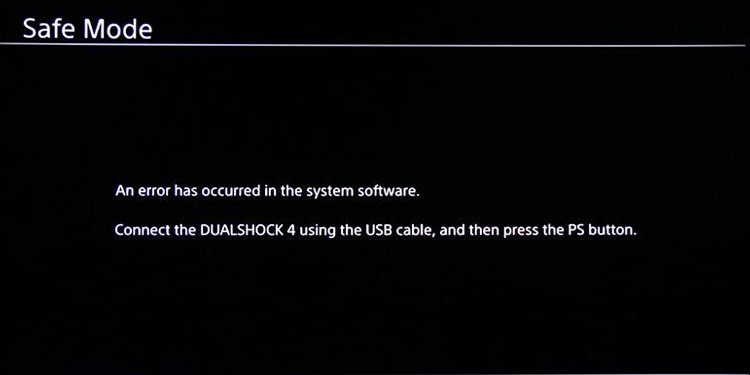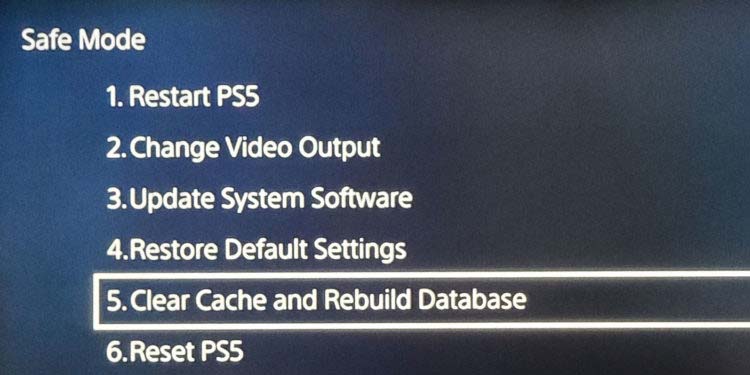It’s a key troubleshooting step, often the first thing you should do to solve every trouble you find. That ranges from irresponsive controllers to download errors.So, aside from learning how to clear the cache on PS5, we should also teach you what it means and what it does. Perhaps you can make better decisions the next time the console needs your help with the information in hand.
What Is the PS5 Cache?
The PS5’s cache is an accumulation of data the console keeps to speed up everyday tasks. It stockpiles the data by learning what you do most often, keeping the information you’d likely need close by.For example, it keeps the key files the system uses to open your favorite game, open voice chats, friends menu, or the PlayStation Store. It depends on what you do regularly.Because the PS5 keeps the data in the cache, it doesn’t need to reload key files every time you use certain regular functions. If this sounds familiar, it’s because other systems also use a cache. Some examples are your computer’s CPU, RAM memory, or internet browser.And see, like on web browsers, the PS5’s cache stockpile has a drawback. It’s convenient for a while, but the accumulation of temporary files doesn’t stop until you clear the cache. So, the stockpile will affect the console’s performance without your maintenance.
How to Clear Cache on PS5?
Every modern console offers a way to clean its cache, but often, it’s not easy to find or immediately obvious.We’re guiding you through the process of leaving the PS5 in tip-top condition. Whatever your next PS5 adventure may take you, perhaps to a fantasy land or space, you should be able to enjoy it to its fullest.One of the best ways to ensure the console’s full potential is clearing the cache. You can do it via the Safe Mode troubleshooter. It’s the same process as cleaning the database, as the two options come in a bundle.The process will delete the console’s temporary files, which the system stores in nearby locations to run faster. When you delete these files and restore the database, the PS5 will restart with a clean slate.
Clear Cache and Rebuild Database on PS5
These are the steps to clearing the PS5’s cache: Depending on the state of your console and the size of your cache, the process can take hours. You won’t be able to use the console as this happens, so ensure you save up some time, free of gaming, to complete it.
How Often Should You Clear Cache on PS5?
The PS5 has top-tier hardware, which includes a CPU, GPU, and a blazing-fast SSD. It should chew through loading times and screens and breeze through the dashboard.One of the easiest ways to see you need to clear its cache is when the system feels slow. Particularly, whenever you’re browsing through its settings on the home screen, and it takes longer to respond, it’s asking you for some maintenance. Signs that you need to clear the system’s cache include:
Games or apps freezing or crashing.Overall slow performance.Slow loading times, or apps and games failing to load.Performance issues while playing, like glitches, frame drops, and stuttering.Input lag either online or offline (there’s a time difference between the time you push a button and the time the game responds).System updates, game downloads, or game updates are having issues (interruptions, slower times).The connection speed is slower than it should be.
We recommend cleaning the PS5’s cache regularly. After all, it’s an easy process, and it doesn’t take much. In particular, you can do it once every three months.In particular, if various players use your console frequently, you could do it once every two months. I could say the same if your PS5 is your primary entertainment media.