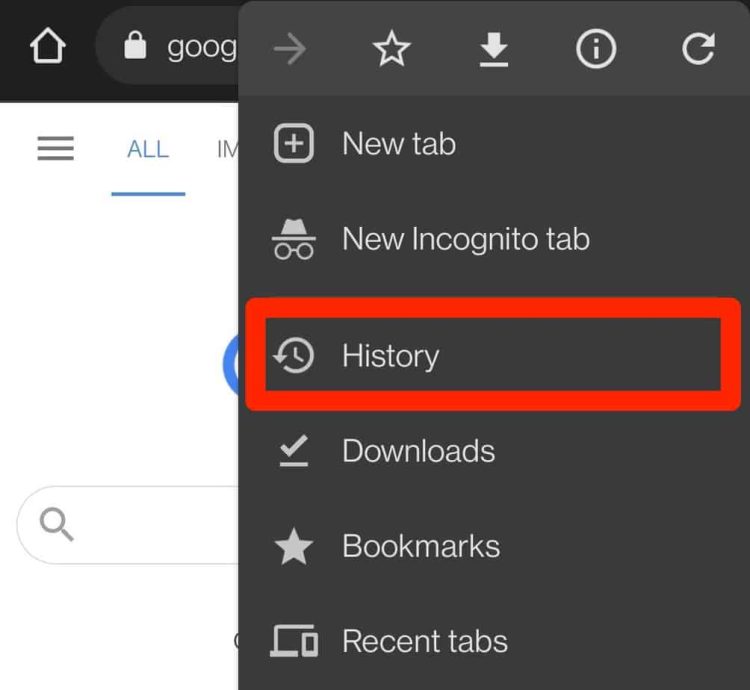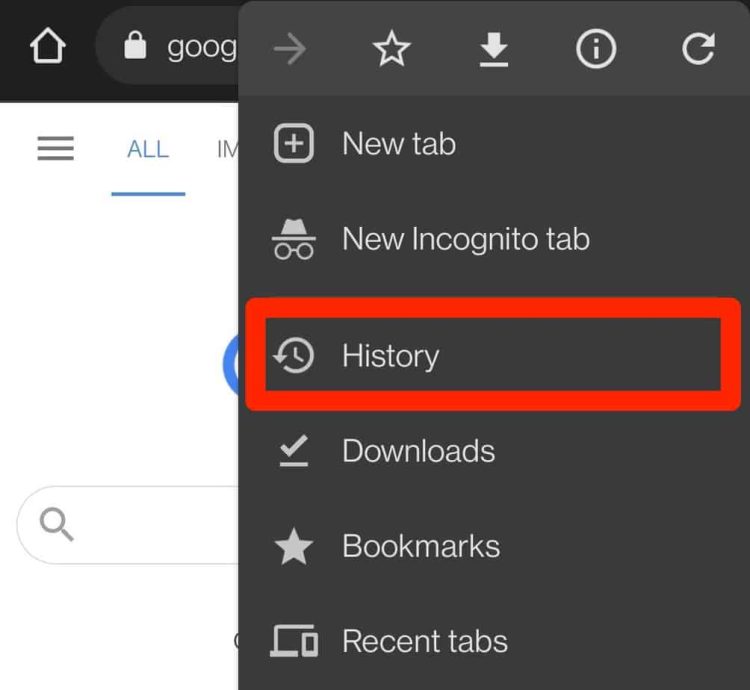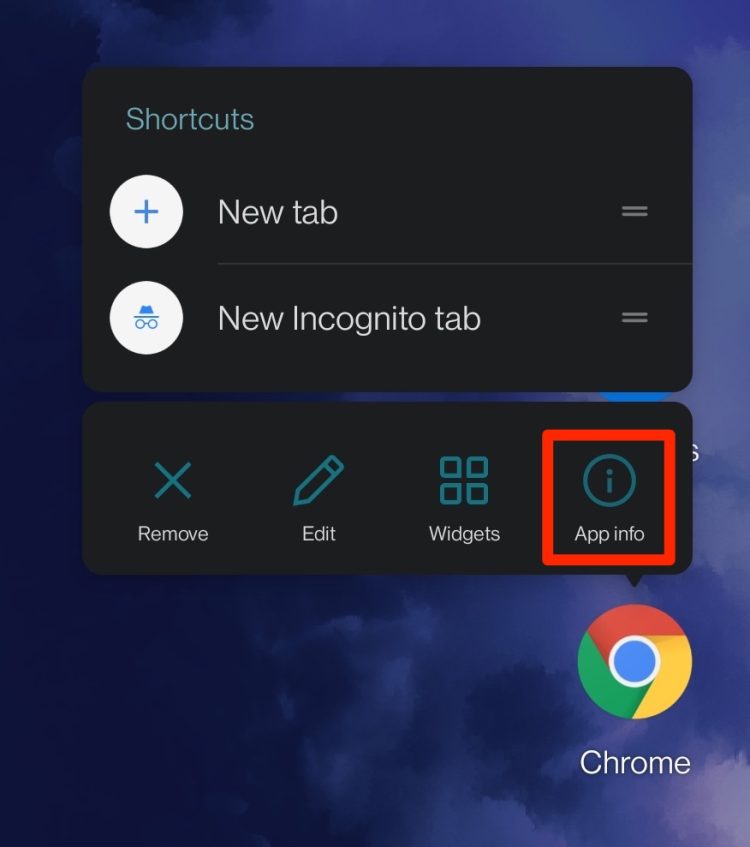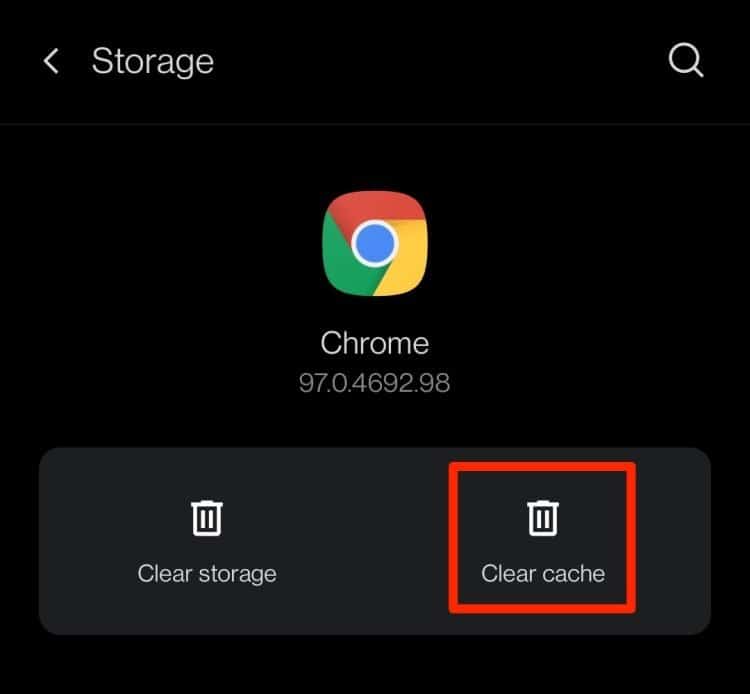But, over time, these files can gradually take up more space. Likewise, cache files also tend to get corrupted if you do not clear them out regularly.Thankfully, Google makes it easy to completely clear out all your cache data from your Chrome app.So, in this comprehensive guide, let us learn how you clear out your Chrome browser history, cookies, and caches files on your Android device.
Is it Safe to Delete Chrome Cache?
Yes. It is completely safe to remove your caches files from your Google Chrome app. This method helps you to free up your storage space on your device. It also helps to remove any unwanted or corrupt files that may be affecting your device or the app’s performance.
Clear Caches and Cookies on Chrome Android
If your browser is running slower than usual, it might be due to corrupted cache files. To clear out these files, here are some steps you can follow.
Delete History on Chrome Android
Google Chrome keeps track of everything you’ve searched through the app. They use this browsing information to tailor the viewing to you specifically. However, if you want to delete your search history permanently, then here are some steps you can follow.
Clear Cache for Specific Sites on Chrome Android
If you’re only facing problems on a specific website, Google Chrome allows you to delete caches within the particular site. Here is a step-by-step guide on how to do so.
Clear Browser Cache Through Settings
In many instances, your Chrome app cache might also be hindering the performance of your web browser. Here is a step-by-step guide on how you can delete the app cache from your settings.
Clear Caches and Cookies on Firefox Android
If you use Mozilla Firefox as your default browser, then here are some quick steps you can follow to clear out your cookies and cache files.
How do I Delete Hidden Cache?
Hidden Caches are stored in the non-default cached directories. As a result, you cannot delete these files by the above methods. To delete these caches, you will have to install third-party apps. Apps like 1Tap Cleaner and App Cache Cleaner are perfect for detecting hidden cache files and clearing them out.Alternatively, you can also manually clear the hidden caches on your device. To do so, perform a hard reset. Now, you can access the factory reset menu. However, please be aware that the process to access the factory reset menu might vary depending on your Android version and manufacturer. Once you’re in the factory reset menu, please make sure you select the Wipe Data and Cache option. This process will also delete all the other app caches installed on your device.
Automatically Clear Cache Android
It might be tedious to manually clear out your app and web caches. A quick fix to this problem is to also use third-party applications. You can even set certain time intervals for the cache clean-ups on your device.
Related Questions
Does Clearing Cache Delete History?
No, you can still access your browser history even if you have cleared out your cache files. To delete your browsing history on chrome, please make sure you check the option for Browsing History when clearing out your browsing data.
Are Cookies and Cache the Same Thing?
Cookies are small files that a particular website stores in the browser. It contains information about the website, like login credentials and past browsing history.On the other hand, cache files help remember the part of the webpage like images and videos to help load up the webpage faster.
Does Clearing Cache on Chrome Delete Passwords?
If you have not checked the option for Saved Passwords while clearing out your caches, Chrome won’t delete your passwords.
How Long Is Chrome History Kept?
By default, Google Chrome only stores your browsing history for up to 90 days.