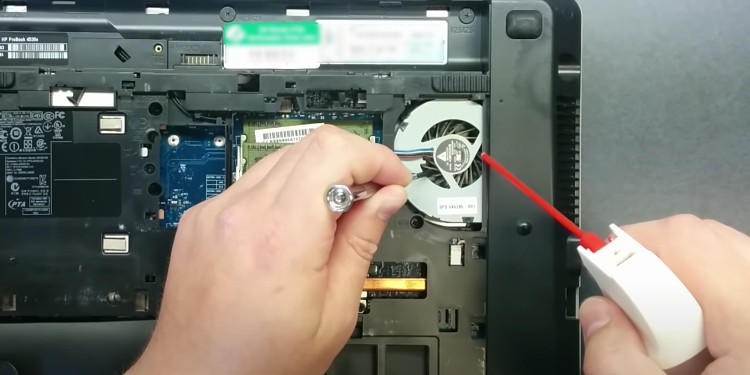After they get clogged with dirt and dust, they block airflow causing your laptop to overheat and damage other hardware components. This process affects your laptop’s performance and causes it to become slow and lagging due to thermal throttling.It’s best to clean a laptop’s fan and vents every six months. Depending on your location, you might need to clean them more frequently. It is entirely possible to easily and safely clean them yourself. You can either open your laptop’s case and clean those components or clean them without opening the laptop.In this guide, we have provided how you can perform both of these tasks.
How to Clean Laptop Fan and Vents
The proper way to clean your laptop’s fan and vents is by accessing its internal parts and cleaning those components properly. If you aren’t confident in safely disassembling the laptop, we have explained how you can clean a laptop without opening it in the next section.
Remove the Back Panel
The first thing you should do is remove the back panel to access the laptop fan. Here’s how you can do so:
Clean the Fans
After detaching the back panel, use the following instructions to clean your fan. If you have multiple fans (due to GPU), make sure to clean all the fans using the same steps.
Clean the Vents
After cleaning the fan, you need to clean the vents. Here’s what you need to do:If there are vents on the same surface as the keyboard, they are speaker vents so you should not clean them this way.
Close the Back Panel
After cleaning the fan and the vents, you need to close the back panel. You can reverse the process of removing the panel. However, we have listed the steps you can take as follows:
How to Clean Laptop Without Opening It
Cleaning a laptop without opening it is not as effective as cleaning it properly. However, you can still do it. We recommend cleaning the fan and the vents every other month if you are using this method.Here’s how you can do it:
How to Clean Laptop if Water Entered Its Vents
If water entered your laptop’s vents, immediately shut it down and remove the AC charger. You can press the power button for 2 seconds to force shut down the laptop. Then, follow the steps below to clean the water from the laptop:Even with the quickest action, you may not be able to operate your laptop. In such cases, take it to a hardware expert to check for any damaged circuits or components and repair/replace them.