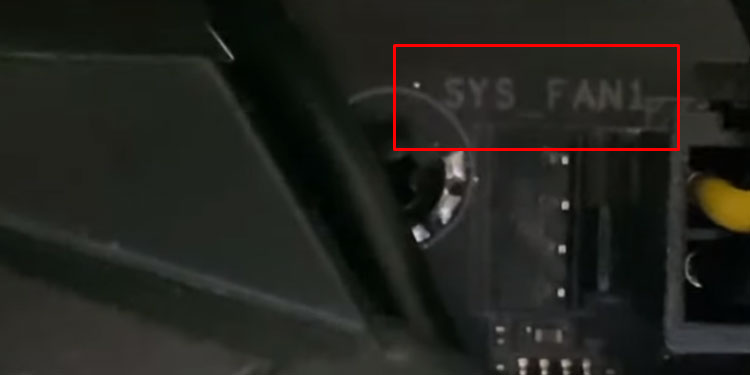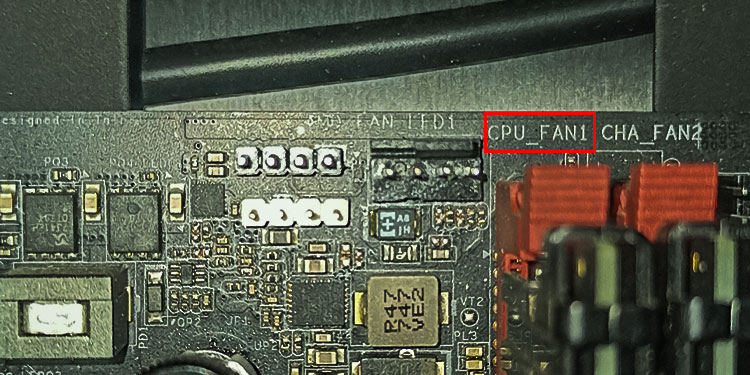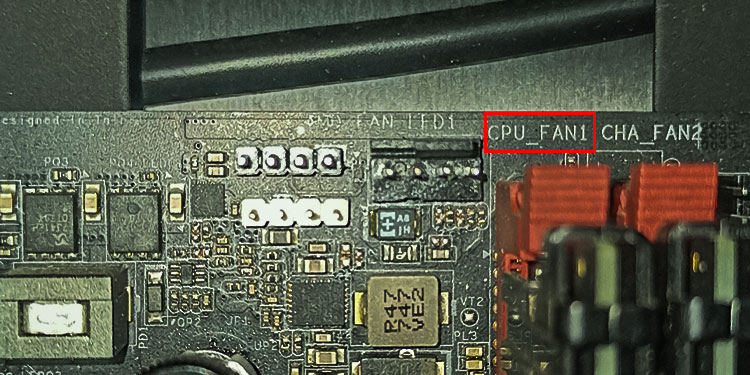You can remove dust from the computer fans effectively using a can of compressed air, without even removing the fans. However, dust from these components may settle on other components.In the article, we have explained the steps to clean the computer fans in detail and improve your system’s performance.
Why Do My PC Fans Get Dirty So often?
Computer fans are one of the components in a PC case that collects the most dust, especially the intake fans. Usually, the dust filter catches most dust particles that might enter the PC. However, if these particles pass through the dust filter, they first come in contact with the case fans and sits on fans inside the system and its heatsink.
How to Clean Computer Fans?
To clean the each fans inside your computer thoroughly, we recommend removing each of them out of the PC case before using compressed air. As mentioned earlier, using compressed air with fans still attached to the system may result in dust particle to settle in various PC parts. These dust in return not only increase the overall temperature of the system, but also erode the internal components.Based on working mechanisms, there are several types of computer fans available and in use for computer system. Below, we have explained the process of removing each type of computer fan.
Remove PC Case Fans
These fans are usually located on the front, back, or top of the CPU case. These fans are responsible for removing hot air from the system and letting in cool air. As these fans face the dust filter, they are the first to accumulate dust.Follow the steps below to remove the fan from the case.
Remove CPU Cooling Fans
CPU cooling fans and the CPU heat sink generally come attached together. We recommend that you clean both of them.
Remove AIO Cooler Fans
If you use an AIO CPU cooler instead of an air cooler, you need to remove the AIO cooler’s fan. The radiator in an AIO cooler holds the cooling fan. You can remove the entire AIO cooler to remove the fan, or you can just remove the fan connected to the radiator.To remove the radiator,
Remove GPU Fans
Removing the GPU fans can be quite complicated as there are some cables under the GPU heatsink that you need to unplug. Before beginning, you need to remove the graphics card out of the motherboard.Once the graphics card is out, follow the steps below to remove GPU fans.
Remove PSU
Fans on the PSU are located inside the PSU itself. Before removing the PSU, remove cables connecting the PSU to the motherboard or any PC component. Once you remove all the components, it is time to remove the PSU from the PC case.Remove any screws that hold the PSU. These screws are usually located in the back of the PC case.Once you remove the PSU out of the PC case, you can remove the PSU case entirely to clean the PSU fans thoroughly. However, this is not recommended as short circuits to the capacitor may cause life-threatening hazards.
Cleaning Computer Fans
Use Compressed Air to Clean the Fans
Keep the following things in mind when using compressed air to clean the computer fans.
Clean the Fans using Ethyl Alcohol
Once you are done with the compressed air, follow the steps below to clean the fans.
Clean Fan Bearings and Lubricate them
Fan bearings are parts that make the fans spin. Dust in these components is one of the major reasons fans run in low RPM. To access and clean the bearing,
Clean the Heatsink
CPU and GPU fans will have heatsink attached to them as well. It is a good idea to clean these heatsinks as well.
Reconnect Computer Fans
To reconnect the CPU case fans that you just removed,