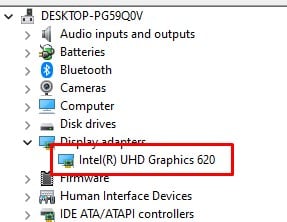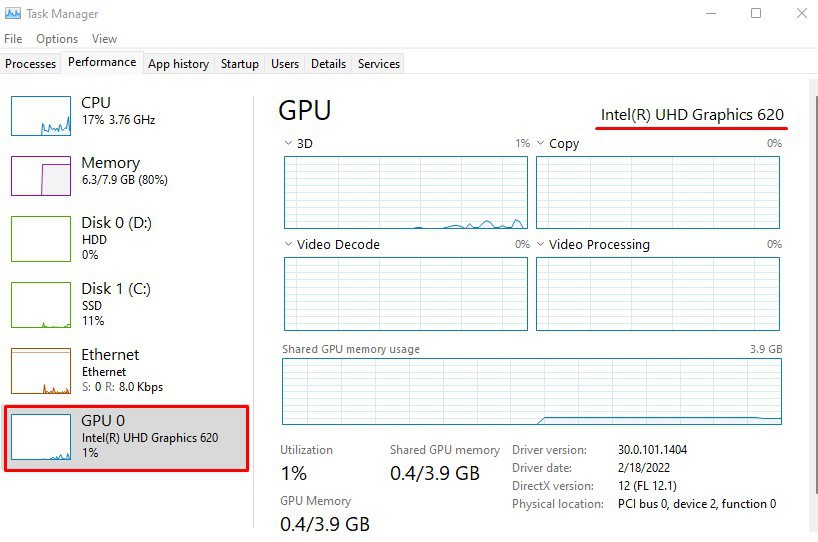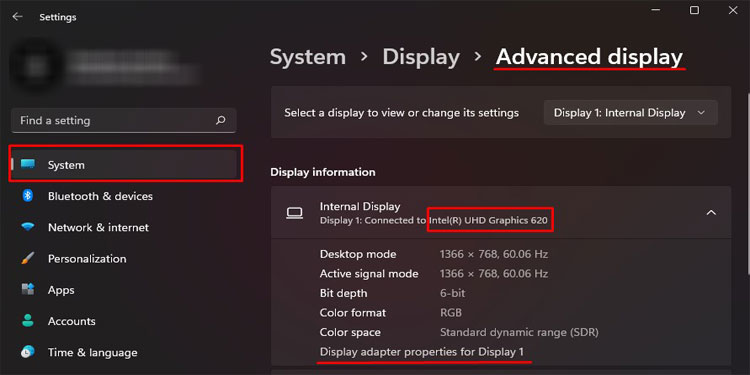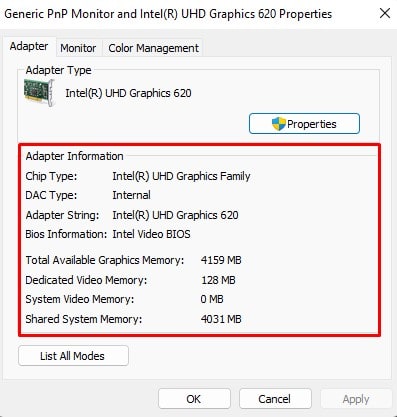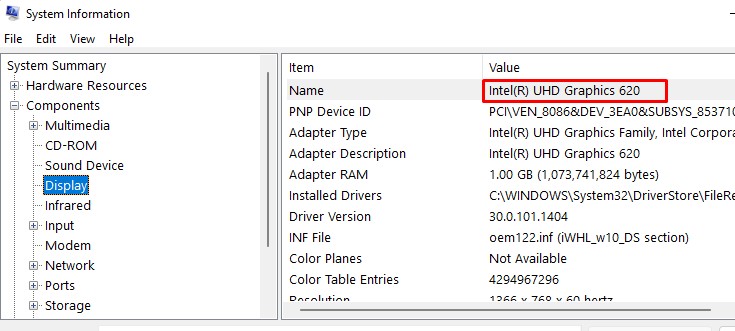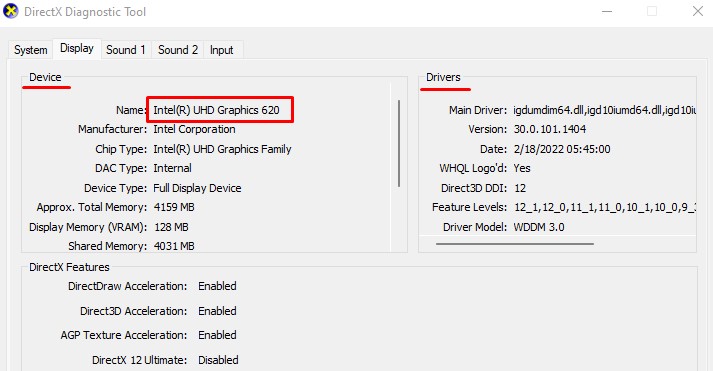Here are a few ways you can check the detail of the graphics card in your windows 11 system.
Using the Device Manager
The Device Manager contains information about all the devices, directly or indirectly, connected to the computer. Information includes the device name, type, manufacturer, driver details, and device event.
Using Task Manager
The Task Manager not only displays all the processes currently running in the foreground and the background but also displays information about major internal hardwares. These hardware includes the CPU, primary memory, storage devices, and all your GPUs.The task manager shows all your hardware utilization, the speed that it is running on, and finally the memory that it is currently being used.
From Advanced Display Settings
Using the Advanced Display Settings, you can get details about your monitor. But along with this, you can also get details about your GPU.The section in settings also allows you to get detailed information about total available graphics memory, dedicated video memory, system video memory and shared system memory.
Using System Information
The System Information contains all the details about your system such as hardware resources, components connected, and software environment.
Using DirectX Diagnostic Tool
If you want to check details about any internal or external hardware in your system, the DirectX Diagnostic is the tool for you. Follow the steps mentioned below to open DirectX Diagnostic Tool.
Using Third-Party Application
Besides Windows internal settings, there are multiple third-party applications that you can use to get details about your GPU. Not only this, but some hardware monitoring applications also let you control GPU fan speed, and set the maximum temperature limit.