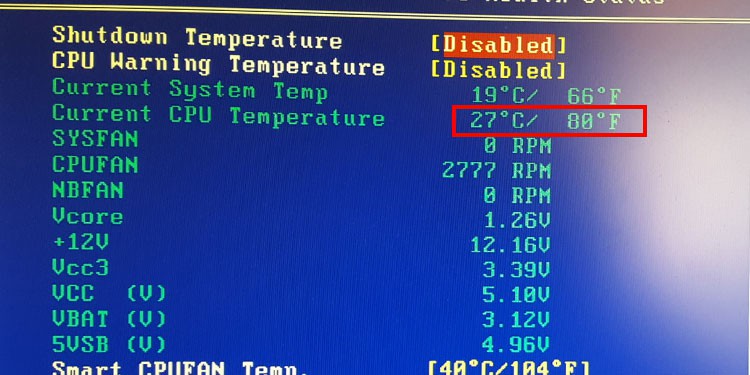So, if you regularly perform CPU-intensive tasks for extended periods, it’s a good idea to monitor the CPU temperature.In this article, we’ve detailed how you can check the CPU Temperature on Ubuntu, as well as ways to lower the CPU temp and best practices.
How to Check Ubuntu Linux CPU Temperature
As an example, we’ve listed methods for Ubuntu in the sections below, but you can apply them to most other Linux distros as well.
Thermal Sysfs Interface
The motherboard contains multiple thermal zone devices (sensors), such as the acpitz, which is located near the CPU socket, or x86_pkg_temp, which is embedded in the CPU itself. You can monitor the temperature readings from all these sensors with the following steps:
Lm-sensors
Lm-sensors is an open-source tool used for monitoring system information such as CPU temperature and fan speed. Here’s how you can install and use this utility on Ubuntu:
Psensor
Psensor uses the lm-sensors package we installed earlier to display the CPU temperature in graphical form. Here’s how you can use this tool:
Glances
Glances is a popular system monitoring tool that uses a web-based interface, i.e., you can remotely monitor your machine’s stats from another device with Glances. Here’s how you can install and use this tool on Ubuntu:
Via BIOS
On most modern systems, you can also check the CPU temperature via the BIOS. But we recommend using the other methods if possible. Whatever CPU-intensive task you’re doing, you’ll have to stop it and restart your PC to access the BIOS. As such, you can’t use this method to get live readings during specific parts of the task.With that said, here are the necessary steps if you’d like to try the BIOS method anyway:
Normal and Maximum CPU Temperature
During typical usage, 70° C and anything lower is considered to be normal temperature. So, if your Linux CPU temperature falls in this range, you’re good!During CPU-intensive tasks like gaming, video editing, or software compiling, the temperature can reach between 70°C to 80° C. This is still in the expected range, but if you regularly perform such tasks, it’s a good idea to start looking into ways to lower the CPU temperature for best performance and lifespan.The 80° C to 90° C zone is where things get spicy. Typically this means some combination of an intensive task, overclocking, lack of cleaning, and subpar cooling systems, possibly even all. In this case, we recommend checking the section below so that you can take appropriate steps to lower the CPU temp.Anything above 90° C is the danger zone. Most CPUs will automatically shut down the system when this threshold is exceeded. But even if it doesn’t shut down, it’s a bad idea to keep exposing the CPU to such temperatures. It is imperative that you take steps to lower the CPU temperature in this scenario. We’ve detailed how to do so in the section below.
How to Lower CPU Temperature?
Here are the most effective ways to lower the CPU temperature:
Clean your PC regularly. Pay special attention that there’s no dust accumulation on the heat sink and fans.Ensure a few inches of space on all sides of your tower for ideal airflow. Adjust the cable management and fans inside the case to prioritize airflow.Add or upgrade the fans for the CPU, PSU, Case, and Memory. Laptop users could use a laptop cooler instead.Reapply thermal paste.Tone down or stop overclocking, and maybe even underclock if necessary.Upgrade to water-cooling.Delid the CPU.
Related Questions
Is 93° C Too Hot For A CPU?
In most cases, a CPU should not be operating at anything above 90° C as this will likely damage the components in the long term. We’ve discussed in detail what the normal temperature should be, as well as how you can lower the CPU temperature in the article above.
How to Check CPU Temp on Windows 11?
You can check CPU temp on Windows 11 using a hardware monitoring tool of your choice. Our recommendation is to use MSI Afterburner, but there are also some other great tools like Core Temp, HWiNFO, or HWMonitor.Although not ideal, you can also check the temperature via the BIOS. You’ll find the steps to do so in the guide above.
How Can I Check CPU Temperature Without Downloading Anything?
You can check the Linux CPU Temperature without downloading anything by accessing the Thermal Sysfs Driver via the terminal. And once again, although not ideal, you can also check the temperature via the BIOS. We’ve detailed both methods in the guide above.