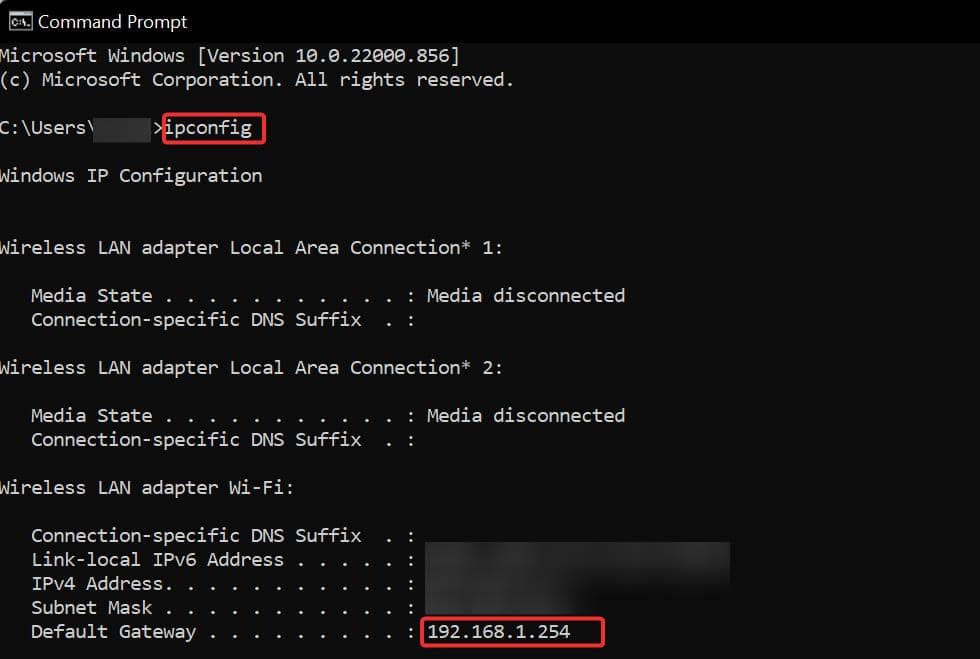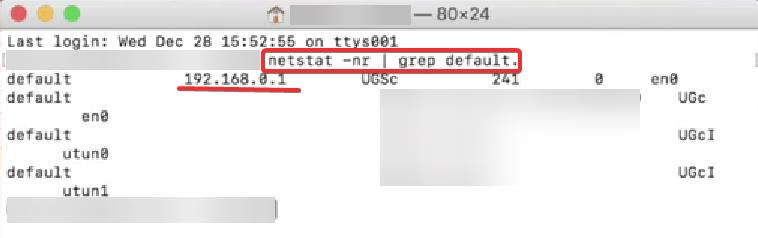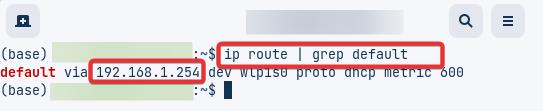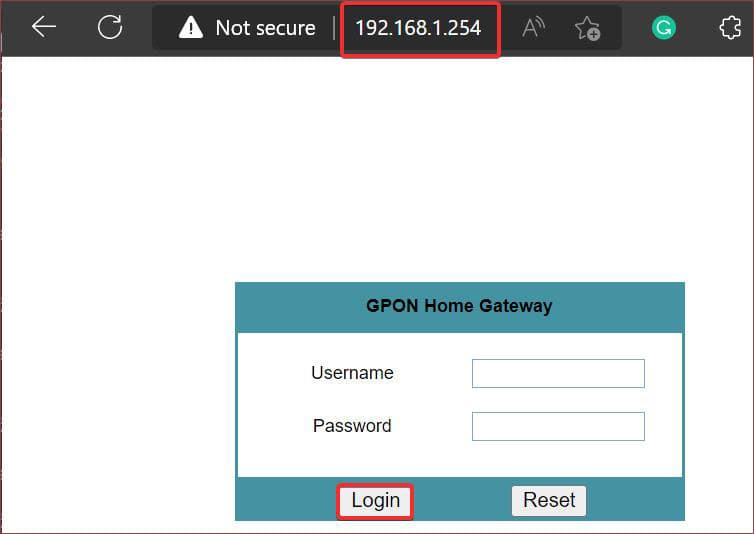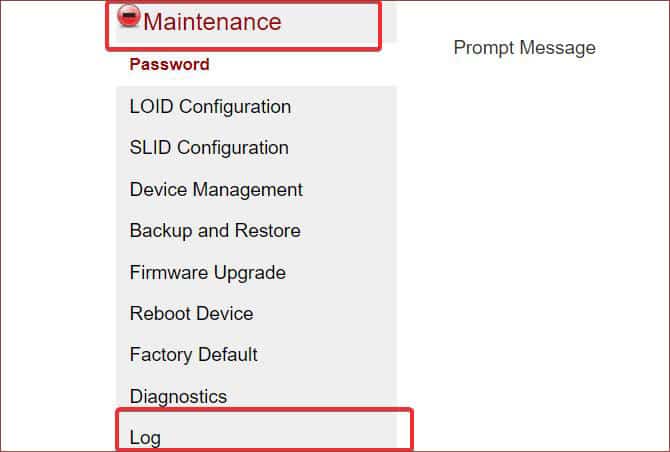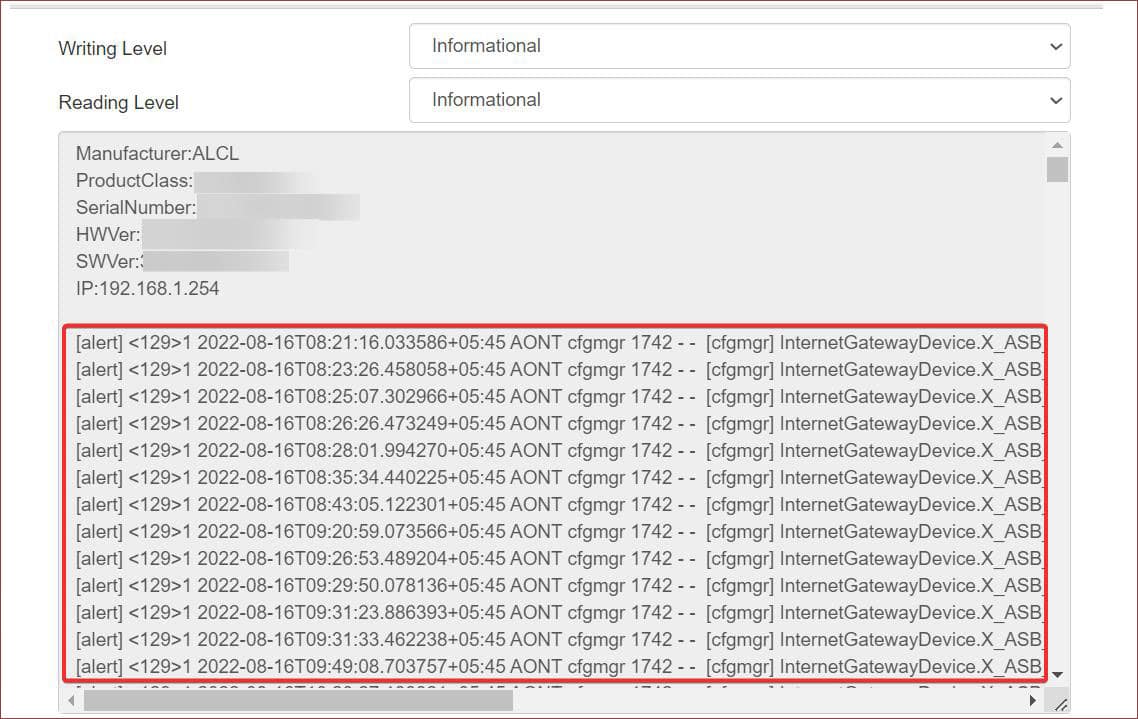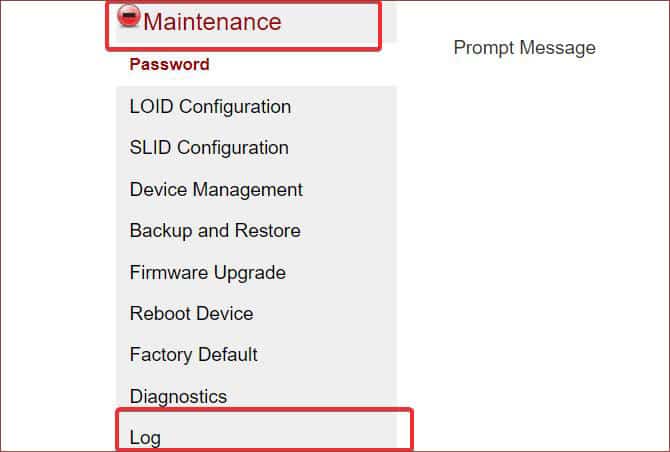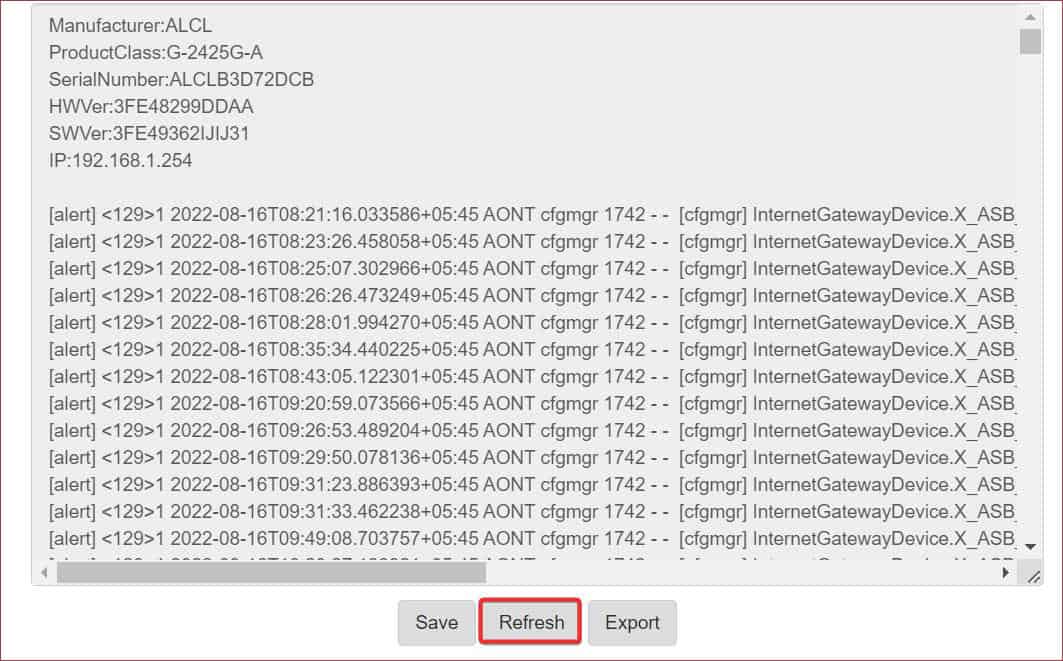Thus, for effective monitoring, you can set the Wi-Fi router up to record the browsing history of the connected devices and check them when you want. In this article, we will suggest how to check your Wi-Fi Router’s log to help you with Parental Control and online activity monitoring.
How to Find Browsing History on Wi-Fi Router?
An economical Wi-Fi router designed with low storage will not be able to store the browsing history from the connected devices. These routers can only restrict HTTP requests. Therefore, parental controls on these can be a bit challenging. However, some manufacturers equip their routers with storage to store the logs up to 256 entries. These logs can show browsing information like Date and time, Source IP, target address, and more. Here we suggest an easy way to check the browsing history from the router that you can use from different operating system platforms.
Check the Default Gateway IP
The default gateway is the router your device is connected to. The router is assigned an IP address which you can check using several methods. These processes may be different across the various operating platforms. Here we will suggest how to check it on Windows, Macs, and Linux devices.
On Windows
On Mac
On Linux
Launch the Wi-Fi Router Dashboard
Once you have found the network’s entry node’s or router’s IP, you can move on to the router dashboard from the web browser. Here is how to open the router dashboard.
Access the Browsing History
Once you get logged in inside the Routers dashboard, you will see many sections and menus to configure the router. Follow these steps to gain access to the browsing history.
How to Delete Browsing History on Wi-Fi Router
The router automatically deletes the stored browsing history after a certain time period. However, you can delete these manually as well. Follow these steps to do it.You might even do this by resetting the Router to factory defaults. Here is how to do it.
How to Hide browsing History From Wi-Fi Router?
If you want to protect your privacy and not give away any information related to your browsing history, you should use VPN. It encrypts your internet data through a tunnel and is not stored in the router or ISP’s server.Also, if you are using the incognito mode for it, the router can extract the logs from it too. That’s why the VPN is your only resolve in this case.