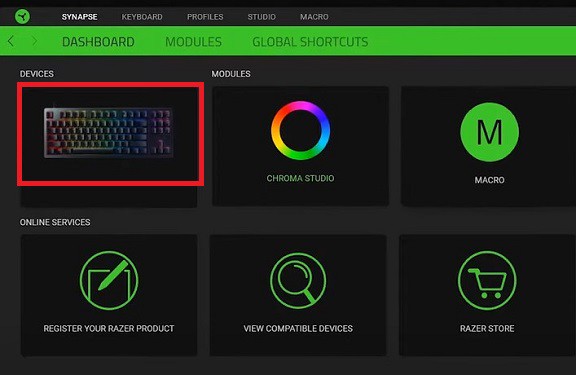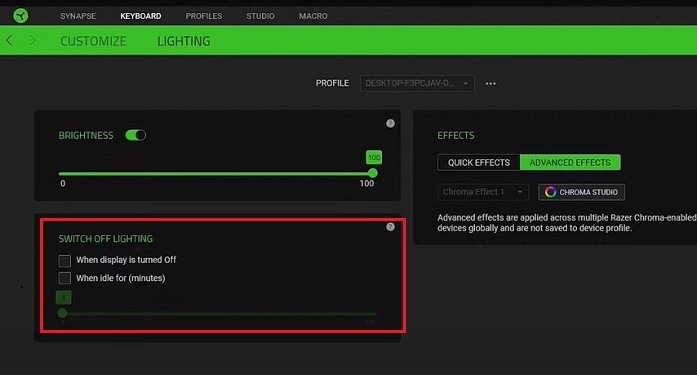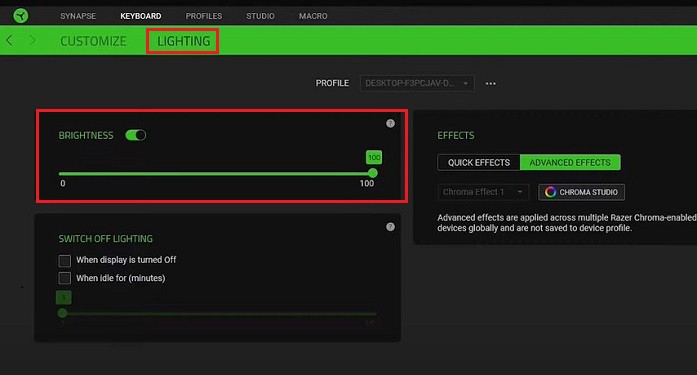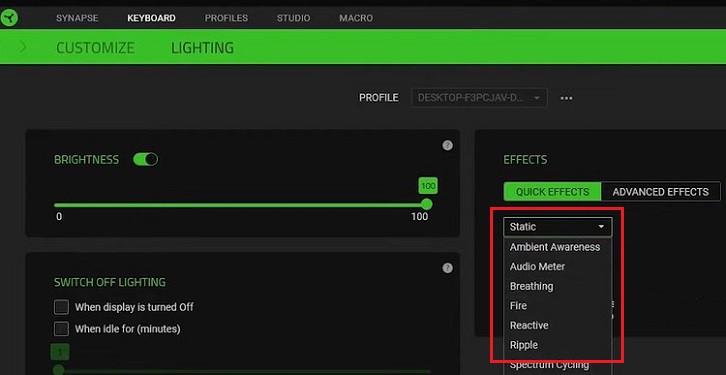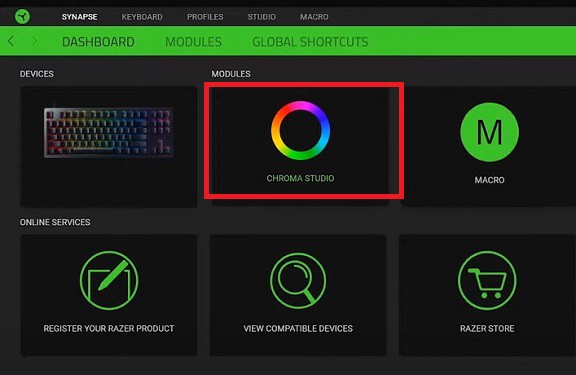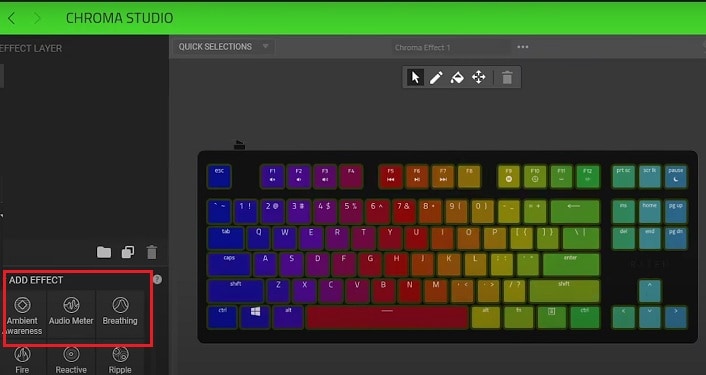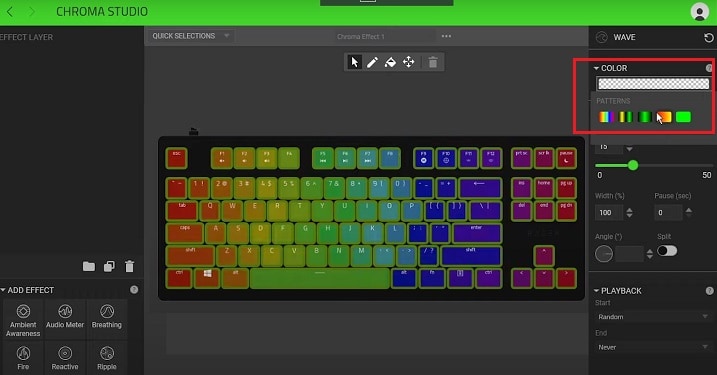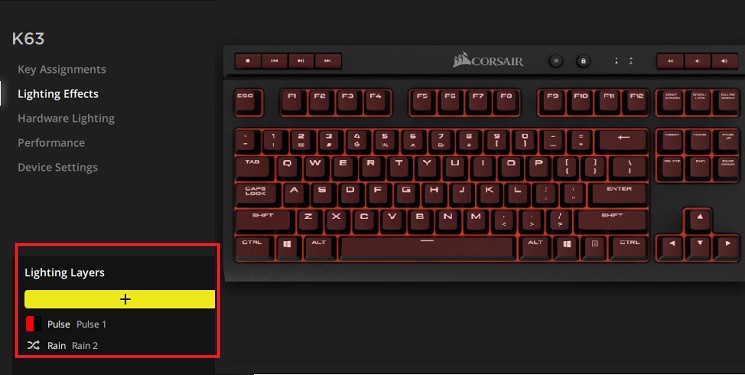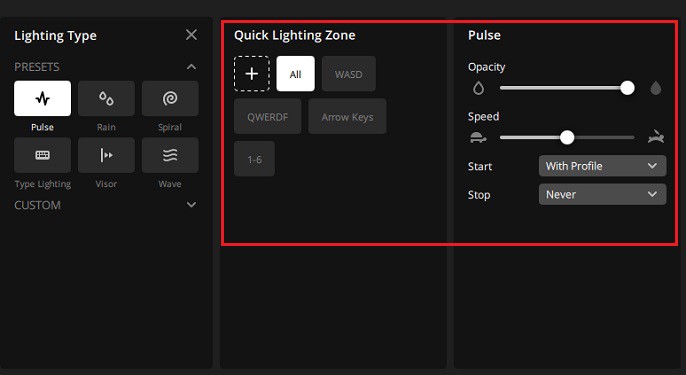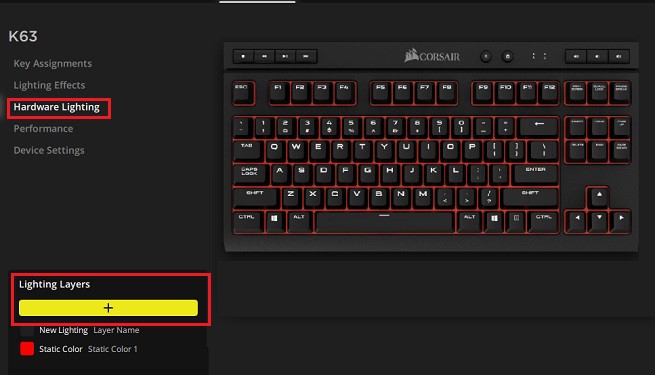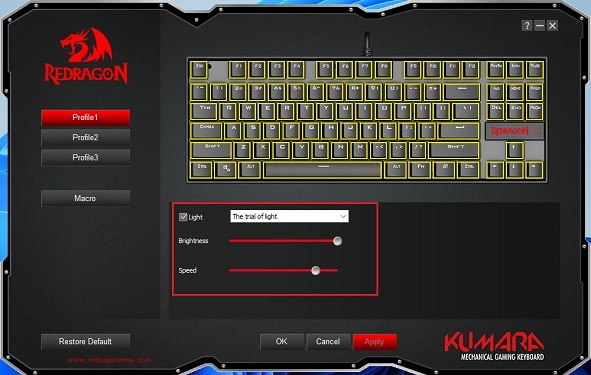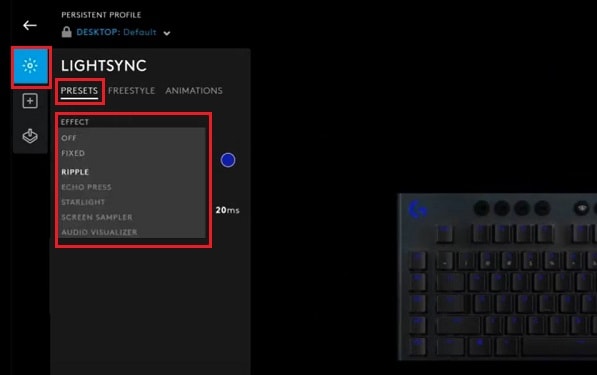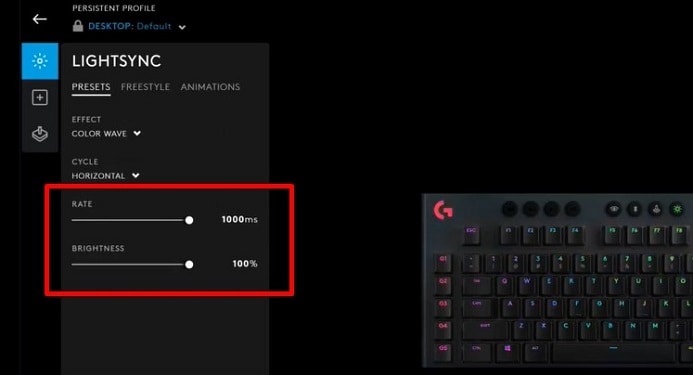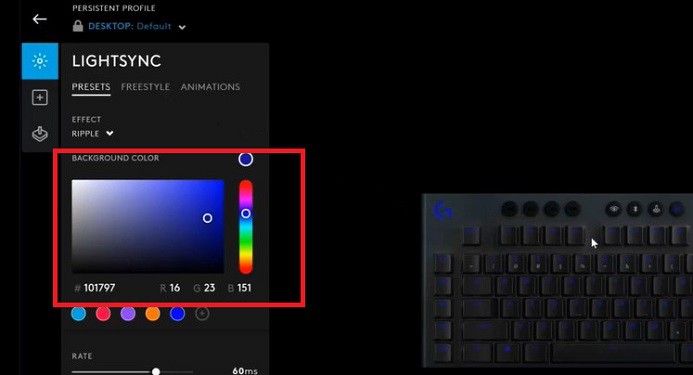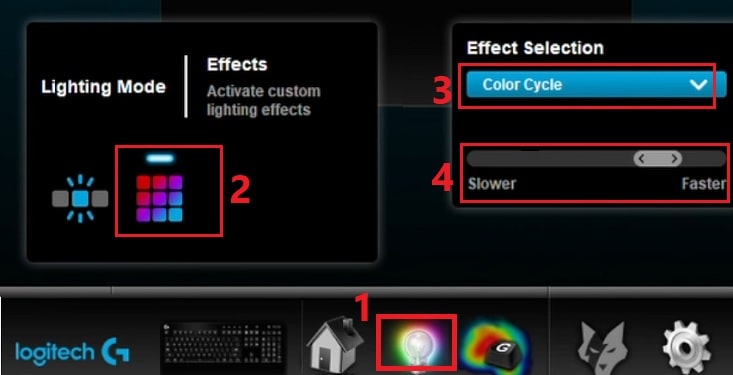Indeed, this is possible on most RGB mechanical or membrane keyboards using assigned keys. Nonetheless, downloading their dedicated software offers additional settings allowing you to explore several other color and pattern options.In this article, you will explore how to change or reconfigure RGB on different keyboards. But before that, let’s first learn about the benefits of using RGB on a keyboard.
Benefits of RGB on Keyboard
Ever since RGB was introduced on keyboards, the lights have made it easier for us to determine whether our device is working or not. Also, it’s become easy for gamers to assign lights to keys they regularly use, like WASD for navigation. Apart from that, RGB is beneficial in various other situations like:
How Can I Change or Reconfigure RGB on Keyboard?
Reconfiguring RGB depends on your keyboard model. For different manufacturers, there are different steps involved. So, without further ado, let’s see how to change them in general and specifically for some popular keyboards.
On General Keyboards
In most RGB keyboards, FN + C keys help you cycle through different colors. However, this may not apply to all the models. So, we recommend checking your keyboard’s user manual or the manufacturer’s official website.Moreover, some keyboards have a dedicated scroll wheel that helps you try several backlight color options. If yours doesn’t have one, you can use a dedicated icon on the function keys. Generally, using FN + [F5 – F8] keys in most RGB keyboards can help you tweak the colors and patterns.Now, let’s move on with the reconfiguration process on some of the most popular keyboards.
On Razer Keyboard
Razer provides an endless possibility of choosing RGB lighting that helps to customize your mechanical gaming keyboards. In this section, we will explore the three ways to reconfigure them on a Razer keyboard.
Using Keyboard Keys
Changing the lighting effects on a Razer keyboard is possible using dedicated hotkeys. However, each key varies depending on your model and our suggestion to check the user manual.In the Razer Huntsman Mini keyboard, you can press the FN + Ctrl + [Numbers from 1 to 9] to change the Chroma effect. On the other hand, Razer BlackWidow V3 Mini HyperSpeed also allows additional options when you press the same hotkeys multiple times.Well, other Razer models should also work somewhat similarly. Nonetheless, to learn what the pressed keys exactly do, you’ll need to search for your respective model on the internet.
From Keyboard Tab in Razer Synapse Software
Razer Synapse Software is a hardware configuration tool that assists you in customizing your Razer devices. Once you download this application, you can assign macros and even rebind your keyboard controls.Basically, this software allows you to tweak brightness, on/off lighting, and explore quick effects. Here is the complete guide on how you can reconfigure them:
From Chroma Studio in Razer Synapse
The above method from the keyboard tab only allowed you to change a few RGB settings. However, using Chrome Studio, you can customize your own colors and even choose plenty of new effects that aren’t in the Quick Effect tab. Follow the simple steps below to reconfigure RGB from the Chroma Studio:
On Corsair Keyboard
As in a Razer keyboard, changing RGB on the Corsair keyboard is possible using keyboard keys and dedicated software. So, without further delay, let’s check both of these methods.
Using Keyboard Keys
Most Corsair keyboard models use the FN + Number keys for reconfiguring RGB. For example, pressing FN + [1 – 5] will individual lighting, and using the FN + [6 – 0] will change effects.However, some Corsair keyboard, like the K63 Gaming Keyboard, doesn’t have an FN key. Thus, it’s not feasible to reconfigure RGB on such models, and you need dedicated software, which we will have explained below.
In Corsair iCUE Software
Like the Razer Synapse, iCUE is the application that helps you configure all the necessary settings of your Corsair peripherals. So, before moving ahead, we suggest you download the program first. Interestingly, this program allows you to control both Lighting Effects and Hardware Lighting. For demonstration purposes, we’ve used the K63 Gaming Keyboard. Nonetheless, the steps will work for any other Corsair keyboard that supports the iCUE software:
On Redragon Keyboard
Redragon is a low-budget quality keyboard adopting mechanical switches that gives you a pretty good typing and gaming experience. Like other gaming keyboards, most Redragon models have RGB lighting that can be changed using keyboard keys and dedicated software.However, if you have a rainbow backlit keyboard, there’s no option for RGB reconfiguring. However, the methods below should work for those Redragon keyboards that support changing RGB.
Using Keyboard Keys
In most Redragon RGB keyboards, using FN + Arrow keys should help you tweak various colors and lighting effects. However, using keyboard keys depend on your model, and the hotkeys to reconfigure RGB can be found in the keyboard manual. Nonetheless, here are some of the keys that might work on most Redragon keyboards:
Using Dedicated Software
Unlike Razer and Corsair keyboards, Redragon provides dedicated software for each model. This means the settings of one model can vary from another. So, you first need to check your model and download the installation file from the manufacturer’s official website.Once the installation is complete, you can proceed with the guide below. For demonstration purposes, we’ve used the K552-RGB Kumara Mechanical Gaming Keyboard:
On Logitech Keyboard
Logitech is best known for its quality keyboard, mouse, and other peripherals. So, if you’ve paired a Logitech keyboard, you’re at the right place to learn how to reconfigure its RGB settings.
Using Keyboard Keys
Most Logitech RGB gaming keyboards, like the G513, have dedicated hotkeys to change the lighting effects and colors. Generally, pressing the FN and the function keys from F8 to F8 should help you tweak the lighting activities. However, this totally depends on your model. So, we suggest looking up the keyboard manual to see the one that works for you.
In Logitech G Hub
The Logitech G Hub offers the Controls and Sync Lighting feature for your keyboard and other peripherals. Interestingly, you can animate up to 16.8 million colors.Indeed, this is useful software for all Logitech users. Follow the below guide to learn how to change or reconfigure RGB on your keyboard using the app:
In Logitech Gaming Software
Like the Logitech G Hub, the Logitech Gaming Software also helps to reconfigure or change RGB on your keyboard. So, if you have downloaded this application, here’s what you need to do next:
Can I Change RGB on Laptop Keyboard?
Changing the colors and patterns on an RGB laptop keyboard is possible. Like the dedicated software for external keyboards, some manufacturers provide an application to tweak the settings. For example, HP Omen gaming PCs have OMEN Command Center to reconfigure RGB on your laptop keyboard. Moreover, Asus TUF provides the TUF Aura Core to tweak the color and pattern settings.