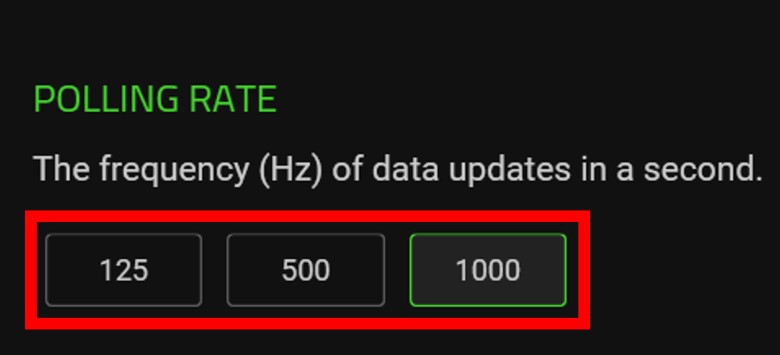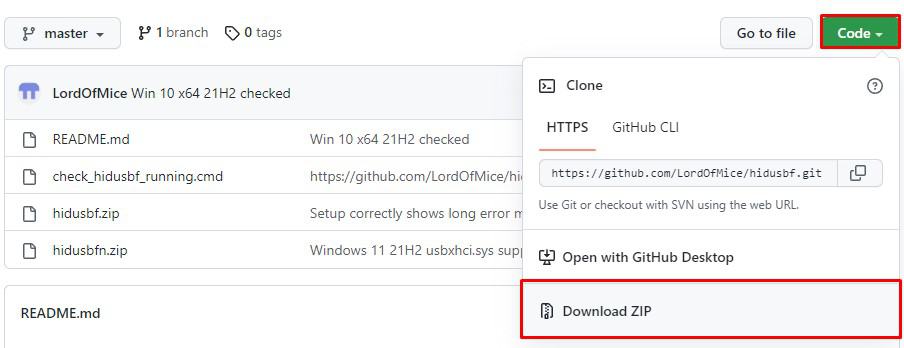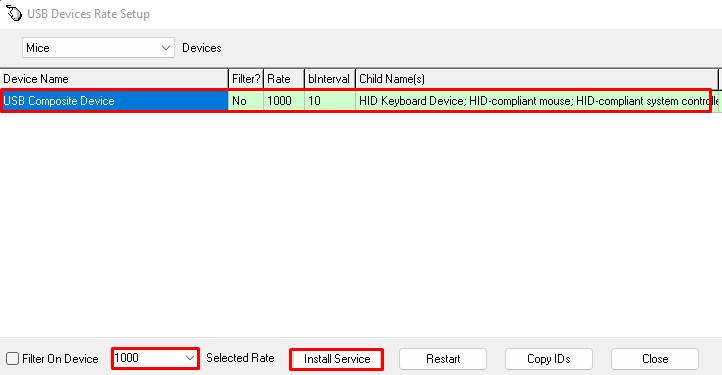In this article, we have explained little about the polling rate, a few of its queries, and ways you can change the polling rate of your mouse.
What Is a Polling Rate?
The rate at which a peripheral device sends data to the computer is a Polling Rate. The mouse and keyboard connected to a computer constantly send data to the processor. These data can be a key press, mouse movements, and its position.A device with a higher polling rate sends data more frequently to the computer than a lower polling rate device. A mouse usually has a polling rate from 125 Hz to 8k Hz.If a mouse has a polling rate of 125 Hz, it means that the mouse sends data about its position to the OS 125 times every second or one data in 8 milliseconds. However, if a mouse has a polling rate of 500Hz, it sends data 500 times in one second or one data every two milliseconds.
How to Check Mouse Polling Rate?
You can find multiple web applications that measure your mouse’s polling rate on the internet. However, DeviceTests has a user-friendly UI, and it also shows average, along with maximum polling rates.Open the Website and click on Start. Now, move the mouse to record the average and maximum polling rate. To get the maximum polling rate, quickly move your mouse in a circular motion.
How to Change Mouse Polling Rate?
Your mouse may or may not support a variable polling rate. Since the rate at which the mouse sends data to the computer depends on its hardware, using generic software to increase its rate may not always work.There is a high chance that you cannot change the polling rate of your mouse if it is not a premium gaming mouse.Depending on the type of mouse you use, there are two ways you can change the polling rate of your mouse.
Using Dedicated Mouse Button
If you are using a pricey gaming mouse, there is a high possibility that the mouse has a dedicated button that controls its polling rate. You can refer to the user manual that came with the mouse to find this button on your mouse.If your mouse does not have a dedicated button, you can try using its companion application to change the polling rate of your mouse.
Using Companion Application
A mouse companion application is dedicated to each manufacturer’s mouse. For example, Razer has Razer Synapse, Logitech has Logitech G Hub, HyperX has HyperX NGENUITY, and Corsair has Corsair iQue.
Using Third-Party Application
Depending on the mouse you use, a third-party application may or may not change its polling rate. If the steps mentioned below do not change the polling rate of your mouse, there is a high chance that you cannot change it at all.Follow the steps mentioned below to change the mouse polling rate.As mentioned above, these steps may or may not work depending on your mouse. You can refer to the official overclock forum if you have any issues with the steps.
Is a Higher Polling Rate Better?
A mouse with a higher polling rate is always better. When you use a device with a higher polling rate, the computer records your button clicks and mouse movements more often.If a mouse has a polling rate of 125Hz, it records its movements every eight milliseconds. This means that there is eight milliseconds delay when recording the mouse position. A mouse with a higher polling rate has a lower delay, making it great for knowing the exact mouse position on the screen at a given instance.
Does a Higher Refresh Rate Monitor Require a Mouse With a Higher Polling Rate?
The answer to this question depends on what refresh rate you play games on. If you play on a monitor with a refresh rate of 60Hz, using a 125Hz polling rate mouse will not feel any different.However, a monitor with a 360Hz refresh rate and a mouse with a polling rate of 125Hz can cause some complications. Since the mouse is not sending data frequently enough, the monitor may not be able to display the cursor in real-time as the monitor will not have any information about the mouse position.This can cause the mouse cursor to have choppy/laggy movements. Therefore, having a mouse with a better polling rate is recommended if you are using a monitor with a higher refresh rate.