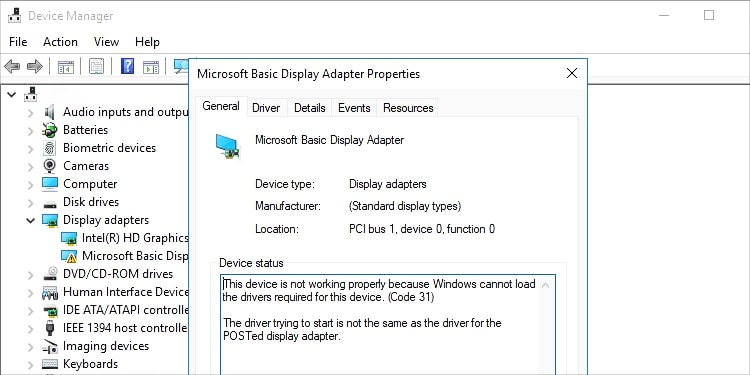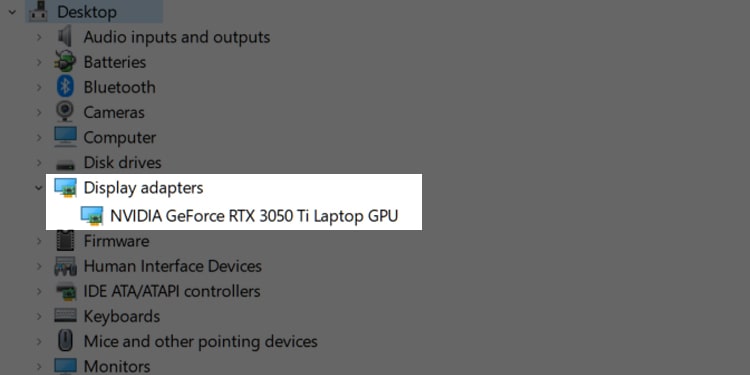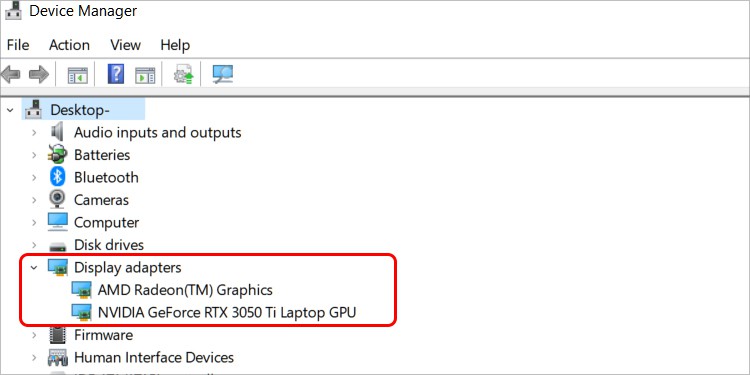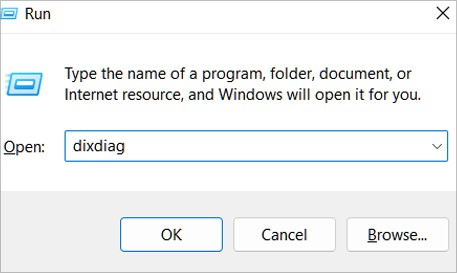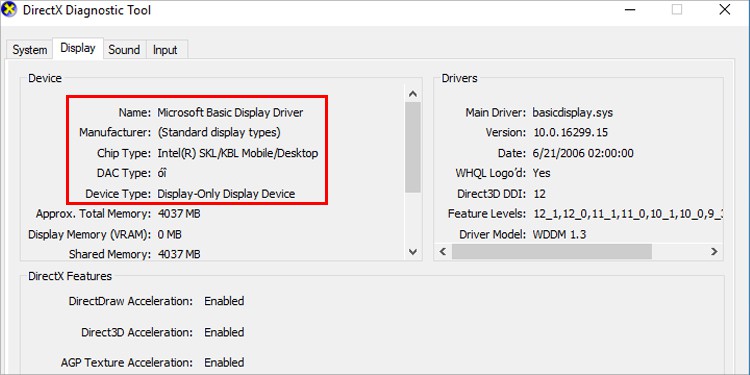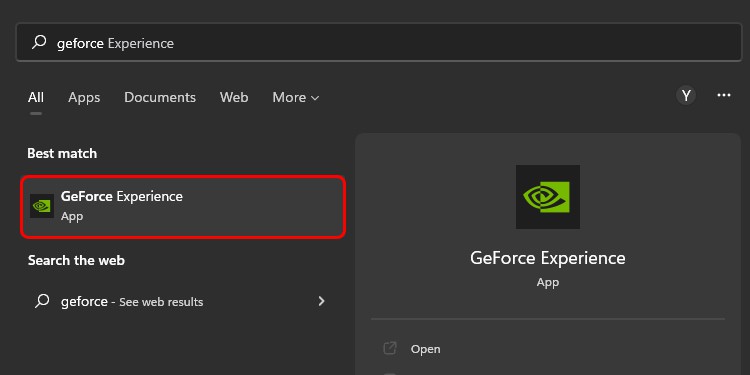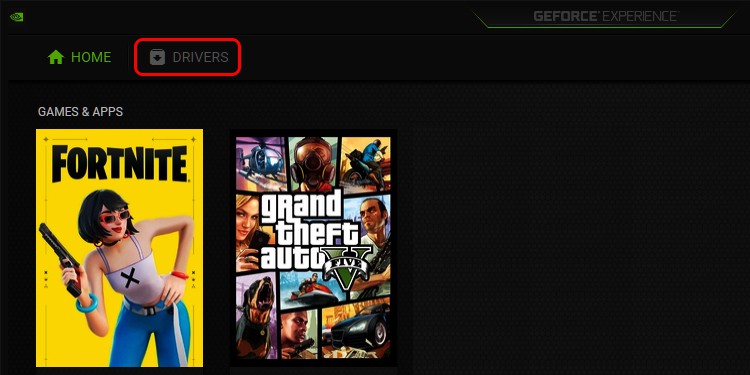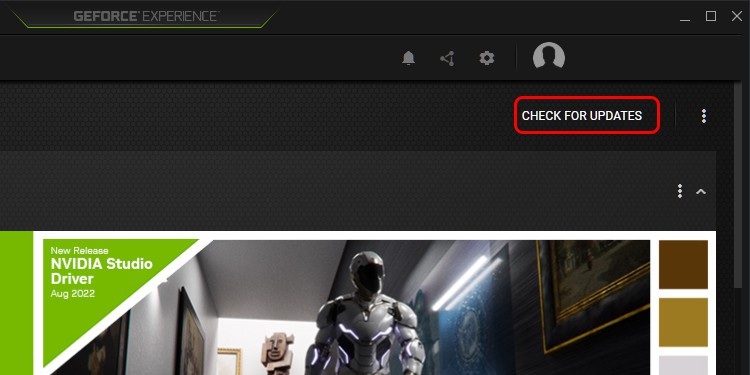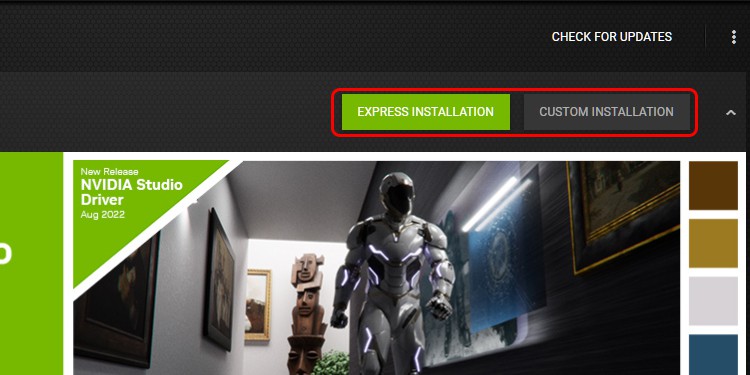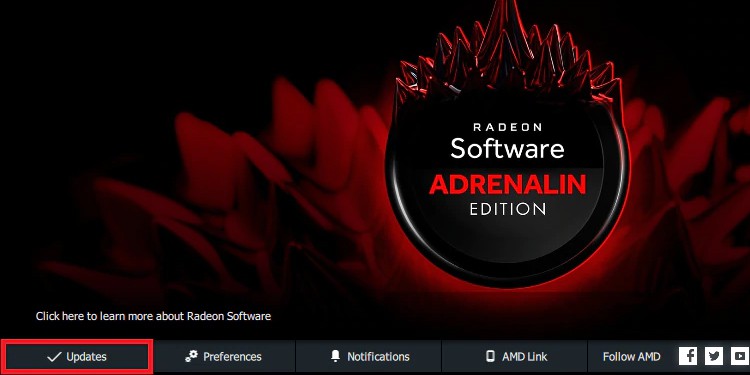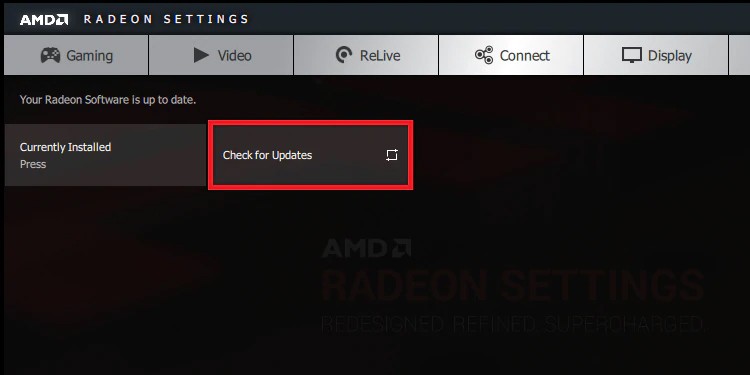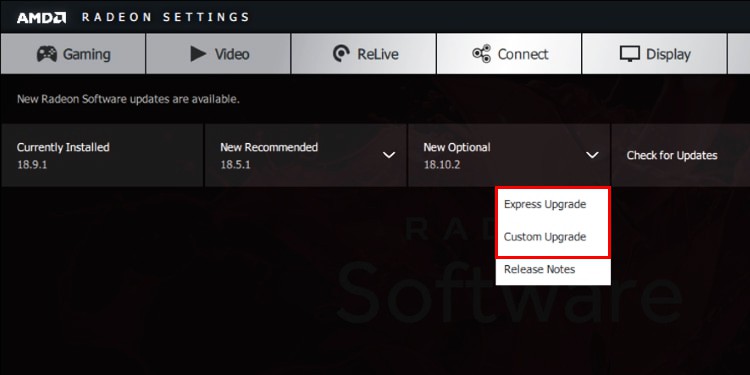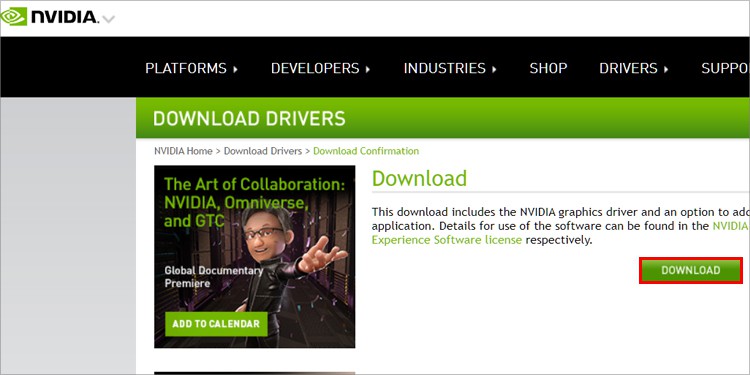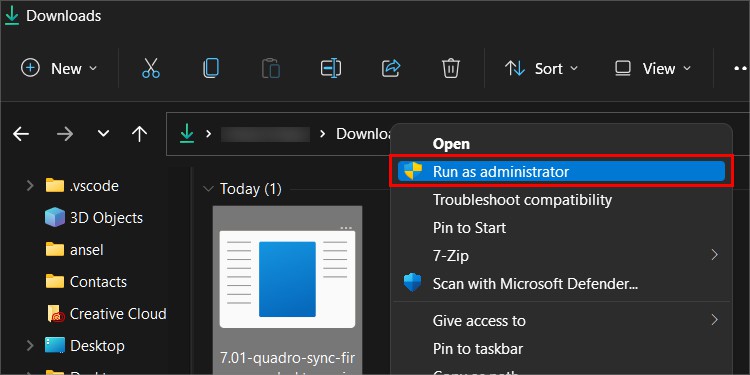While Microsoft Basic Display Adapter is a perfectly fine adapter, switching to the current graphics adapter associated with your GPU might be a good choice for better performance.
What is the Microsoft Basic Display Adapter?
When you start using your computer, you need to have some kind of display working right away – which can be difficult if you don’t have your drivers installed. The Microsoft Basic Display adapter provides a simple driver to get your display hardware up and running. That way, you can see and interact with your computer via the monitor and install other drivers.Without a display adapter, chances are you wouldn’t be able to see your computer’s interface until the correct driver was installed. That’s pretty difficult if you can’t see the screen!
What is My Current Graphics Adapter?
Your current graphics adapter is meant for whatever GPU or graphics hardware you use. It should be installed and show up as its own device when you install the proper drivers and your display hardware is working correctly.Each person’s current graphics adapter will differ depending on their system and setup. For example, in the present computer I’m using, the display adapter is my RTX 3050Ti and its associated drivers. My computer uses those options to display what’s happening on screen instead of the Microsoft Basic Display Adapter.
What Are the Benefits of Switching to the Current Graphics Adapter?
Switching to your current graphics adapter can take advantage of your GPU’s benefits. The generic drivers for Windows aren’t designed specifically for each graphics card. They’re a catch-all driver that works with a wide range of different devices.The drivers for your specific GPU are probably an upgrade to generic drivers, at least in most cases. GPU manufacturers will roll out updates and fixes for their cards when problems arise, which may be quicker than Microsoft will react to niche problems with specific GPUs. It’s always better to use a particular driver rather than a generic one unless you have a direct reason not to.
Can I keep using Microsoft Basic Display Adapter?
You can use Microsoft Basic Display Adapter as long as you like. Some users will always stay on it simply because there aren’t better options for their graphics display devices. If you’re happy with your performance and not interested in making a change, you don’t have to change it. Using the wrong display adapter might hamper your system a bit, but what matters most is that you’re happy with its performance. You can always try the specific GPU drivers for your system and then switch back to the Microsoft Basic Display Adapter if it suits you later.
Switching from Microsoft Basic Display Adapter to Current Graphics Adapter
There are a few steps involved in swapping from the Microsoft Basic Display Adapter to your current graphics adapter. Keep in mind that the suitable graphics adapter is the one in your system and the drivers you’re looking for are specific to your GPU. Before you start, check to ensure your operating system is up to date.
Finding Out What Adapter You’re Using
If you aren’t sure what adapter your computer uses, there are several ways to find out. Before you start downloading and installing drivers, it’s important to ensure that you’re running the Microsoft Basic Display Adapter.One way to check is to use Device Manager. This utility is designed to list the hardware in your system so that you can update drivers and manage specific properties.Another way to check what your system is running is to use the DirectX Diagnostics screen. It displays a lot of information about your computer.
Downloading the GPU Utilities and Installing the Drivers
Finding the right drivers is easy, especially if you can use the NVIDIA and AMD utilities to manage your GPU drivers. To download the NVIDIA GeForce Experience, navigate to the download page, download the software, and double-click the file to install it. Once the program is on your computer, it should automatically detect your GPU and be able to find which drivers are proper for it.To download AMD Radeon Software, navigate to the download page, download the software, and then double-click the file to install it. Like with the NVIDIA software, it should be able to automatically detect your GPU and find the current drivers.
Downloading and Installing the Drivers Manually
Suppose you don’t want to use NVIDIA GeForce Experience or AMD Radeon Software to manage your drivers. In that case, you can also download them from the manufacturer and install them manually on your computer. For NVIDIA drivers, use NVIDIA’s download page, where all the drivers for their GPUs can be found. For AMD drivers, use AMD’s download page for drivers. Now you should be running the current graphics adapter. If you still don’t have a different graphics adapter and are using Microsoft Basic Display Adapter, you may not have a card with its own drivers. You may also use a two-display adapter system and need to switch to your other GPU. Once you’ve made the switch, check which adapter is showing and update your drivers as needed.