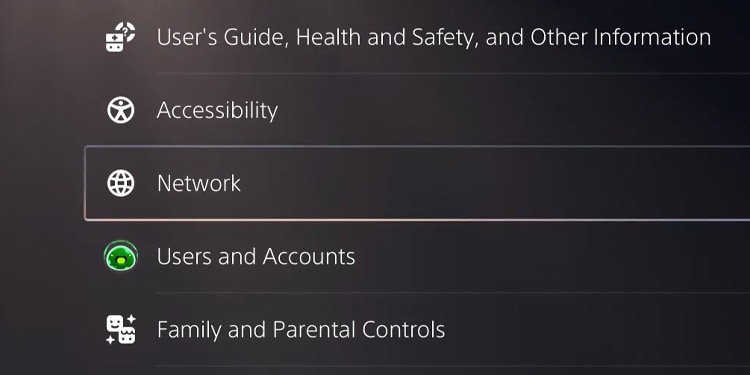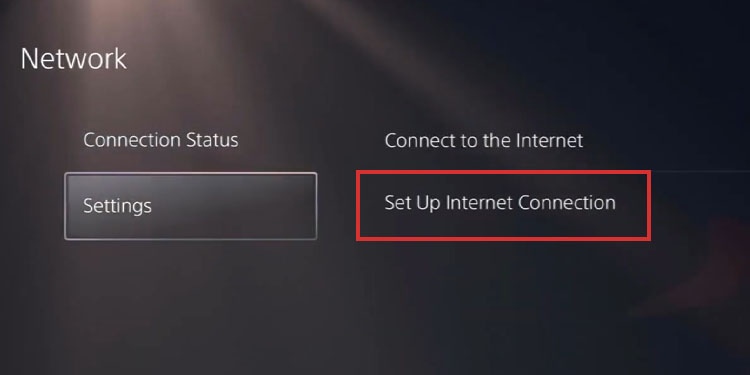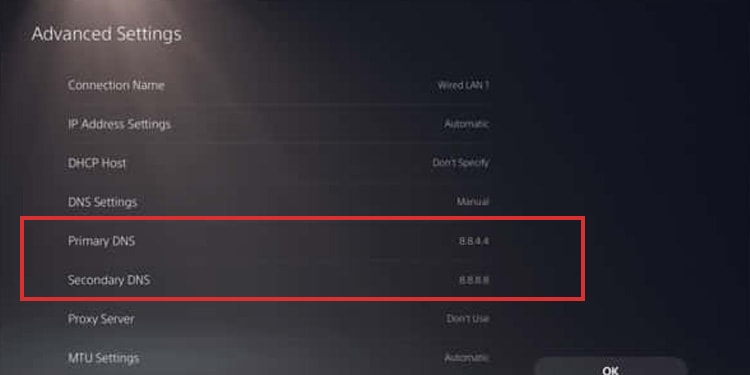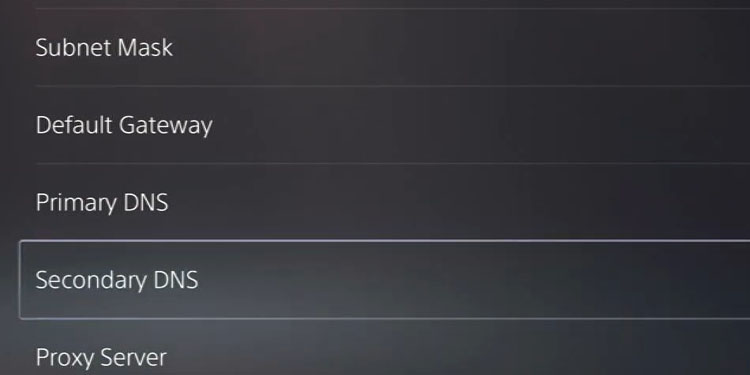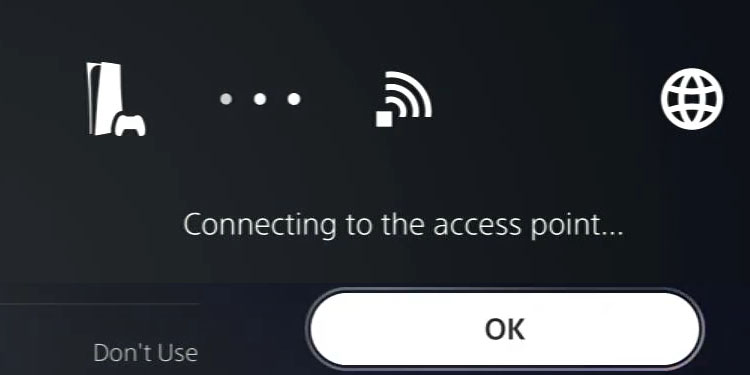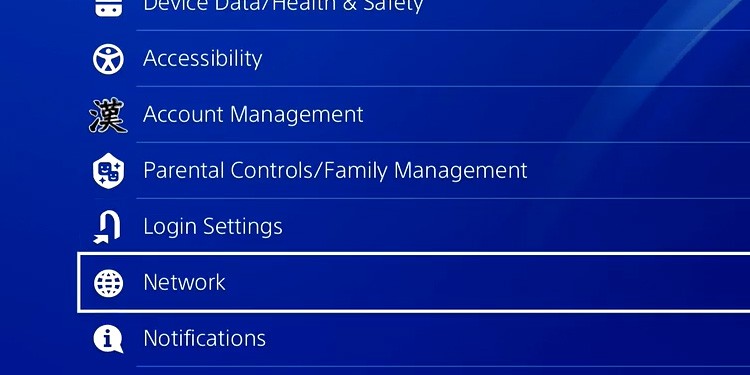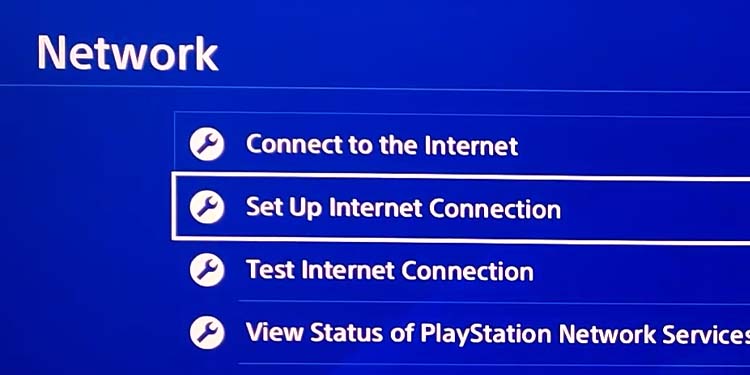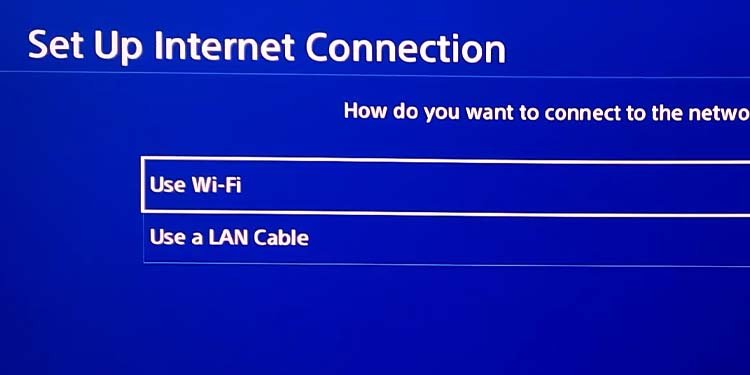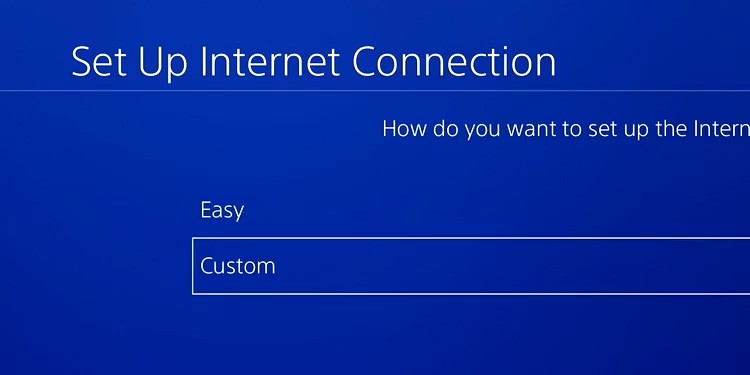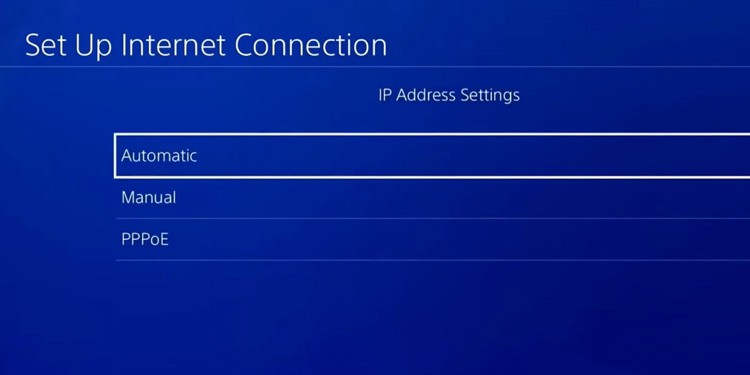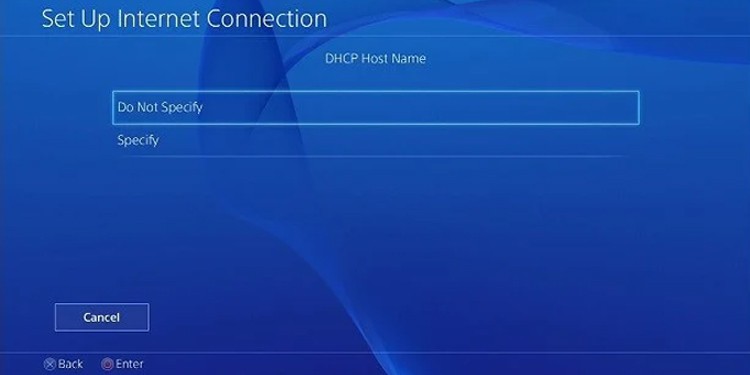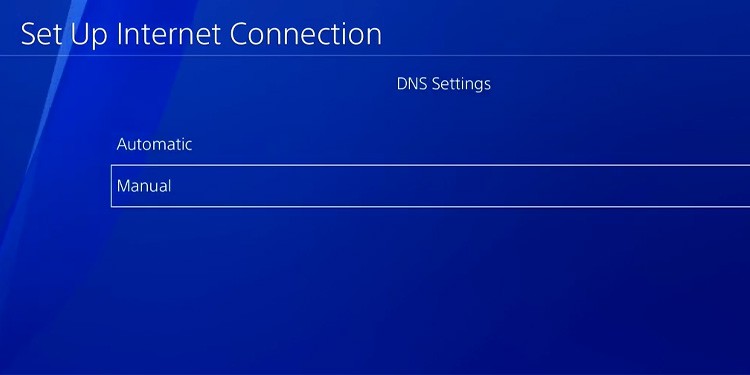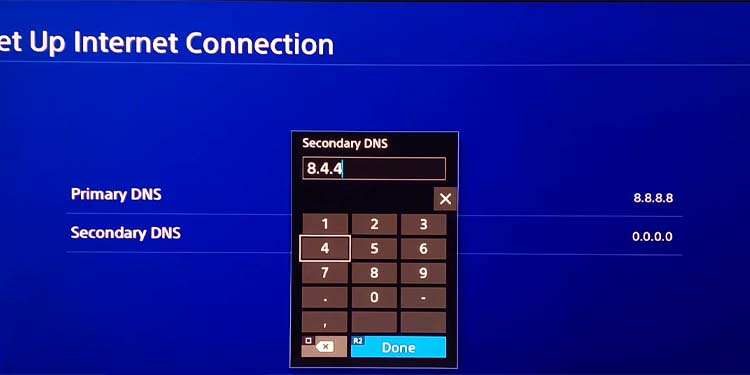Changing the DNS address will make slow internet connections faster and more reliable. The enhancement becomes more noticeable for better connections, for example, broadband speeds going above 10Mbps and 25Mbps.We’re here to clarify the information and show you the network settings necessary to change the DNS address. After the tutorial, we’ll explain what DNS means, what it does, and how it could help your gaming experience.
When to Change DNS Settings on PS4 And PS5?
We advise you to change these settings if you find playing online too difficult. Unreliable connections, constant internet interruptions, and slow internet are reasons to change DNS.You can change it for a free option you can get from tech corporations. The best options for PlayStation consoles include:
Cloudflare (1.1.1.1 / 1.0.0.1): Players consider it the best DNS for general entertainment use. It also boasts great privacy features because it won’t use your data. Google (8.8.8.8 / 8.8.4.4): The address offers good speed and stability. IBM Quad9 (9.9.9.9 / 149.112.112.112): It’s the best solution for European players, as the service comes from Switzerland.OpenDNS Home (208.67.222.222 / 208.67.220.220): The last server we recommend is one of the first for worldwide players. It offers extra protection for kids.
Here’s a full list of the DNS servers we recommend:
How to Change DNS Settings on PS4 And PS5?
To change the DNS settings of PS4 and PS5, you need to go to the network settings and add a manual address. You can choose any options I listed above and test if it improves your connection.
On PS5
As you’ve learned, you can add a free or paid DNS service to improve your PS5’s connectivity. Here’re the steps on the PS5:
On PS4
What Is DNS, And What Does It Do For PlayStation Consoles?
DNS stands for Domain Name System. Consider it as the internet’s phonebook. Specifically, it’s a naming database that translates domain names into IP (Internet Protocol) addresses.That means the DNS system allows your private devices to find and connect to other websites and IP addresses. Without the DNS, you could only find domains with their exact IPv4 names (like 192.168.1.1 or more complex alphanumeric addresses).It works like this: your device uses an IP address as its ID. Through that device, you browse the internet towards your favorite news site. The news site has a domain name, and your DNS service will translate this name into an IP address your browser can load. Now, let’s say you’re playing online or downloading content. Your PS4 or PS5 has an IP address to join PlayStation servers to download content or play. Each multiplayer lobby you join or each content you visit on the store also has a domain. The DNS system will translate these domains into IPs for your PlayStation.
Why Should You Change the DNS Settings on PS4 and PS5?
The better the DNS system is, the faster the translation happens. You get the DNS from your internet service provider, which might be perfectly fine. Sometimes, though, these numbers are not the best to work with particular servers, like PlayStation or Xbox servers.The alternative is using public DNS numbers you can find from companies like Google or Cloudflare. These are solutions these companies offer for free to improve worldwide connections.As a result, you can get an overall faster internet. Moreover, it will make your internet service more constant and less prone to interruptions. That makes tasks like updating the console or updating games easier.If you choose the best one for your device, you’ll get a faster multiplayer experience. For example, public DNS addresses from Cloudflare and Google are notably good for both Xbox and PlayStation consoles. They have a general purpose media use. Game servers have certain filters preventing players with slow or unreliable connections from entering. Alternative DNS can bypass these filters, even if your connection doesn’t typically allow you to play online. Additionally, you may want to change the DNS for advanced network configurations, such as port forwarding the PlayStation to change the NAT settings.