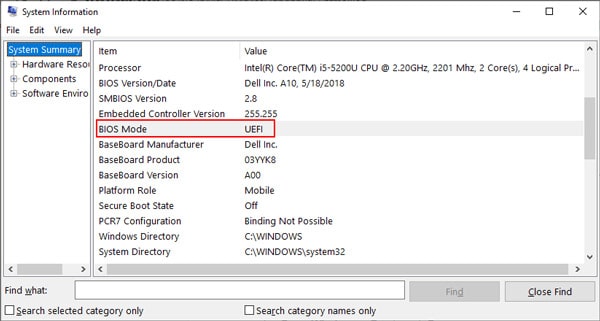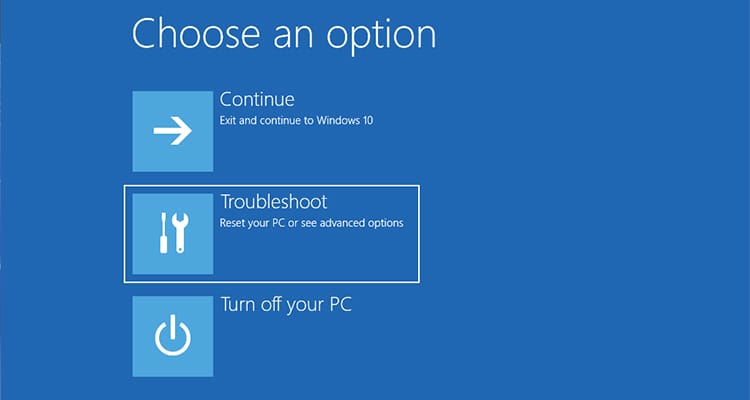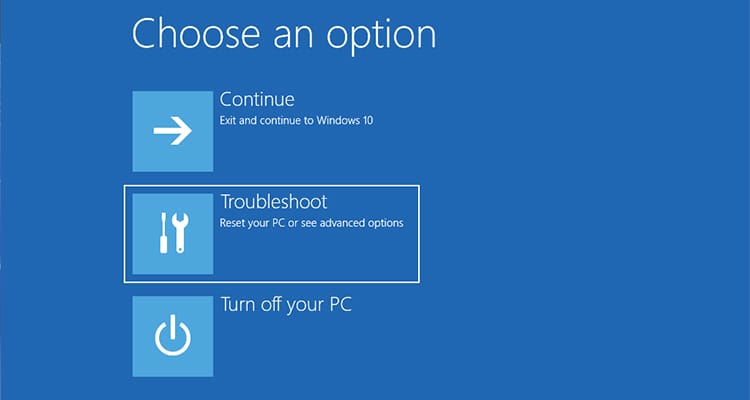There are multiple ways to enter the BIOS, but the quickest and most convenient method is to do so after the initial startup screen.
Why Do I Need to Boot to BIOS?
How to Boot to BIOS on Dell?
A well-known conventional method to boot into BIOS is by using the dedicated function key during the device startup. The downside of this method is that the function key isn’t the same for every Dell device and users only get seconds of time to press the key. For the other methods, users need to boot into the operating system.
From the Initial Display Screen
The most convenient method of entering into the BIOS on Dell devices is from the Initial Display Screen. When the computer is powered on and the manufacturer logo is displayed, you can press specific keys and enter the BIOS.On Dell devices, follow these steps to access the BIOS.The key you have to press to enter in order to enter the BIOS may differ according to the model you own. Here is the list of Dell models, along with their respective BIOS access function keys.
From the Recovery Environment
This method will only work if the BIOS mode is UEFI. In the case of Legacy BIOS, you have to use the first method to access it. Here are the steps you need to check the BIOS mode on your Windows Device.Access the UEFI BIOS through the Recovery Environment using these steps.You can refer to our other article to get into the Windows recovery environment and access the advanced options.
From the Command Prompt
It is not possible to directly open the BIOS using the Command Prompt. However, you can start up in the Recovery environment using a command line and then navigate to the BIOS.
From the Shortcut
You can create a shortcut for the recovery environment and access the BIOS from it very easily.