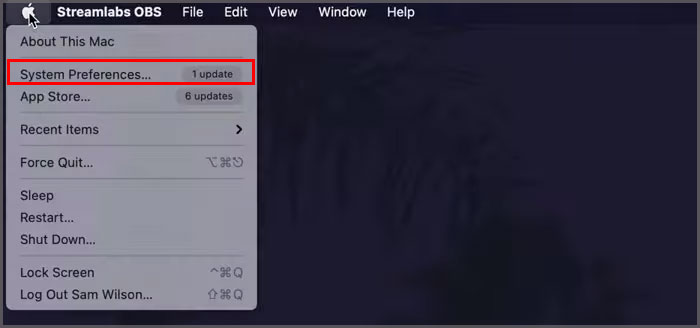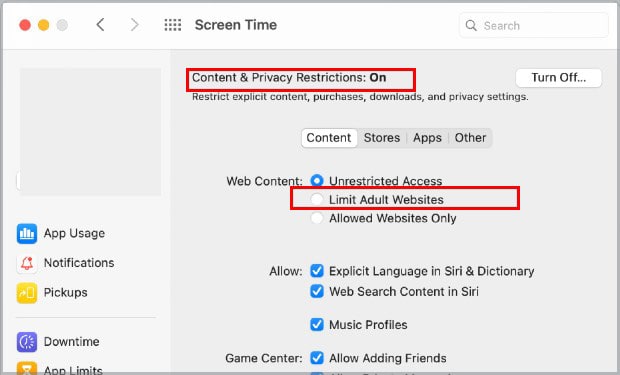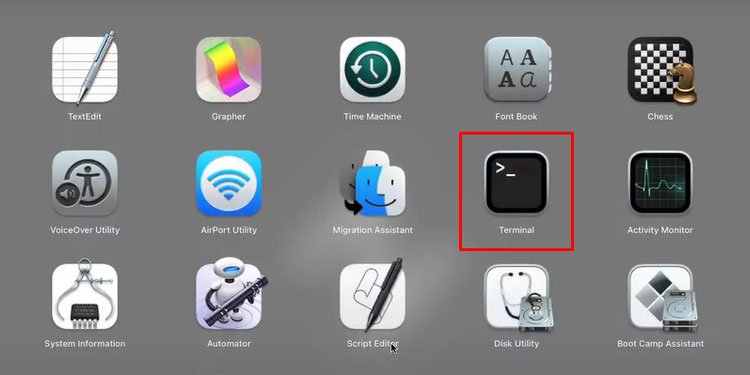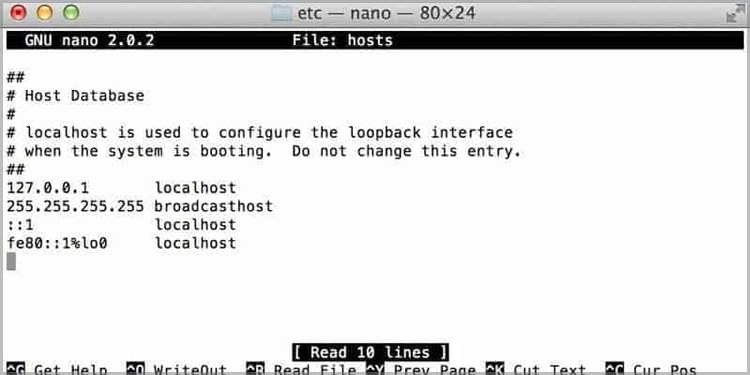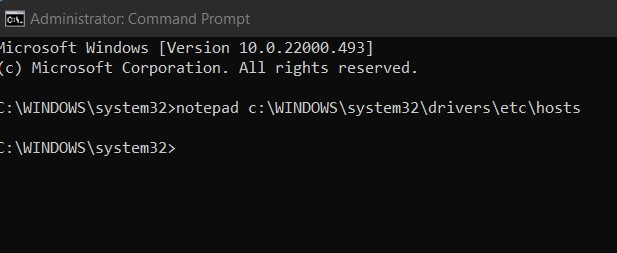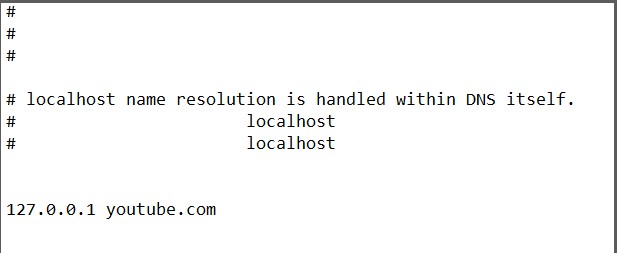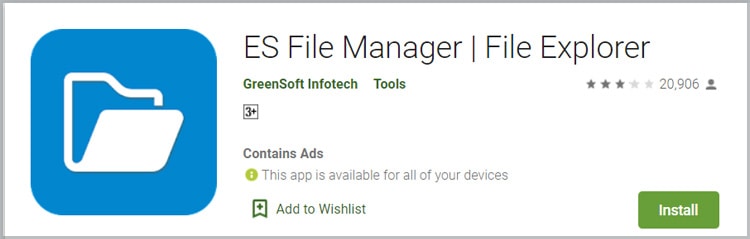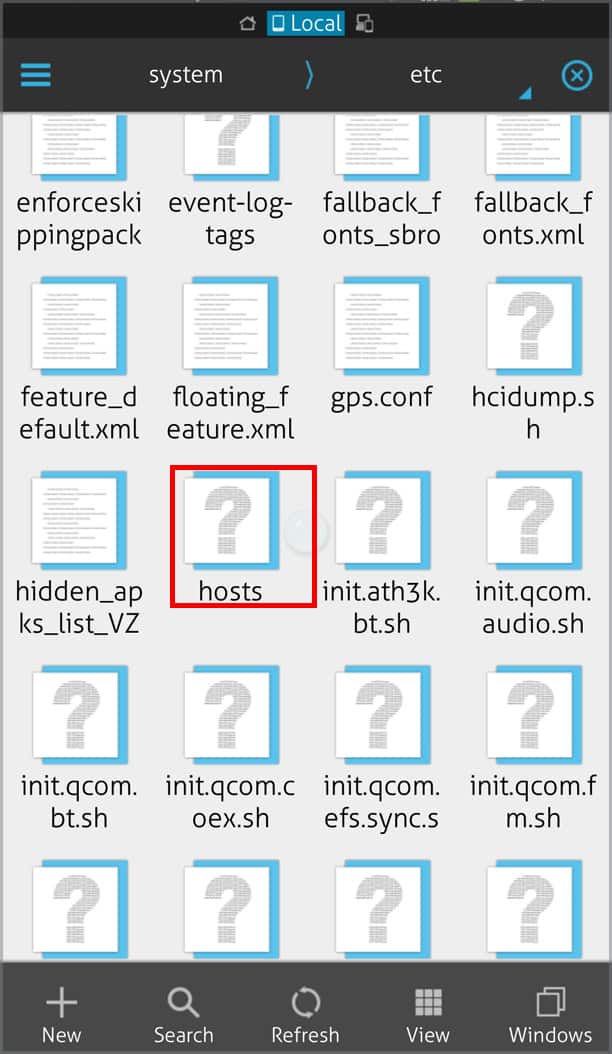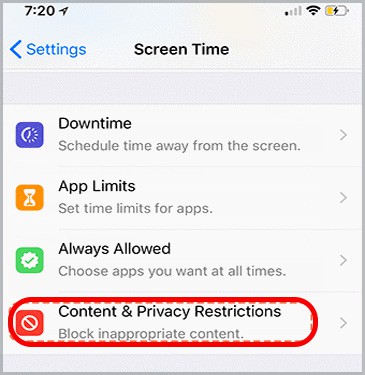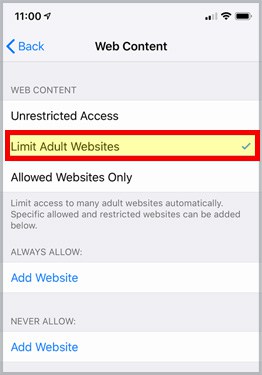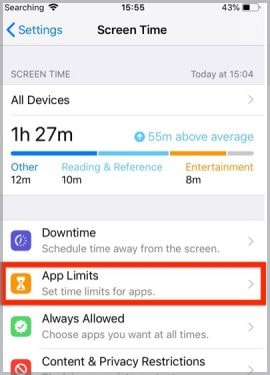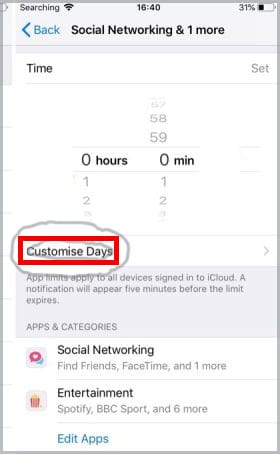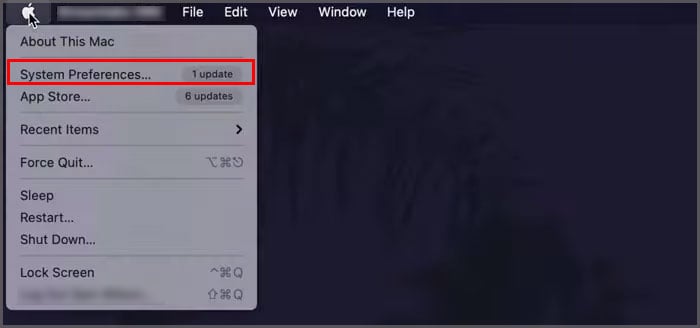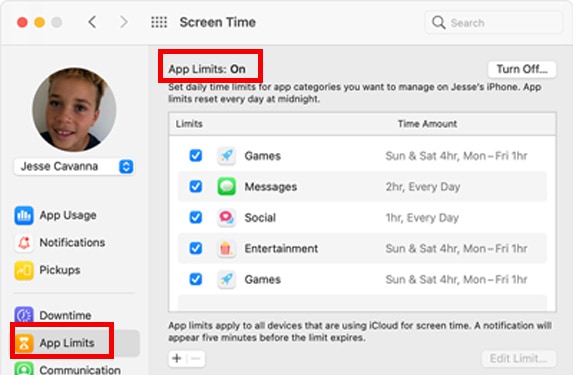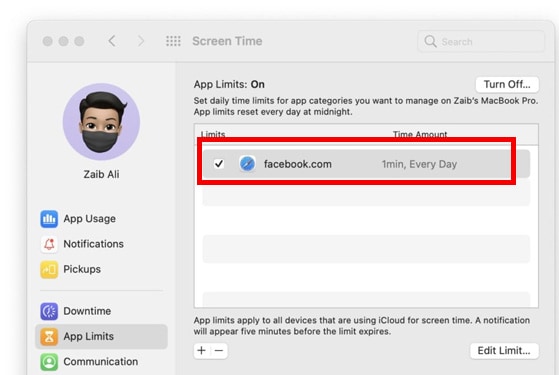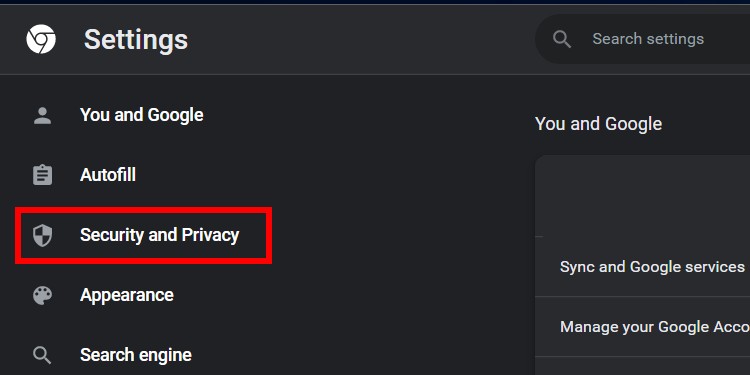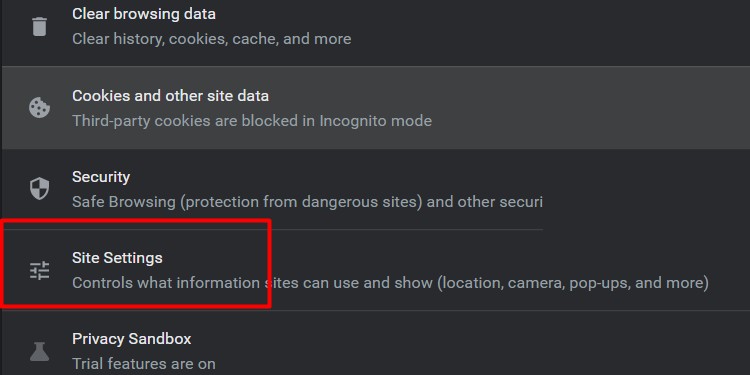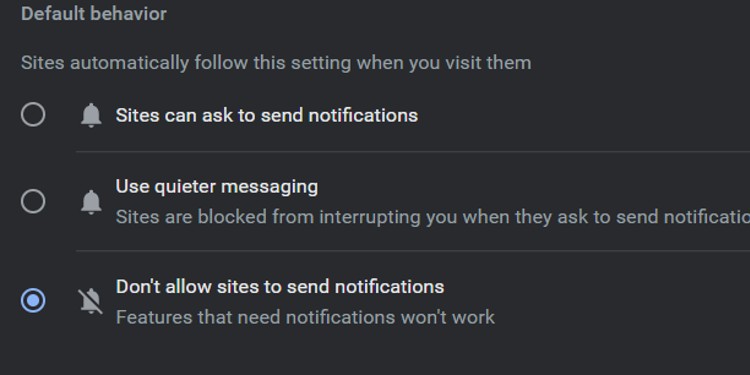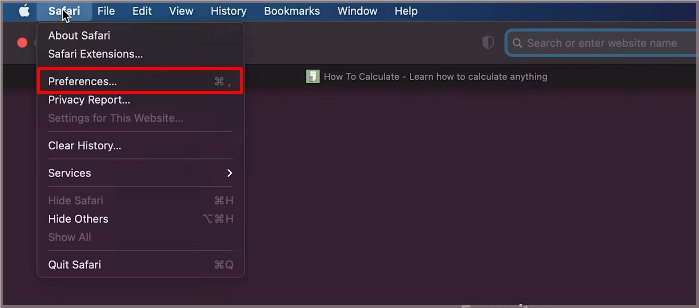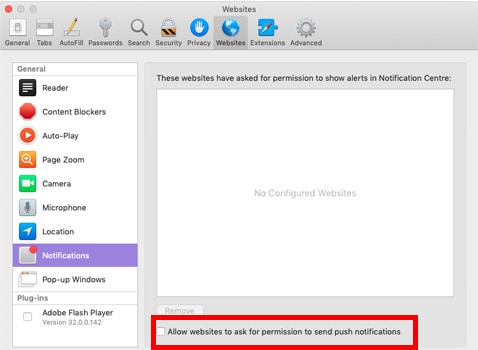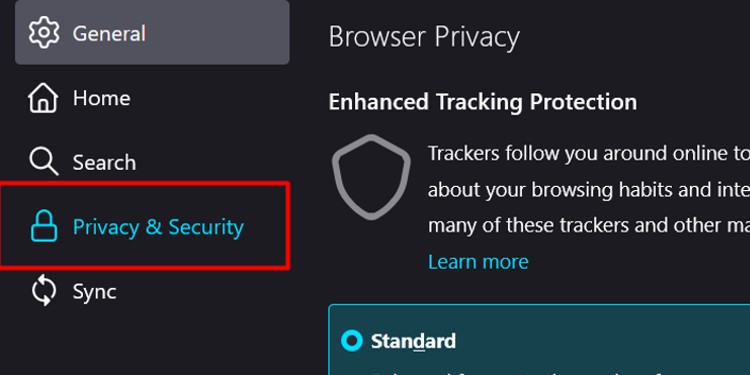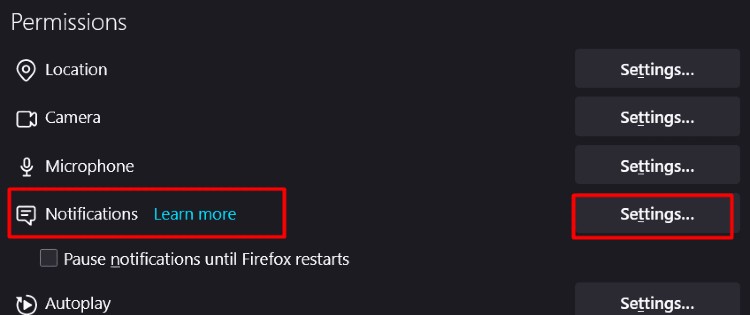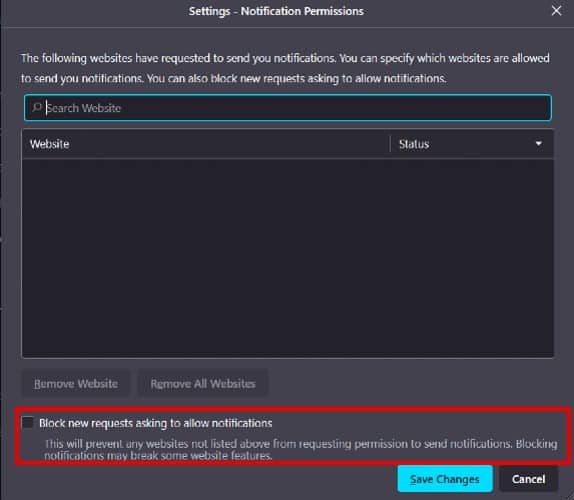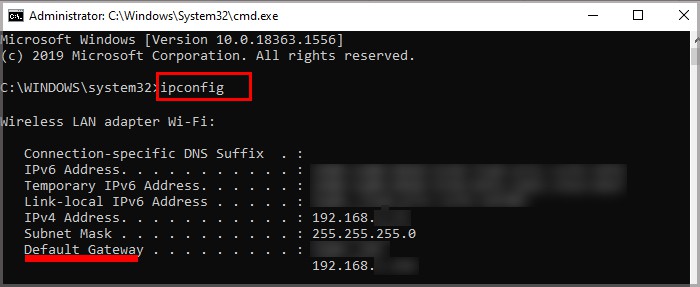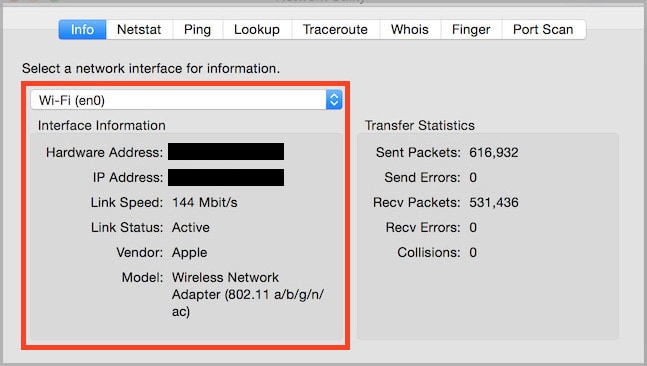So, without further ado, let’s move on to learning how to block a website.
Is It Possible to Block a Website ?
Fortunately, it is possible to block a website and there are several ways you can do this regardless of the browser or device you use. Beyond this, if you do not want to completely block a website but only want some time off, it is also possible to block websites only for a certain time. Read more on how to block websites on different devices, different browsers, and for different periods of time.
Block Website on Mac
Apple’s inbuilt feature; Screen time allows users to block different websites with ease on Mac as well as iPhone. To do this, please follow the steps below: Similar to the command prompt, you can also block websites on Mac, using the terminal app. To do this, please follow the steps below:
How to Block a Website on Different Devices?
Depending on the different devices you use, there are different methods to block websites. For Apple products, the steps are easier as Apple has inbuilt features that allow blocking websites.
Block Website on Windows
The easiest way to block a website on Windows is using the command prompt. To do so, please follow the steps below.You should not be able to access the website after this method.
Block Website on Android
Unlike Apple’s devices, Android devices do not have built-in features that allow users to block websites through their settings. The most common method of blocking websites on Android is using third-party extensions or antivirus applications. However, if you have rooted (jailbroken) your Android, you can follow the steps below to block the website of your choice in Android by editing the host files.
Block Website on Iphone
Similar to the method applied for Macs, you can also block websites on iPhone using screen time. Please follow the steps below to do this. For iOS 12 and later:For iOS 11 and earlier:
Block Website for a Certain Period of Time
If you want to block a website for only a certain period of time, this is easily possible in iPhone and Mac, using the same feature. For Android and Windows, you will be required to download a third-party extension that allows this feature.
Block for a Certain Period of Time in Iphone
Block for a Certain Period of Time on Mac
Block for a Certain Period of Time on Windows or Android
Since Android and Windows do not have in-built features like Apple, the best way to block a website for a certain period of time is by using third-party extensions. Some of the extensions that allow for scheduled blocking of websites are:
Block Notifications From Browsers
If you do not want to block the website but don’t want the constant notifications, you can also block notifications from the browser.
Chrome
To block notification on Chrome, please follow the steps below:
Safari
To block notification on Safari, please follow the steps below:
Firefox
To block notification on Firefox, please follow the steps below:
Block Website for Children
If you are a teacher or a parent, you might have different needs to block websites than the ones mentioned above. There are various applications you can use so that your children or students cannot access certain websites.
Microsoft Family Safety
Microsoft Family safety works on any device that has Microsoft Edge. You will first need to create a family group in family.microsoft.com. Add in your family members through phone or email addresses and follow the instructions to connect the devices and enable permission. Once these settings for the family account are done, please follow the steps to block websites.
Chromebook
If you are a teacher using Chromebook with your students, you can limit access to the students through your admin account on Google Chromebook. To do this, please follow the steps below:
Alternatives
Block Website Through Router
In order to block your website through Router, you need your router’s IP address. To find this, please follow the steps below:On Windows:On Mac:Once you have the IP addresses, please follow the steps below:
Block Website With Avast
One of the ways you can block websites is through the antivirus software Avast. This is especially applicable if you think a website always causes issues in your device through malware. To do this, please follow the steps below:
How to Block on Different Browsers?
Most of the common browsers we use such as Chrome, Safari, Firefox, and Microsoft Edge, do not have inbuilt features to block websites. Thus, the only two options you can use to block websites on the above-mentioned browsers. You can follow the steps depending on your operating system. The settings will apply to all the browsers on your device. You can also add- third-party extensions of your preference to the browsers.
Internet Explorer
Older versions of internet explorer have in-built features to block the websites. To do this on your explorer, please follow the steps below: