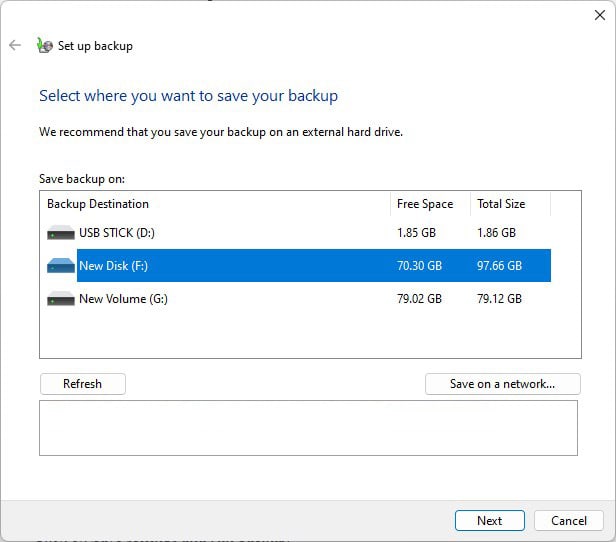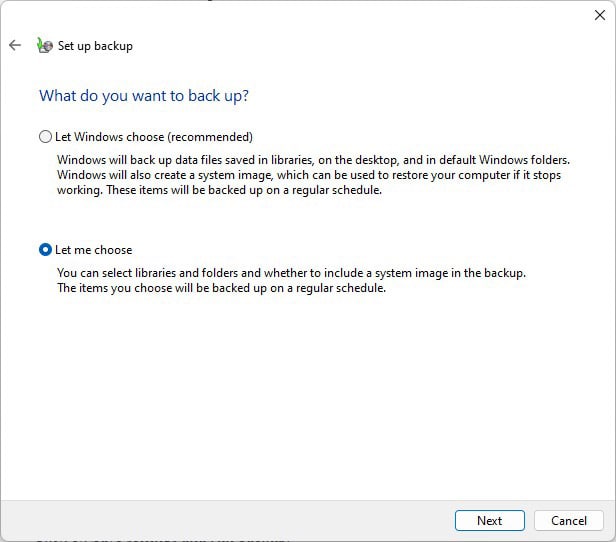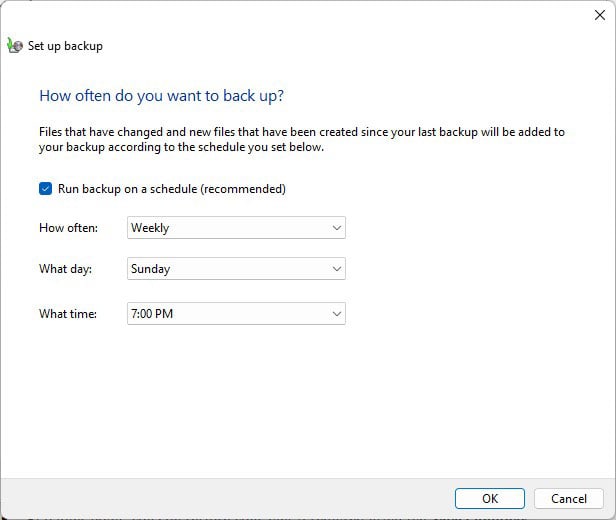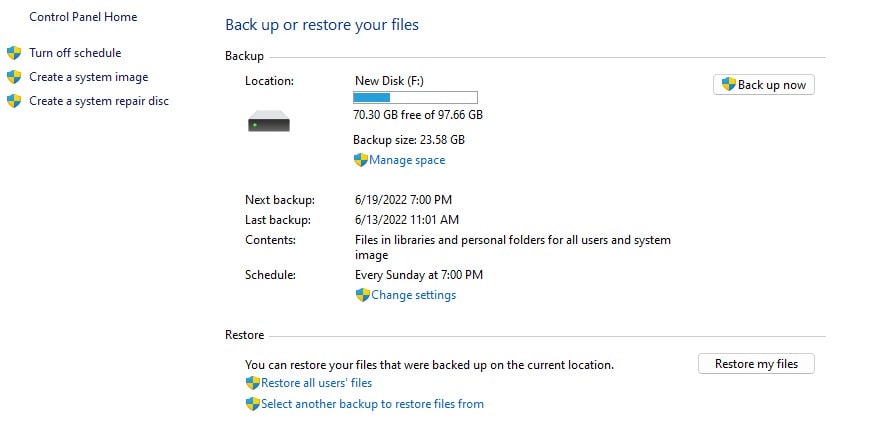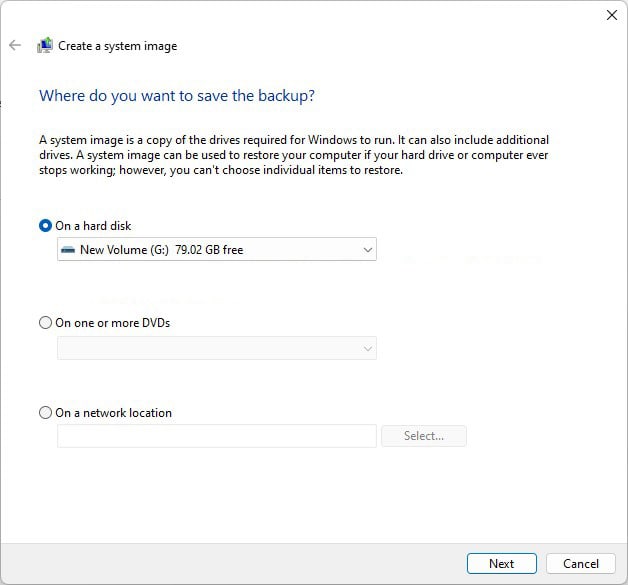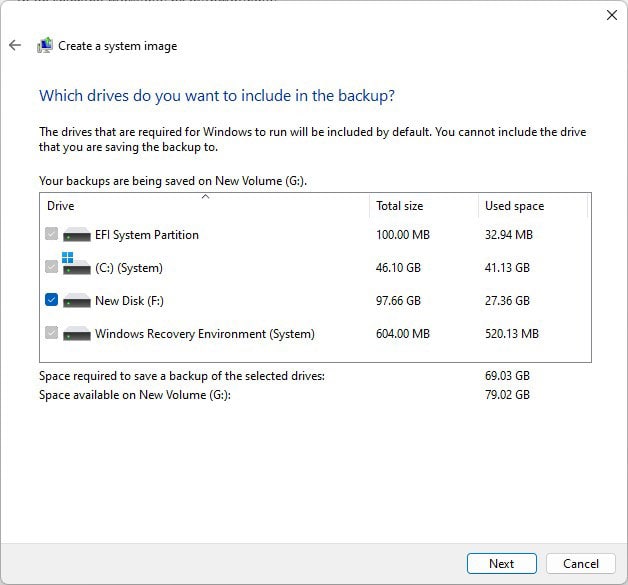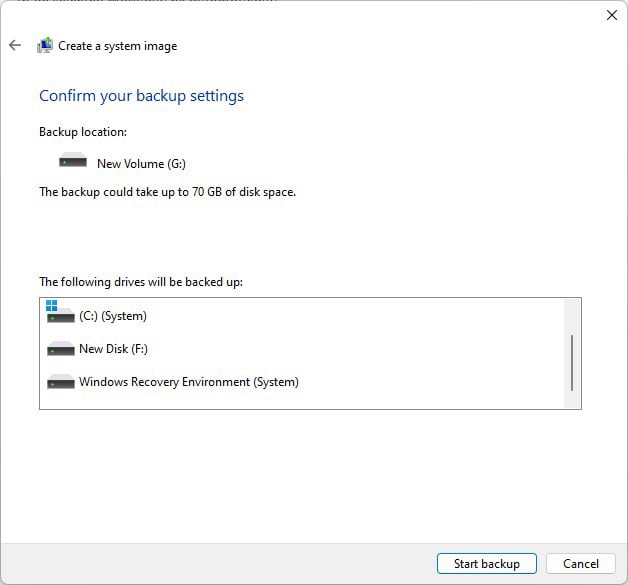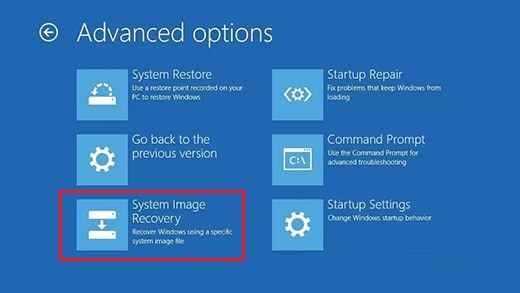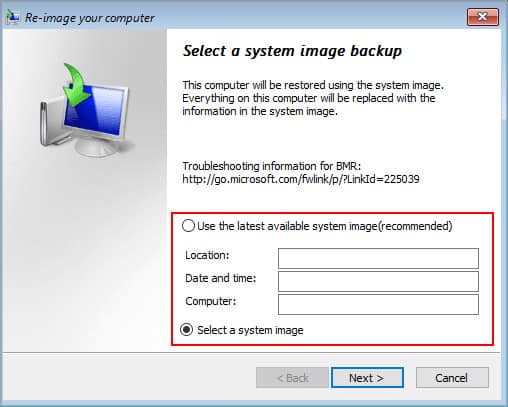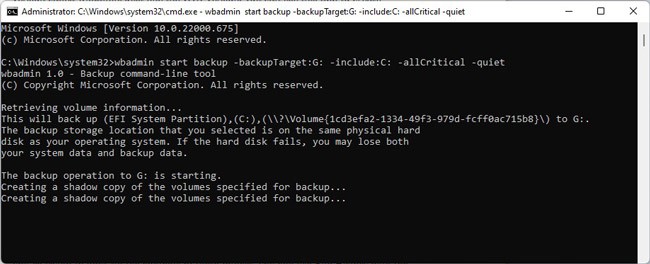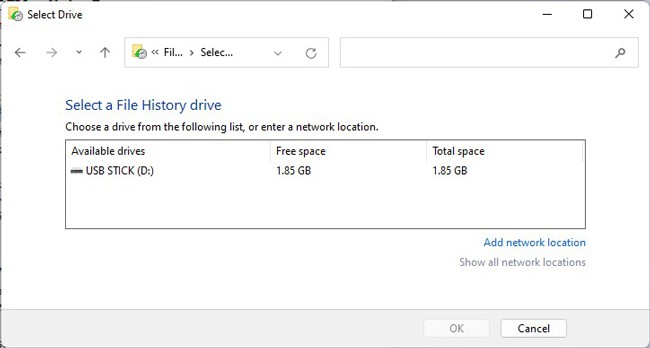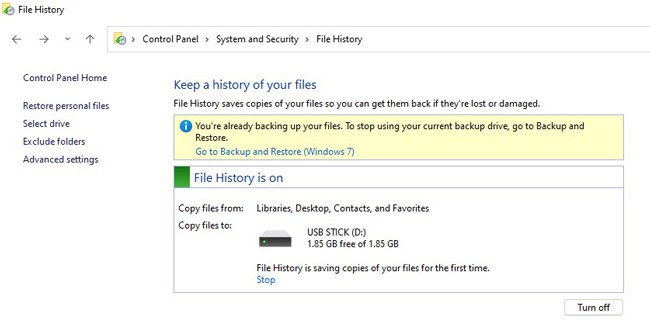If you actually want to cover all bases when it comes to backing up your data, we recommend saving the backups to an external drive and, ideally, a third copy on the cloud as well.In this article, we’ve detailed how to do the same, as well as how to set up automatic backups, how to restore files from a backup and other similar topics.
How to Backup Windows 11 To External Drive
If you only need to backup certain files, you could simply copy and paste them to the external drive. But when backing up large amounts of files or the entire system, this wouldn’t be very efficient. As such, we’ve listed better ways to backup Windows 11 using various utilities.
Backup and Restore
Backup and Restore is a legacy feature used to create file, folder, and system image backups. Here are the steps to backup Windows 11 using this tool:
System Image
The Backup and Restore utility can be used to create a system image as well, but you can also create one directly without going through the roundabout process. Here are the steps to do so:If you ever need to use the system image to restore your PC, you can follow the steps listed below:
Command Line (wbadmin)
Although it’s not commonly used, the Backup and Restore also has a command-line version called wbadmin. Just like the GUI version, you can use this tool to create backups, set up schedules, and restore files from the backup. Here are the steps to do so:
File History
Windows also has a feature called File History that regularly backups user files, i.e., files stored on the Desktop and in the Documents, Pictures, Videos, and Music folders. If you’re trying to back up the contents of these folders, you can use File History with the following steps:
Cloning
Some users like to use cloning tools to back up the entire drive to an external backup drive on a regular schedule. This method is a bit unorthodox, but it certainly works. If you’re interested in doing the same, we have a detailed article on cloning HDDs and SSDs.
OneDrive Backups
Finally, this one is technically not an external drive, but as we’ve stated earlier, it’s a good practice to back up your files to both an external drive and a cloud service. As such, we recommend you do the same. We have a guide on backing up your computer to OneDrive if you’re interested.
How to Create a Recovery Drive on Windows 11?
A Recovery Drive can come in handy in the event of system failure. Here are the steps to create one on Windows 11:
Does Windows 11 System Image Back Up Everything?
System Image only includes the system partitions by default, but you have the option to include additional drives if you want. By doing so, you can backup your entire system.