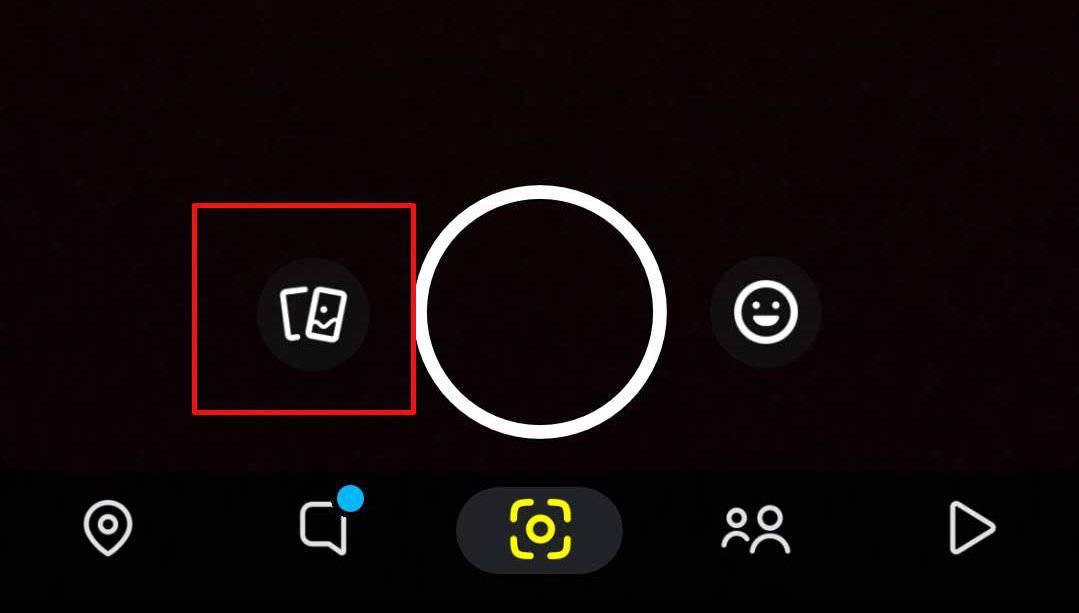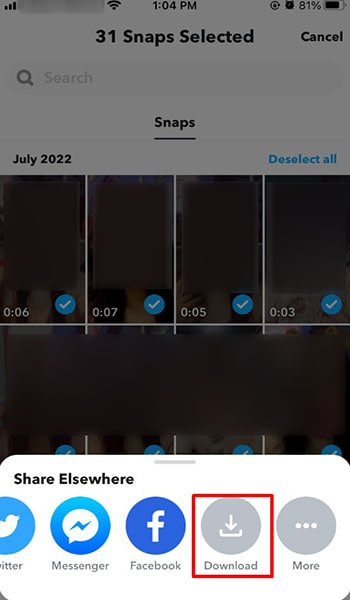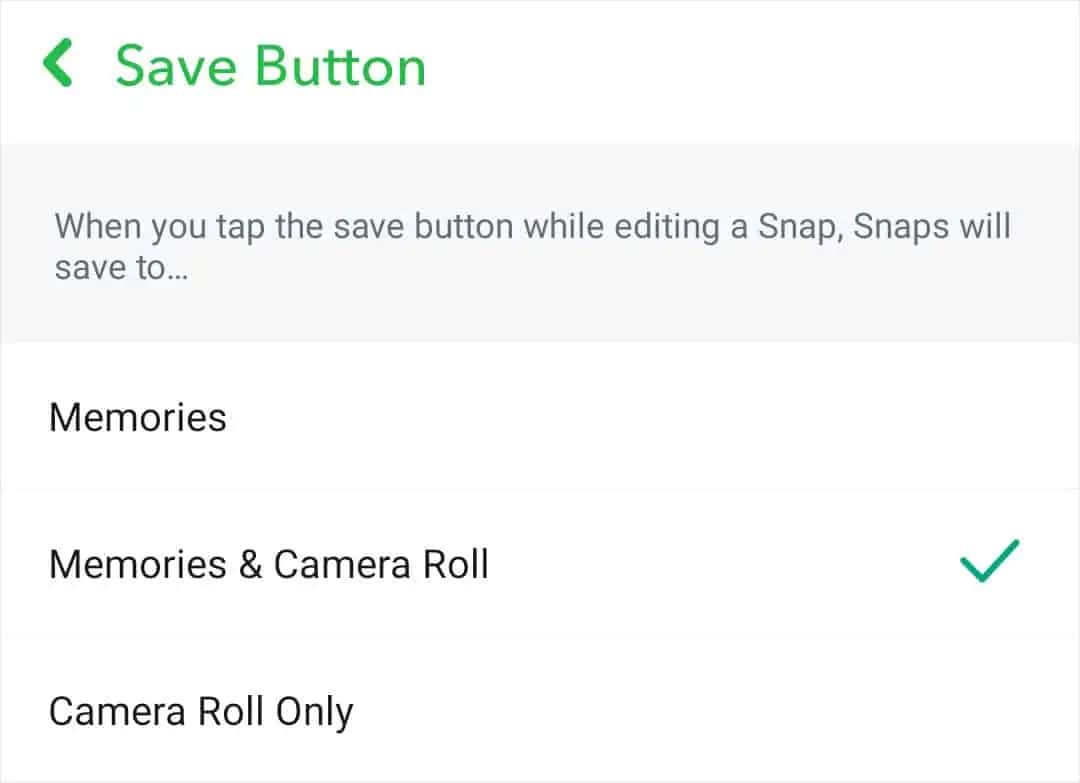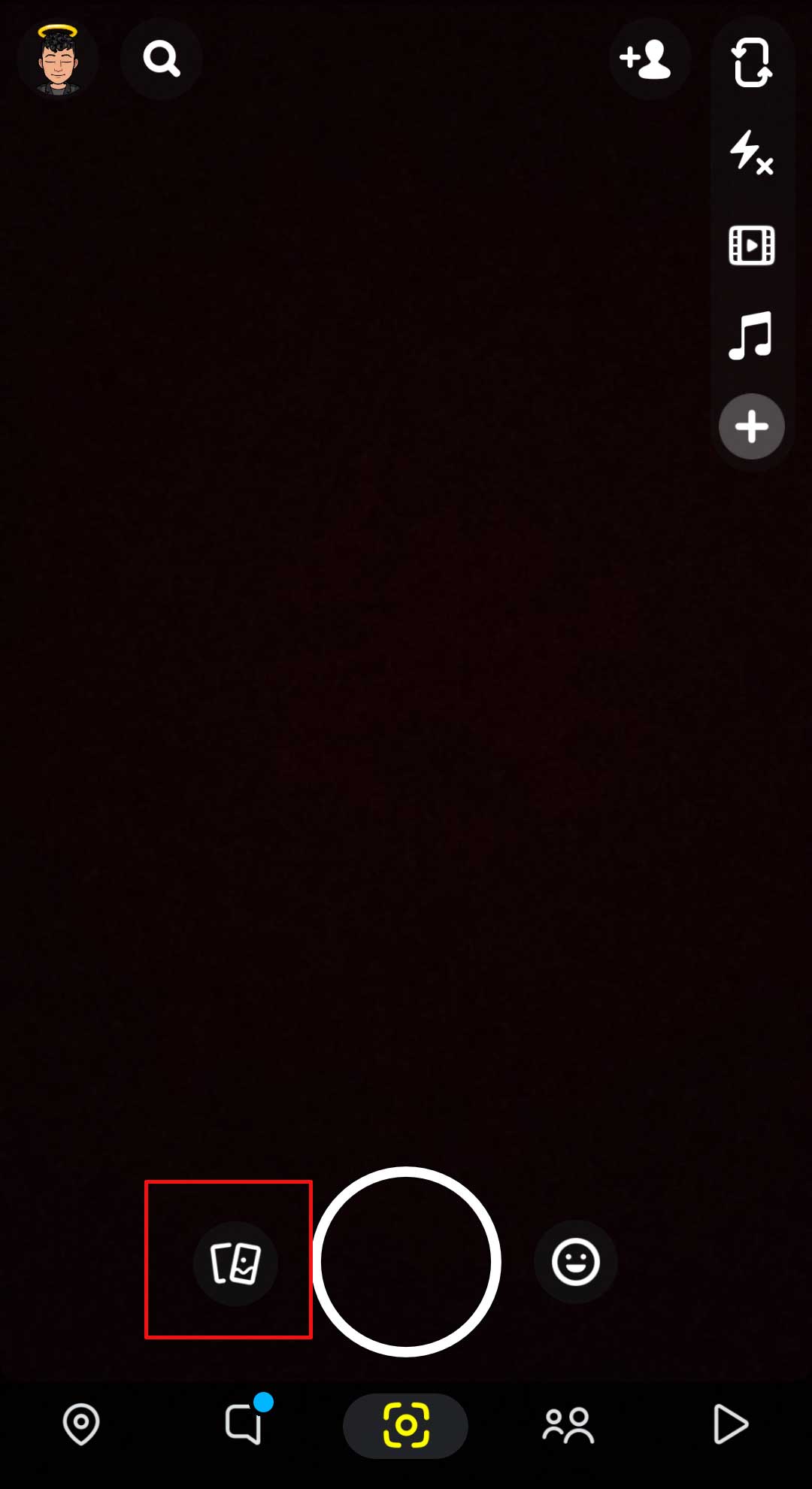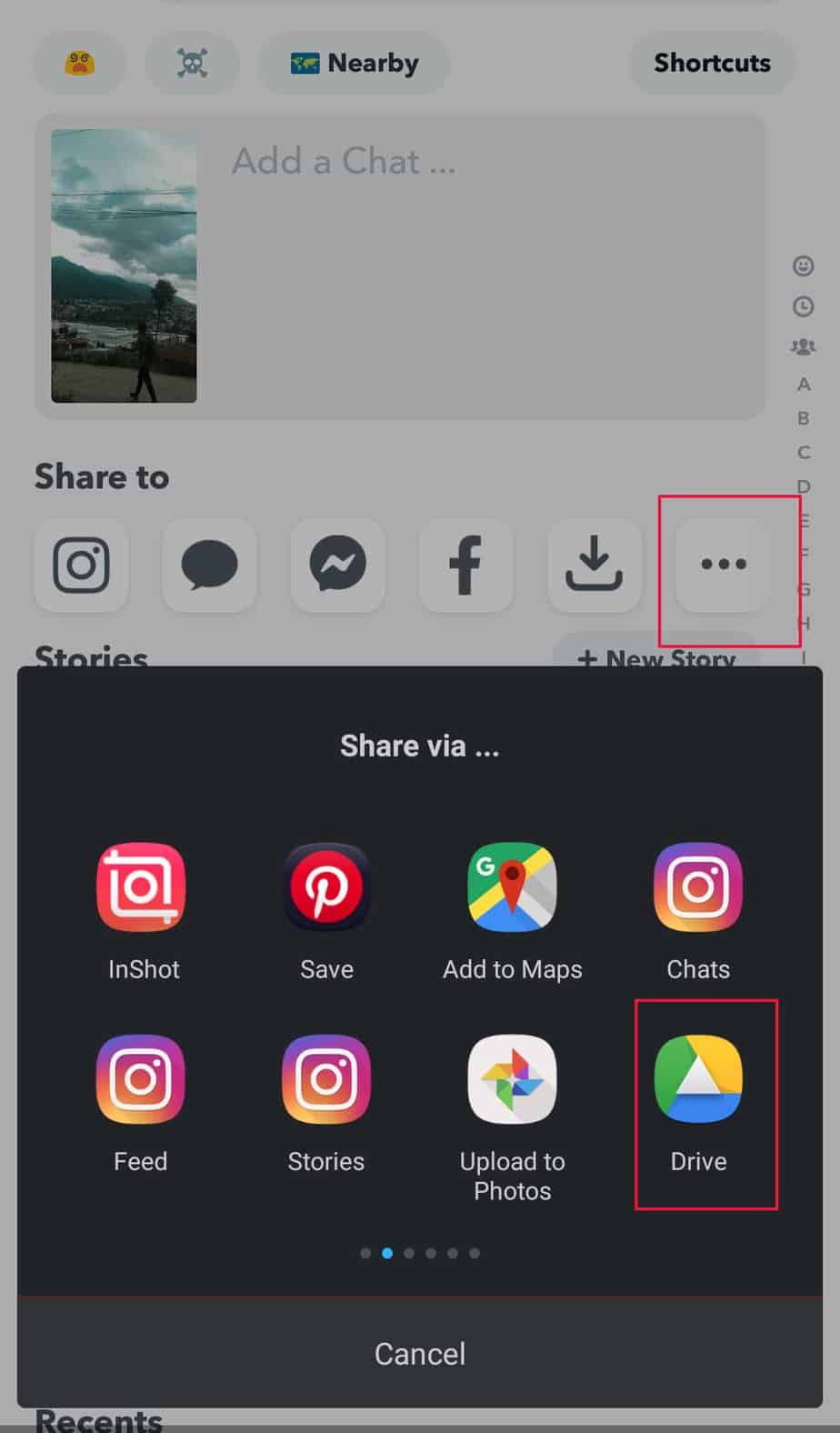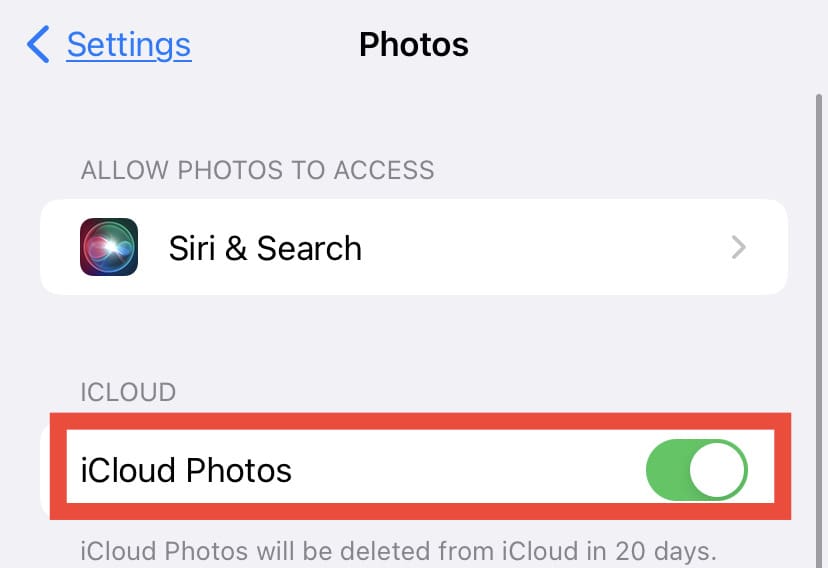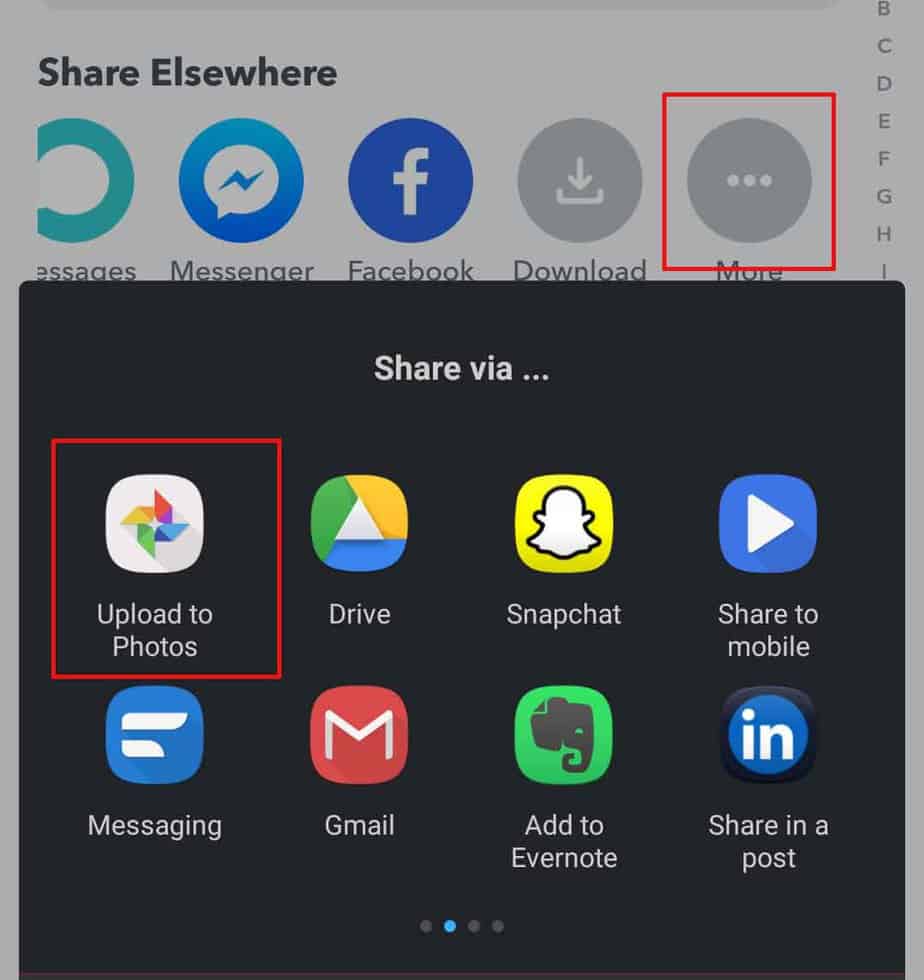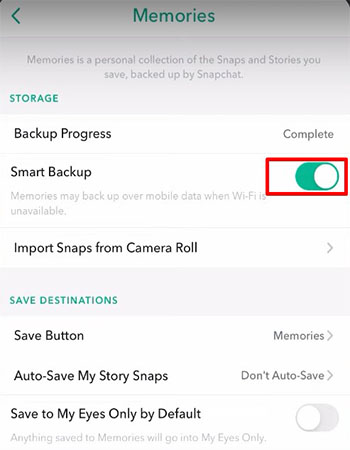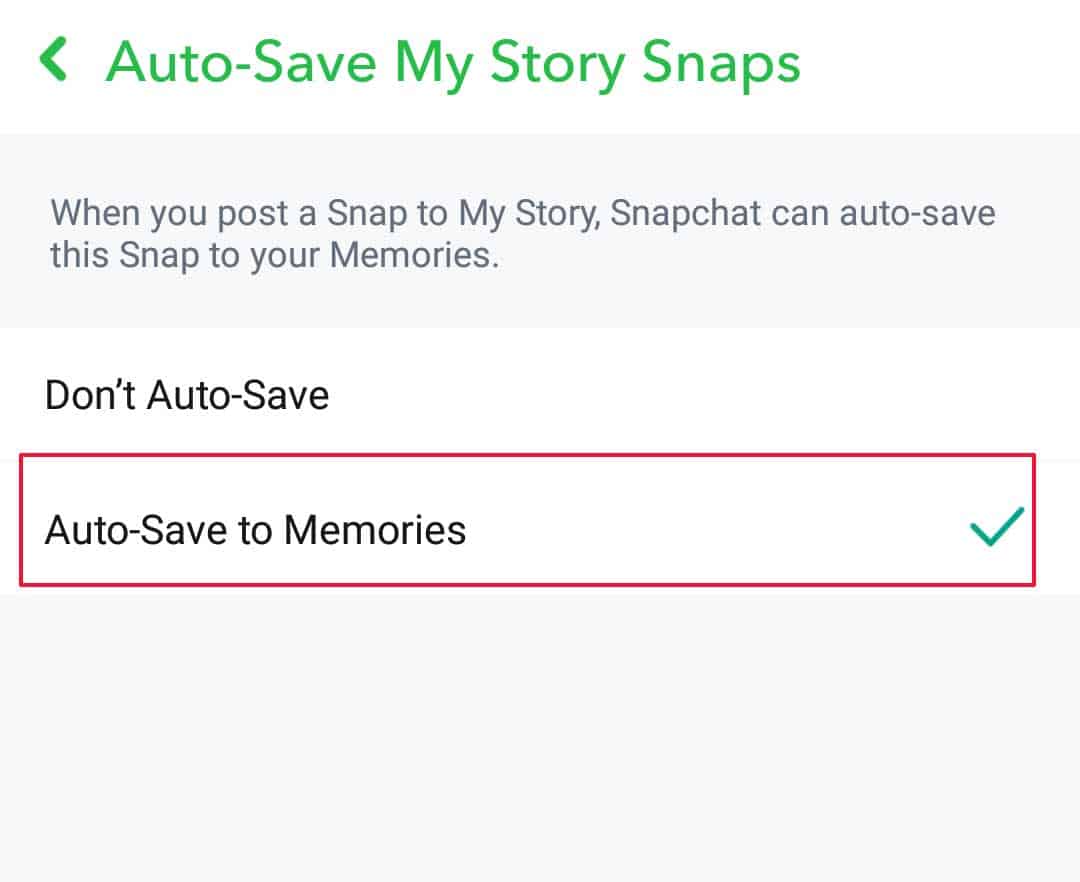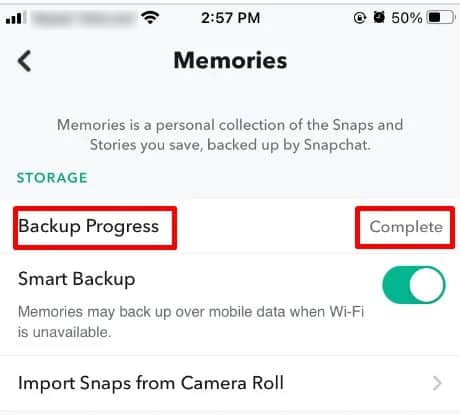We don’t wish this upon you but if you were to delete or lose your Snapchat account, your snaps and stories will vanish into thin air. So, to keep the memories safe and sound for you to reminisce about later in your life, backing up Snapchat Memories is a must.
Ways to Backup Snapchat Memories
Although Snapchat memories are stored on their server, you can still back them up to your device, Google Drive, iCloud, Google Photos, or other preferred backup storage. So, you can choose to back up these memories wherever you prefer.
Backup All Memories in an Instant
Backing up every Snapchat memory individually can be tedious. Thankfully, Snapchat has a solution to that. You can back up all of your memories in an instant.If you don’t know how to go about it, here are the steps in detail.This will create a backup of all your memories at once on your phone.
To Camera Roll
Snapchat has made it convenient for you to set the backup of your snaps and stories automatically. The app gives you three options to choose from. You can either save the photos and videos to Memories or your Camera Roll. Or, you can get the best of both worlds and choose to back up to both Memories and Camera Roll. To do that, follow the steps shown below.
To Google Drive
You can backup Snapchat Memories on Google Drive. This can be a reliable alternative other than saving the memories on your camera roll and Snapchat’s cloud storage. With this, you can access your memories from any device and just about anywhere. Here’s how you can backup memories to Drive.
To iCloud
When it comes to backing up to iCloud, you cannot go about it directly as you did with Drive. You will first have to export the Snapchat memories to your iOS device. Then, upload them to iCloud afterward. Here are the steps to do that.Here’re the steps to Upload to iCloud:In this way, iCloud will back up all the photos and videos stored in your camera roll. So, export the Snapchat Memories to the Photos app on your iOS device and iCloud will back them up every time.
To Google Photos
Having Google Photos installed on your device and enabling the Back up & Sync feature is enough to back up photos automatically. So, if you have saved the Snapchat memories to your camera roll then, Google Photos will back them up.You can also back up Snapchat Memories on Google Photos in this manner.
How to Enable Smart Backup of Memories?
With Smart Backup, Snapchat backs up your memories on its own. It uses mobile data in case Wi-Fi is not available to save the memories.To turn on this feature, follow these steps.
How to Auto-sync My Story Snaps to Memories?
You don’t have to wait until your story’s posted to save them. With the auto-sync feature on Snapchat, you won’t have to bother saving them one at a time.Look at the steps below to enable Auto-sync My Story Snaps to Memories.
How to Ensure Backup of Snapchat Memories?
Without Snapchat Memories, you won’t have anything to back up at all. So, it’s best if you ensure a backup of memories. Here’s how.