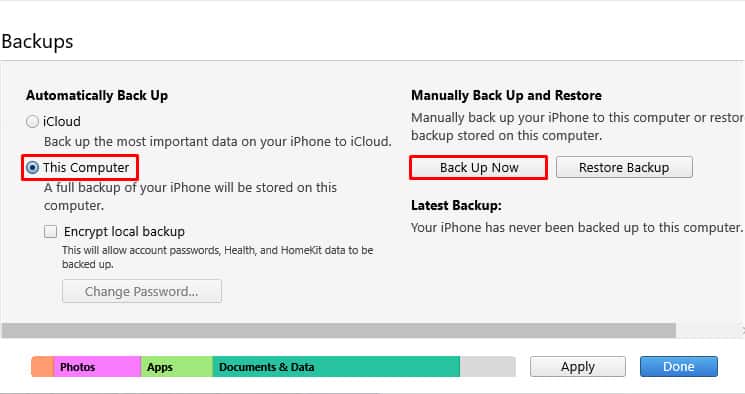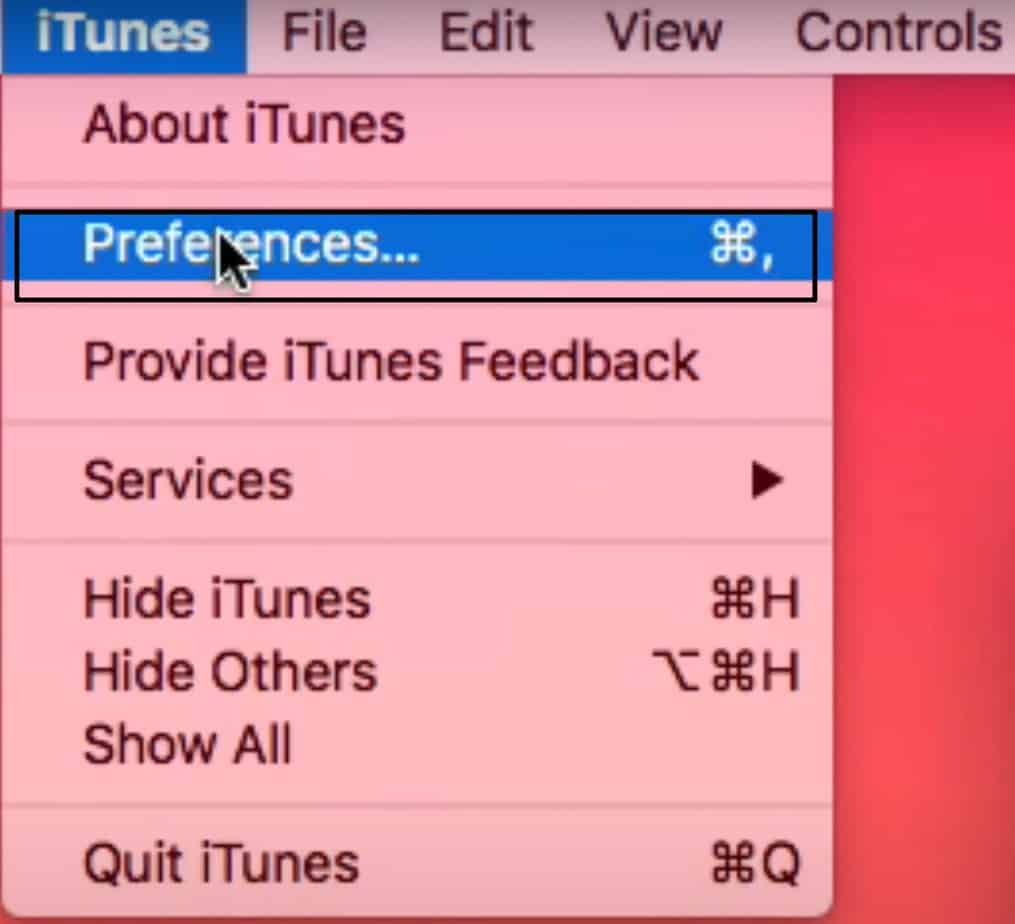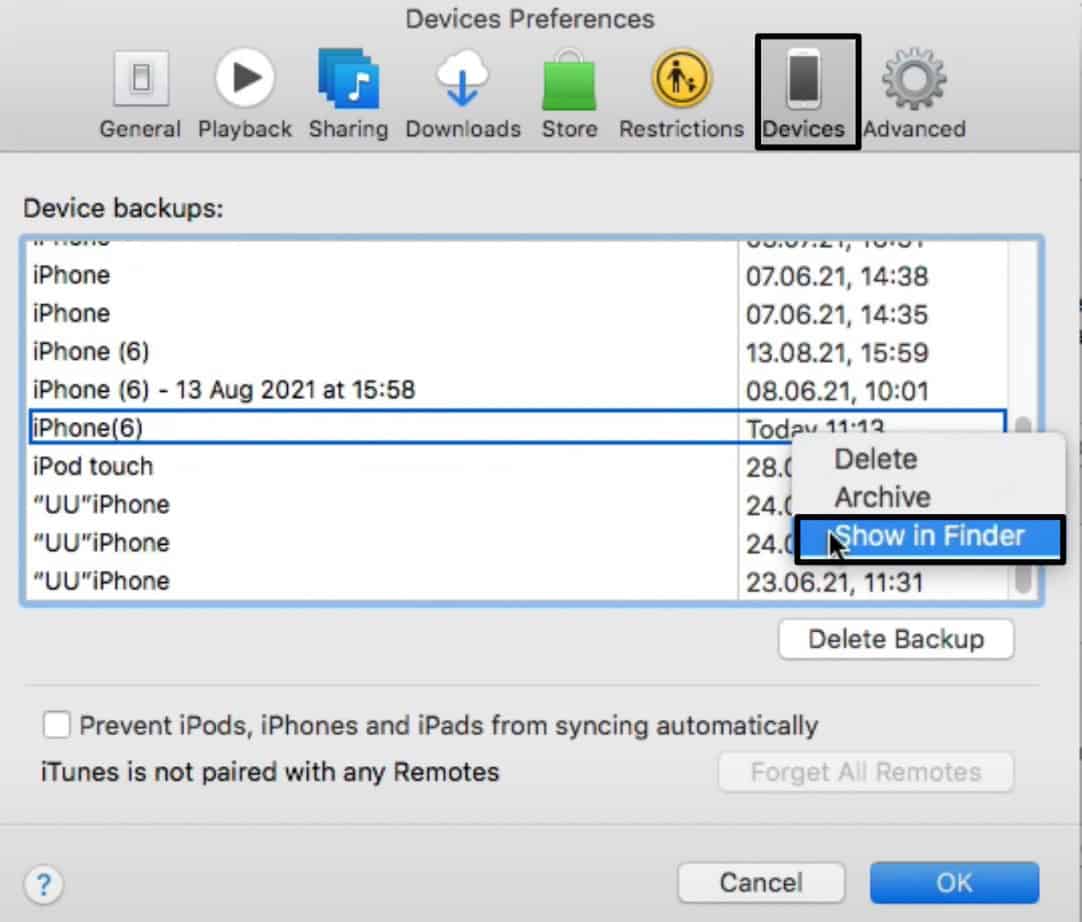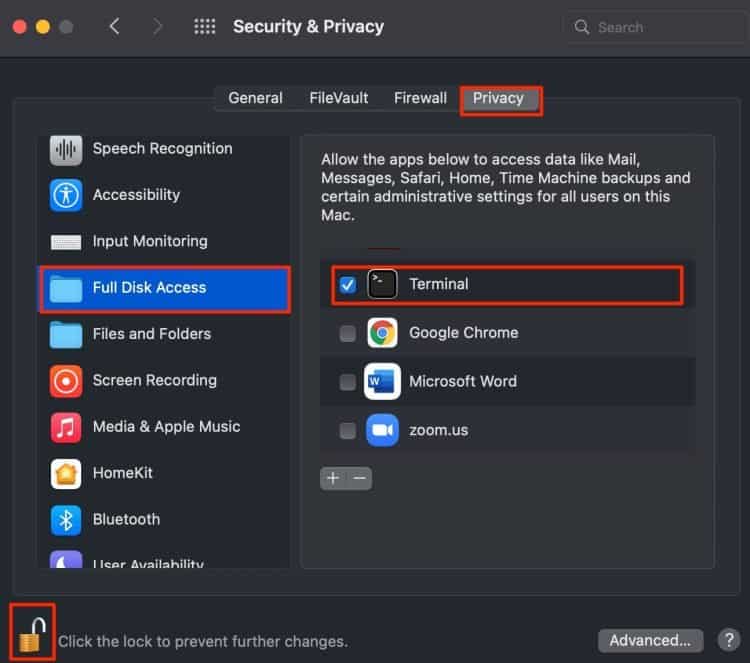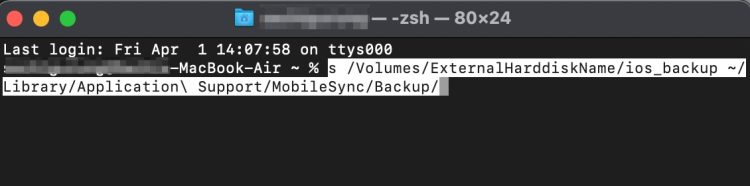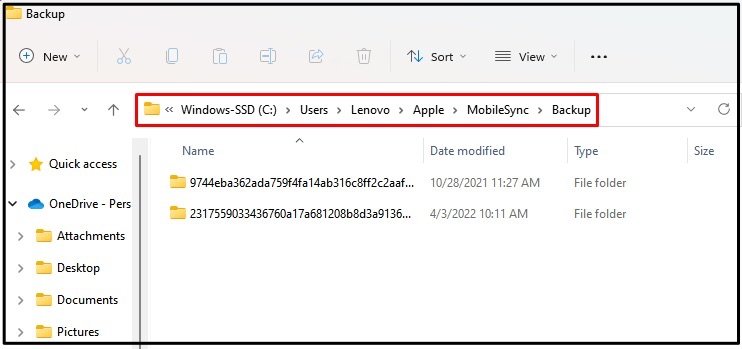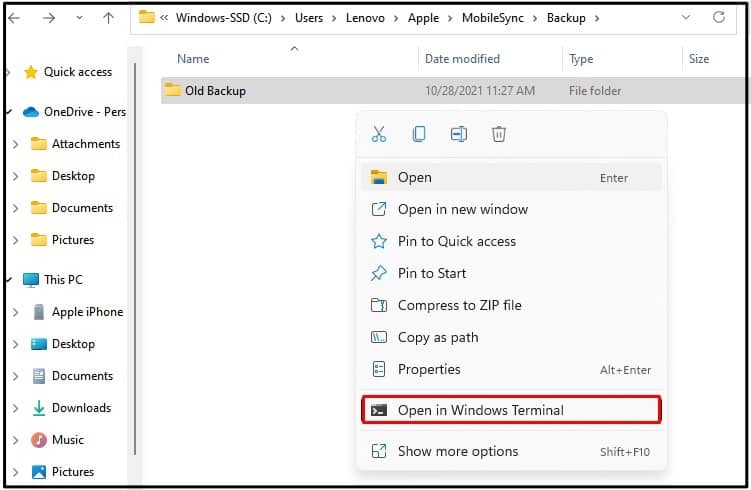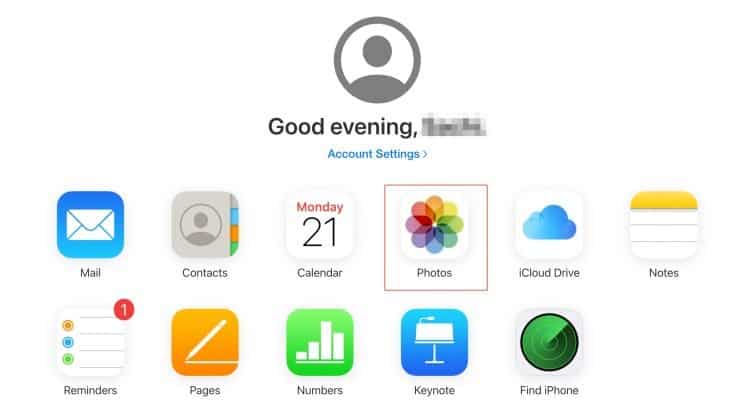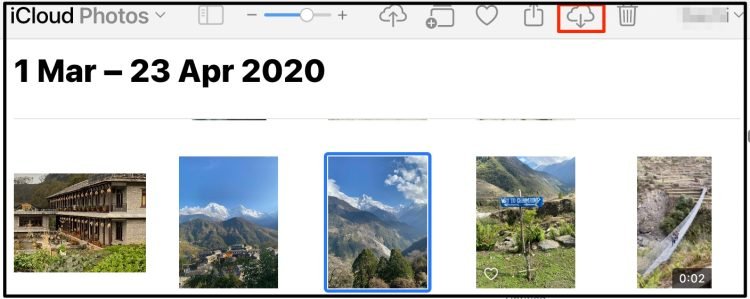However, backups can take up large amounts of storage space. So, if you don’t have enough iCloud storage or don’t want to fill up your PC space, you have the option to back up your iPhone to an external hard drive.So, without further ado, let’s dive right into learning how to transfer all your iPhone data to an external hard drive.
How to Backup iPhone to External Hard Drive?
Depending on your device, you can apply different methods to backup your iPhone to an external hard drive. The older macOS system will require you to back up your iPhone with the iTunes application. But, with the latest macOS versions, you don’t need any assistance from iTunes because the backup feature is in-built into the operating software.
Backup through Finder
If you’re running on iOS 13 and macOS Catalina or the later versions, the backup process from transferring your iPhone data to your mac device is reasonably straightforward. Instead of relying on the iTunes application, you can now directly backup through your Finder application.Here is how you can do it.
Step 1: Backup iPhone to Mac
Step 2: Locate and Transfer iPhone Backup to Hard Drive
Backup with iTunes
With the older versions of the macOS and Windows PCs, you will have to download the iTunes application. This process is similar to that of backing up from the Finder application. Here is how you can do it.
Back Up iPhone to PC
Locate and Transfer Backup to Hard Drive
Use Third-Party Applications
If the above backup methods seem too tedious and long, you can opt to back up your iPhone through third-party applications. Many of these applications are free, but you will need to upgrade to the premium version to access the full functionality. Some of the more popular backup apps for iPhone include SyncBird Pro and Dr.Phone.
How to Backup iPhone Photos to an External Hard Drive Without a Computer?
If you want to backup your iPhone without a computer device, you can directly connect your iPhone to the external hard drive. But, you will require a USB-C connector or an adapter for this method.If you have the connector, here are some steps you can follow.
How To Change your Backup location?
By default, all your iPhone backups are stored in the same location. However, if you want to change your backup location, you will have to create a symbolic link. Here is a step-by-step guide on how you can do it.
On Mac
On Windows
Related Questions
Why is my iTunes not recognizing my iPhone?
While connecting your iPhone to your PC, there are a few things to consider. Firstly, please make sure that your iPhone is unlocked. Additionally, make sure you tap on the Trust this computer from your iPhone to give full access to iTunes.If the issue persists, here are some troubleshooting methods you can follow.
Unplug your iPhone and reconnect to your PC again.Force Quit iTunes application and Restart.Update iTunes to the latest version. Update your iOS operating software.
How to Transfer Photos from iCloud to External Hard Drive?
If you are running out of your iCloud storage, you clear out the space by transferring the iCloud photos to your external drive. Here is how you can do it.
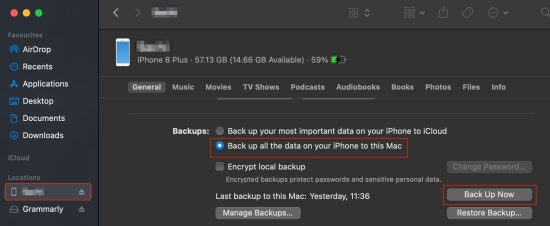
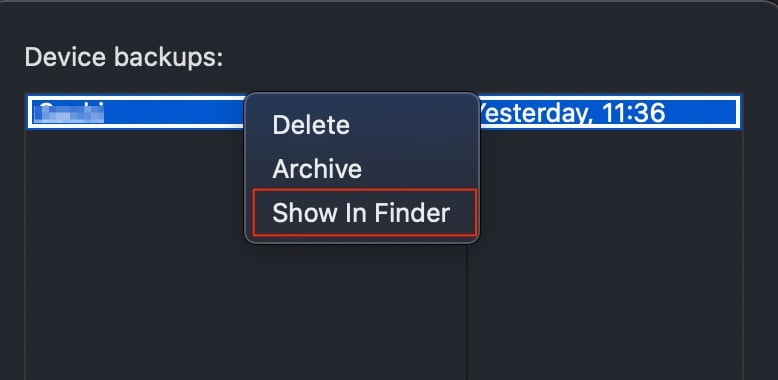
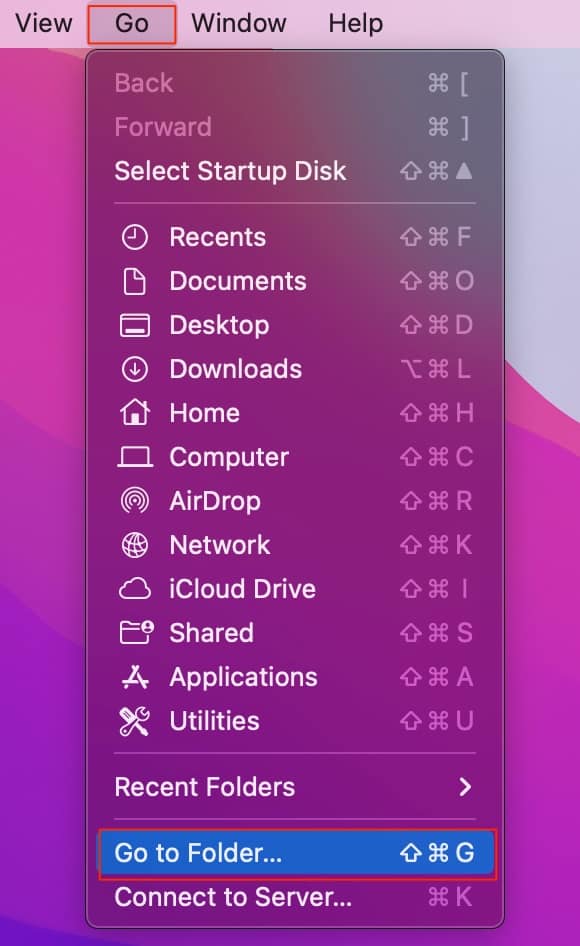
![]()