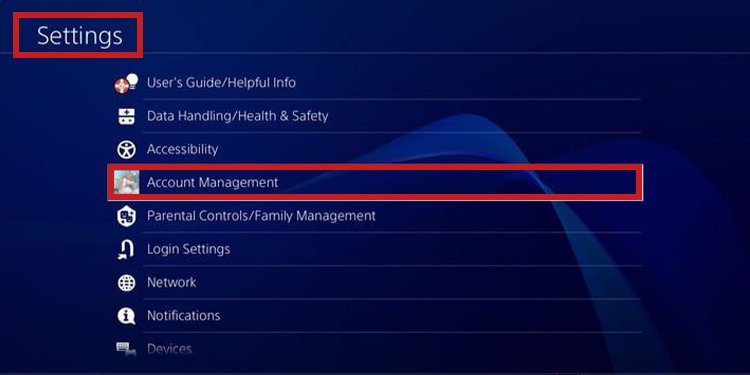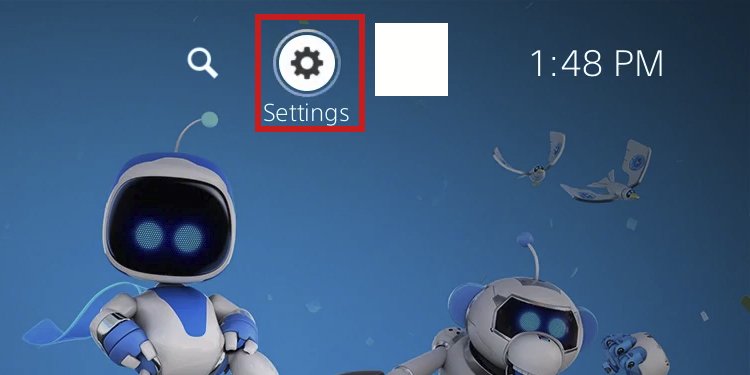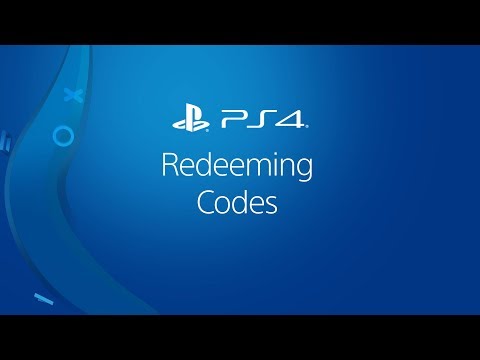The PlayStation Store Wallet is a secondary payment method, similar to the Steam Wallet. You can “charge” it with your credit cards, debit cards, Paypal accounts, or gift cards preemptively. Then, you can use these funds to purchase content on the PlayStation Store.The PlayStation Store’s payment methods are different in every country, and these may not be working for you. And because you can add funds to the Wallet via gift-card codes, you may bypass this shortcoming.
How to Add Money to Wallet on PS4 And PS5
You can add funds to the PlayStation Store Wallet via the PS4, the PS5, or a web browser. We’re sharing the specific steps for each platform.That said, here’s some preliminary information you need to know:
How to Add Money to Wallet on PS4
Here’re the steps:
How to Add Money to Wallet on PS5
Here’re the steps:
How to Add Money to Wallet on the Web Browser
The third method is through the web browser, where you can add funds directly into your PSN account’s Wallet. Here’re the steps:
Related Questions
How Can I Use My Wallet Funds?
Whenever you’re on the checkout process to buy games, apps, and services, the PlayStation Store will use your wallet funds first. Also, it will display your funds as Wallet Funds, below the game’s price.
Do I Need a PlayStation Network Account to Use the PlayStation Store Wallet?
You need to open an account or use your existing PSN account to add funds to the Wallet and use the funds.
What Payment Methods Can I Use to Add Money to the PlayStation Store Wallet?
The payment methods are the same for adding funds to the Wallet or buying straight on the PlayStation Store. In general, worldwide payment methods include: Some regions and countries may change these options, but every store accepts gift cards. Additionally, your store may have both credit and debit cards available.
How to Redeem a PlayStation Store Gift-card on PS4?
You can redeem a Gift-card on a separate menu, aside from typing the code on the Add Funds option.When you redeem a card, its funds will immediately become a part of your Wallet.Here’re the steps:
How to Redeem a PlayStation Store Gift-card on PS5?
The process is a bit different on the PlayStation 5:Alternatively, you can redeem a voucher code on a purchase checkout.
How to Redeem a PlayStation Store Gift-card on the Web Browser?
Alternatively, you can redeem your voucher on your web browser. Here’re the steps: PlayStation Gift-Card RestrictionsThere’re four restrictions regarding redeeming a PlayStation Store Gift Card:
Can I Add Funds to the PlayStation Store Wallet if My Account Is on Another Region?
You have to buy a gift card from the same country (and currency) as your account’s region. For example, if you opened a USA PSN account, you should buy American PlayStation gift cards.We recommend opening a USA account, as it’s the most typical currency you’d find on gift cards across local and online stores.However, if you’re closer to Europe, you could benefit from opening a PSN account in a European country.
What Countries Are Available on the PSN Network?
Here’re the countries available on the PSN network. If your country is on the list, you can open a PSN account in your region. That would make it easier, as you’d be able to use local payment methods and currency to purchase items on the PlayStation Store.
What if My Country Is Not Available on the PlayStation Store?
You can open a PSN account of any country that supports the PSN service. For example, if you’re in the LATAM region, your country may not be available in the store. In that case, you could open it as if you were in the USA or Mexico.If you’re in Asia, you could open it as if you were in Japan, Korea, or a European country like the UK. Sony also doesn’t support many countries in Africa. Still, users could open a PSN account as if they were in, for example, France or Portugal.In any case, you can choose any country you wish. It will not harm your console. It will only change the currency, payment methods, and sometimes available games, prices, and discounts on the store.Bear in mind that the PlayStation Store’s language will match the country you choose; if you select Spain, you’ll see the store in Spanish.
Can I Change My PSN Region?
You can’t change the region of a PlayStation Network account you already created.Instead, you’d have to create a new account in your desired region. You would lose the PS Store wallet funds on your current account and your trophies.
How to Create a PSN Account in Another Region?
You can select any country when you create a PlayStation Network account. You don’t need a VPN for the process, even if your country is unavailable on the PSN.Here’re the steps:
How Do I Buy on the PlayStation Store Using a Foreign Store?
A foreign store may accept your credit card if you have an international plastic (like a VISA or a MASTERCARD option). It may also accept your Paypal account, but it depends on the region of your e-bank. If you don’t have any of the worldwide payment methods available, you can also use a Gift card. Check local stores to find PlayStation Gift Cards to add money to Wallet on PS4 and PS5.
What’s the Best Way of Adding a Payment Method to the PlayStation Store?
Lastly, we recommend adding a payment method through your web browsers. That’s because it’s easier to type your account or card credentials and also because it will cover all of the consoles under the same account.Here’re the steps:
What About Parental Controls?
Parental controls allow you to limit the children’s spending in your family. That includes how much wallet funds they can use for games, apps, services, and in-game purchases.To customize parental controls, you need to create your PSN account and an account for each child.You can create these accounts yourself. If they are underaged, Sony will take you through a series of instructions to limit their privacy, gaming time, and spending once you input their date of birth.However, you need to have an adult account (you’re over 18-years old, according to the date of birth you typed on your PSN information. Then, you add your child as part of your family. You can check Sony’s official site for more info.