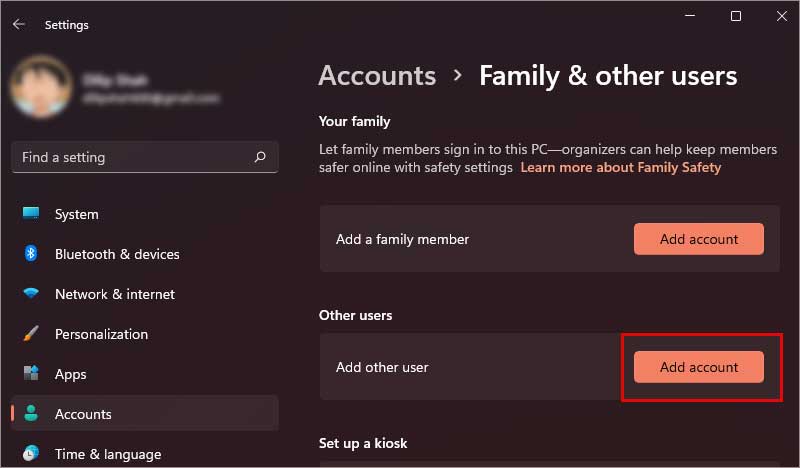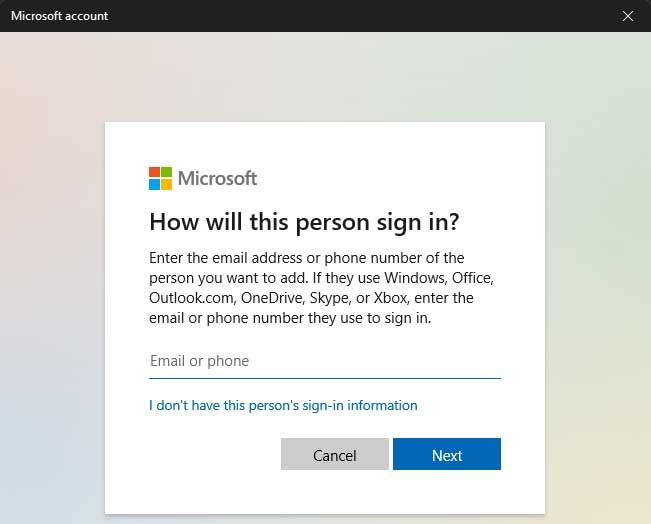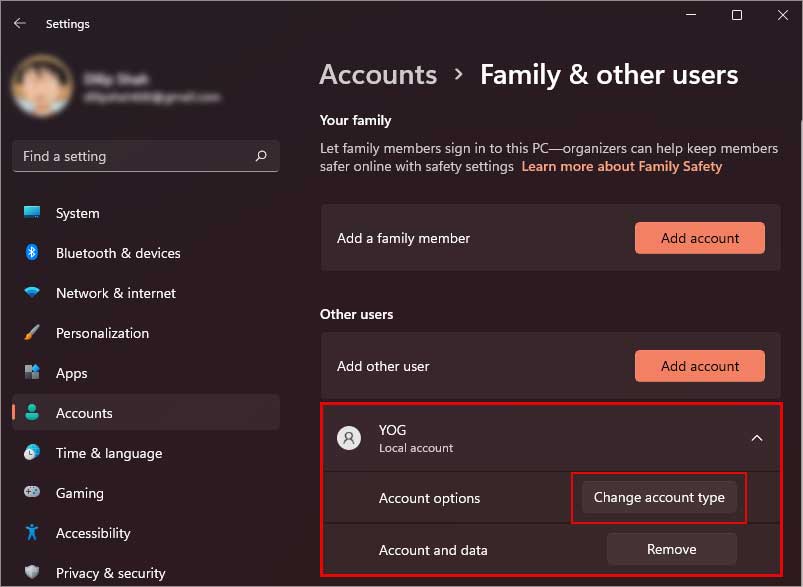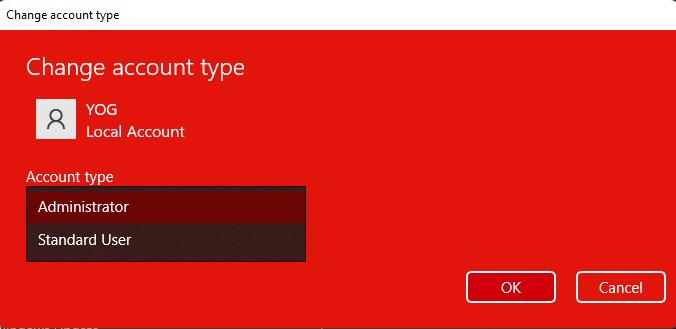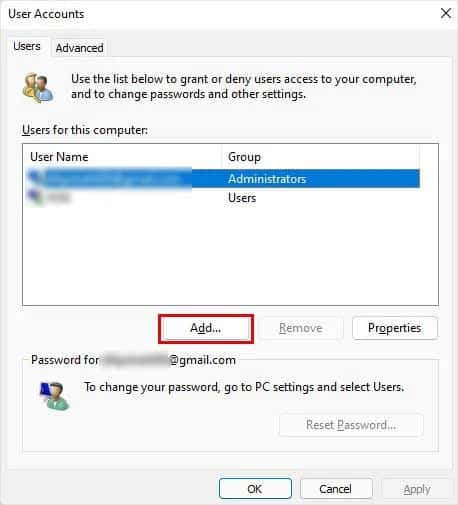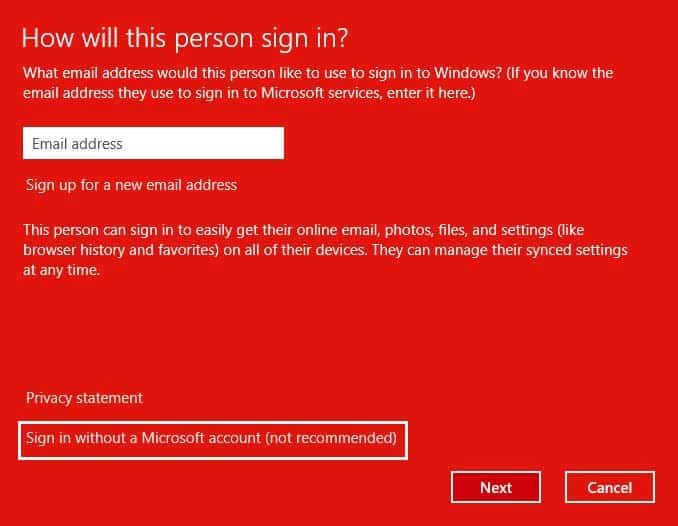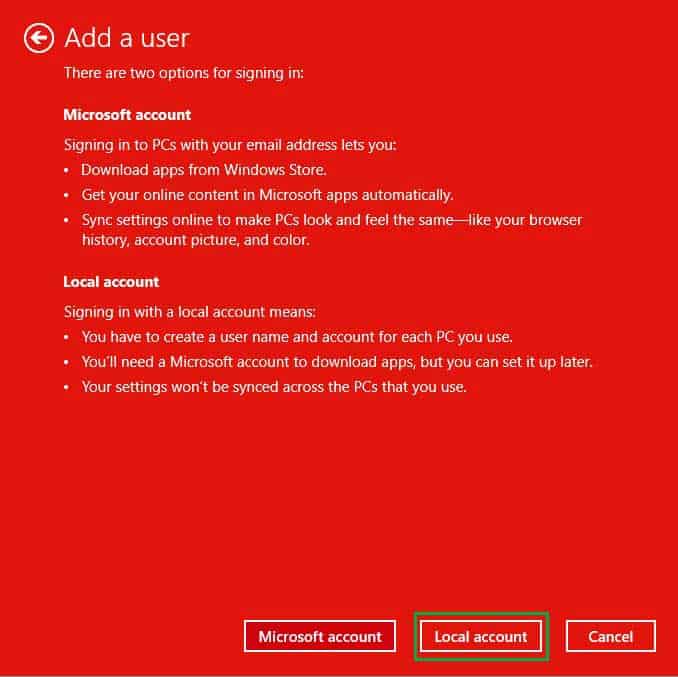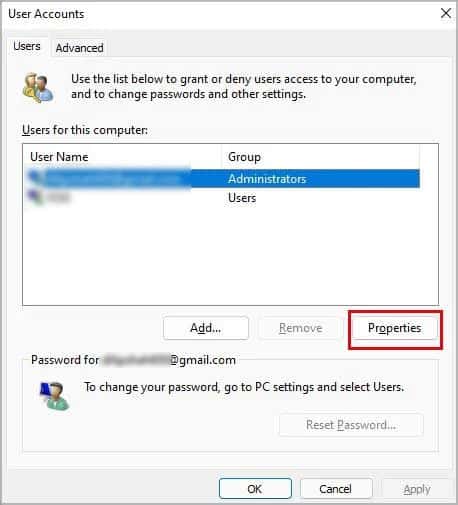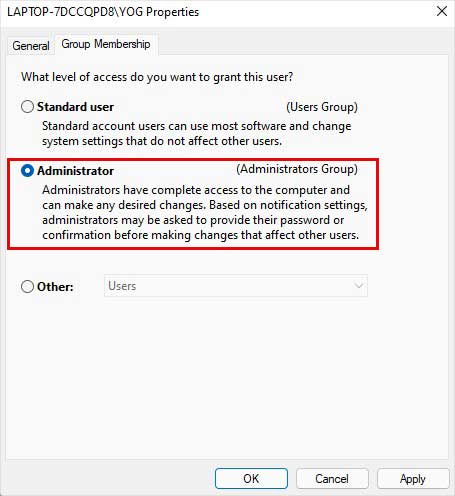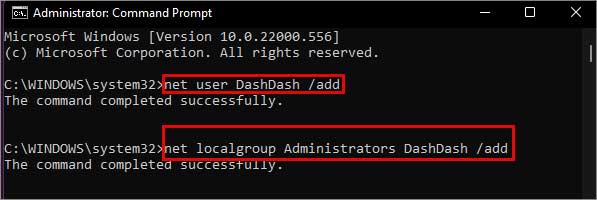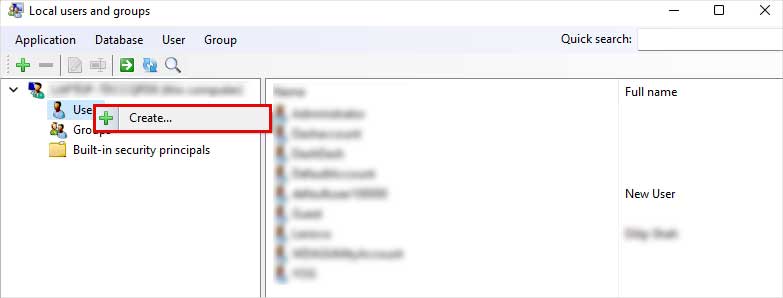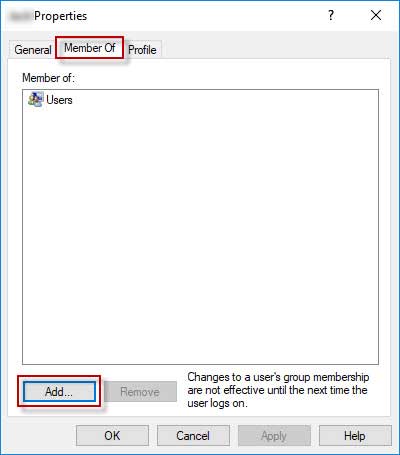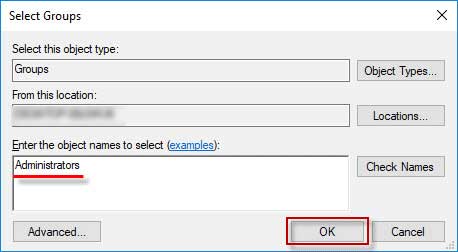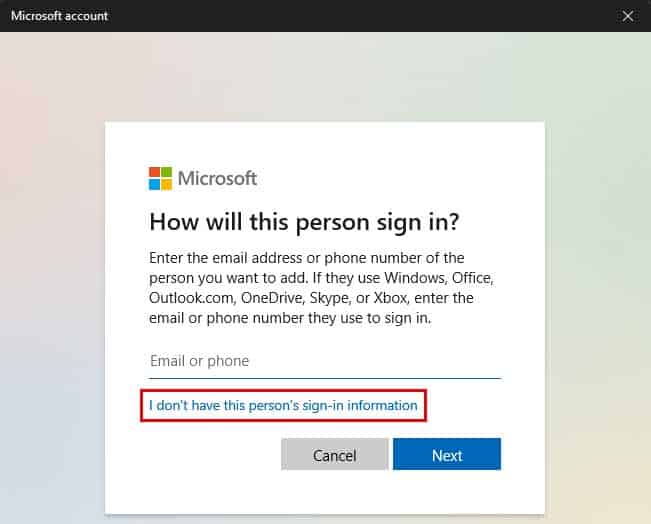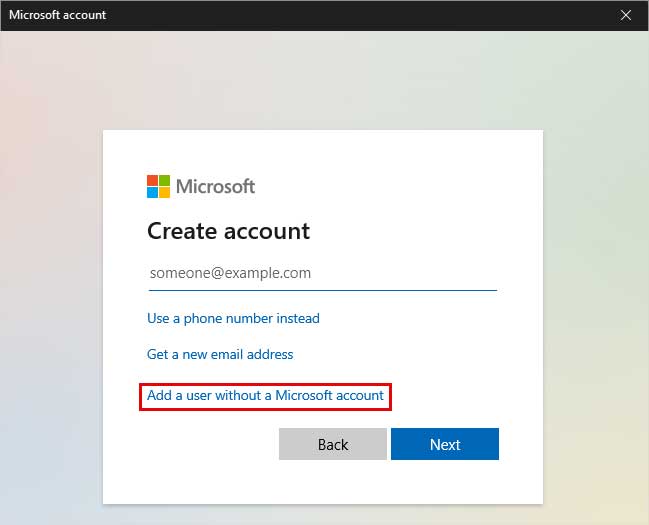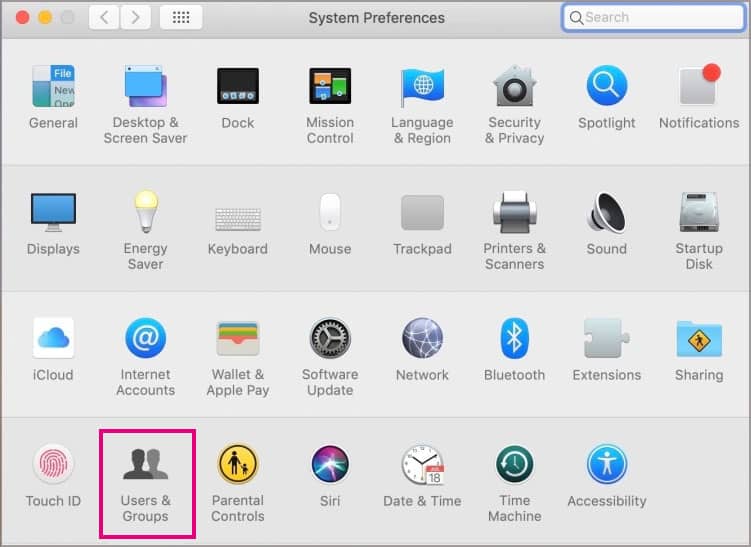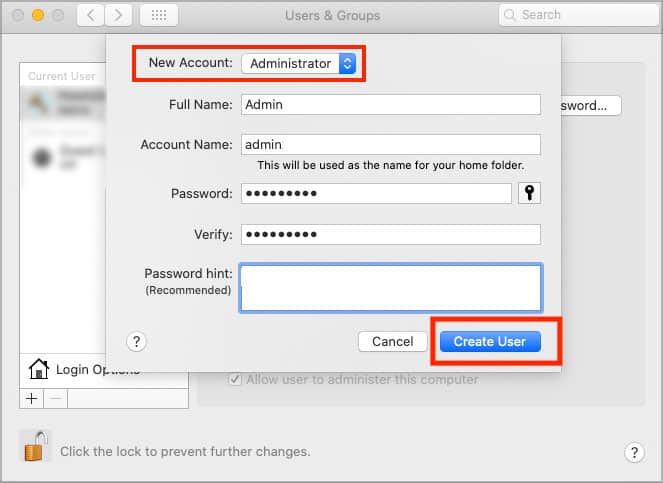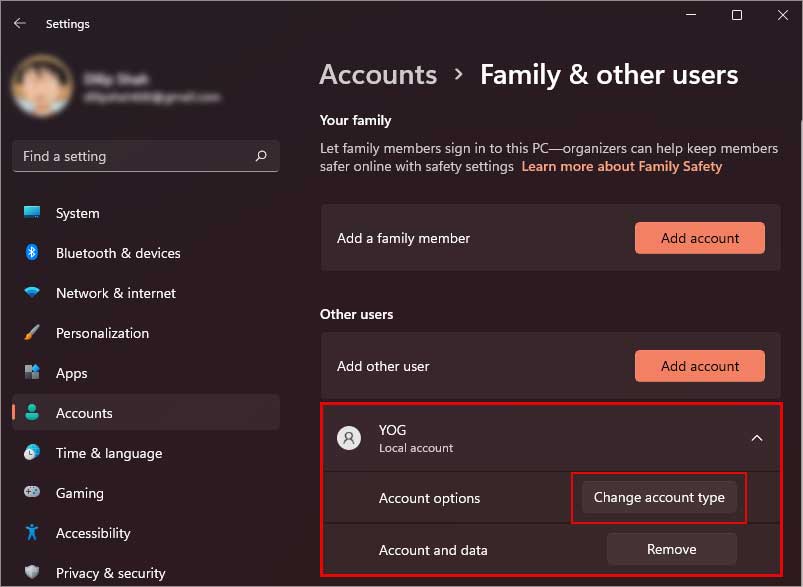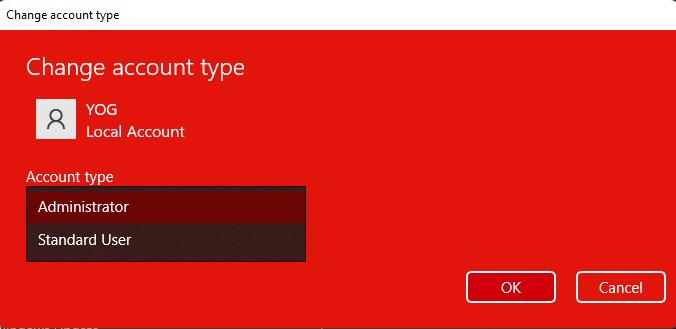An Administrator account has all the privileges from installing or removing applications to accessing, modifying, or deleting the system files. They also can create other user accounts and modify or grant permissions to other accounts.In this article, we will see how we can add an administrator account in Windows through different methods.
How to Add an Administrator Account in Windows
While an Administrator account is already created by default during the windows installation, adding another one might be useful sometimes. For instance, suppose the Administrator account you frequently use encounters some error or you forget the password for that account. In that case, you can use another Administrator account to troubleshoot the issue.Here are some of the few methods you can use to add an Administrator account in windows.
Through User Account Settings
There are various ways to access the user account settings in Windows. The most common ways are from the Settings app and the Control Panel. To access the user account settings:To access the user account settings via the Control Panel:Your new account will be standard by default. To change it to the Administrator account,
Via Netplwiz
Netplwiz is a built-in Windows utility tool responsible for managing user accounts. To add an Administrator account via Netplwiz:This will create a new local account. Now, to change the account to an Administrator:Now the account is added to the administrator groups. Click Apply to save the changes
Via Command Prompt
Command prompt is a text-based user interface that allows you to interact with your operating system. Command Prompt might be the easiest way to create a new administrator account among all the other methods. Now you’ve successfully added a new administrator account.
Using Local Users and Groups Console
If you’re using other versions of Windows except for the Home Edition. In that case, there’s an additional method through which you can add an Administrator account. For this, you need to access the Local Users and Groups console. Now you’ve created a new user account which you can see on the right pane.But similar to the previous method, the account created is a local one. To convert it to an administrator account, you need to add it to the Administrators group. Now reboot or shut down the system. And the next time you log in, you can use your administrator account to access the admin privileges.
Related Questions
I Don’t Have a Microsoft Account. Can I Still Create an Account?
If you don’t want to use the Microsoft account, you can still add an admin account. To do so,
How to Add an Administrator Account in Macos?
While the process of adding an administrator account in macOS is different, the utility and the significance are the same as the Windows. Adding or editing user accounts in macOS is the same in almost every version. But you need to be logged in as an administrator to do so.Follow the steps below to add an administrator account to your macOS:
Can I Change an Already Existing Standard User Account Into an Administrator Account?
Suppose you don’t want to go through the process of creating a new user account and assigning administrator rights to it. In that case, you can convert an existing standard user account into an administrator account.For this process, you need to open the User Account Settings. After you’ve opened it,
How to Enable the Local Users and Groups Console in the Windows Home Edition?
There’s no authentic way to enable the Local Users and Groups Console in the Windows Home Edition. What you can do is install the other edition of Windows.