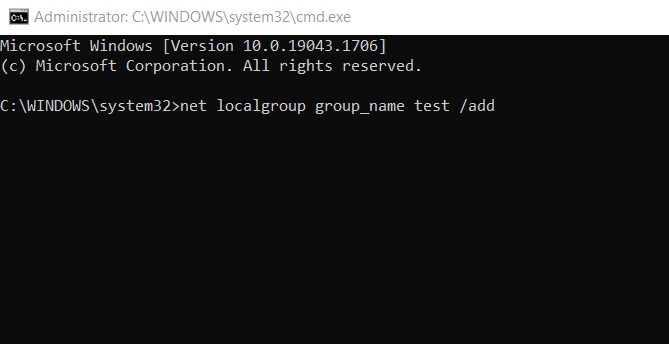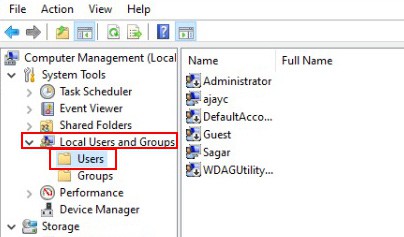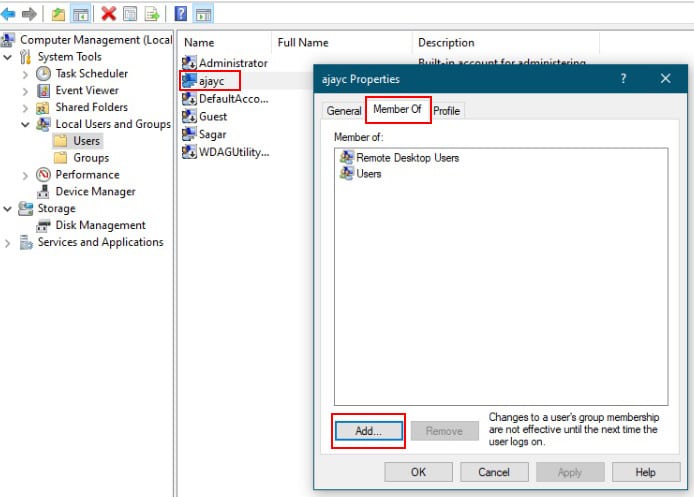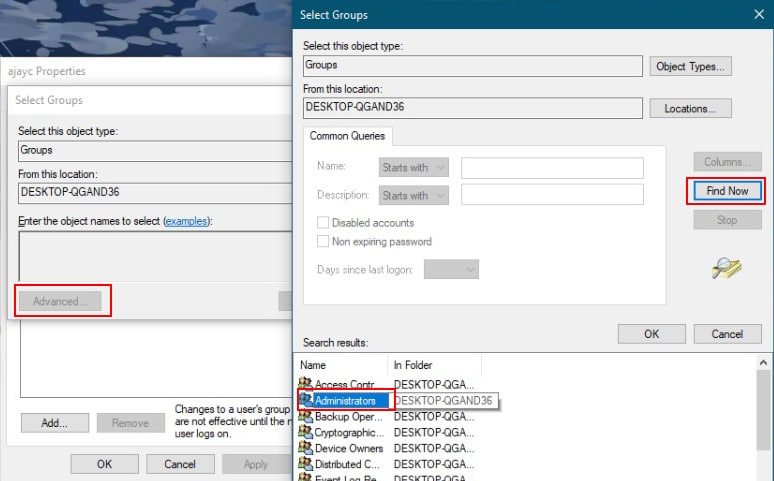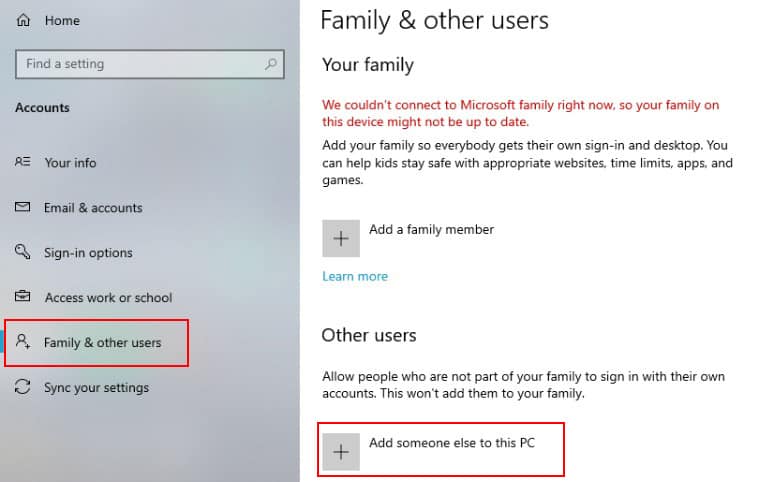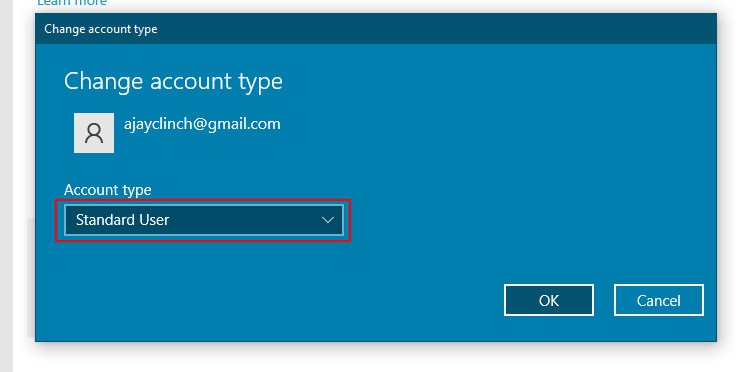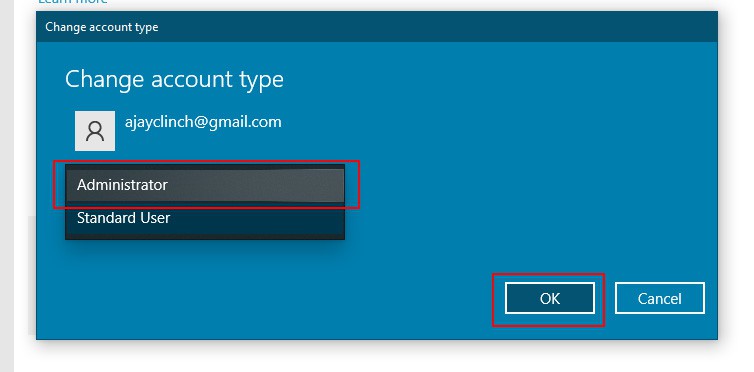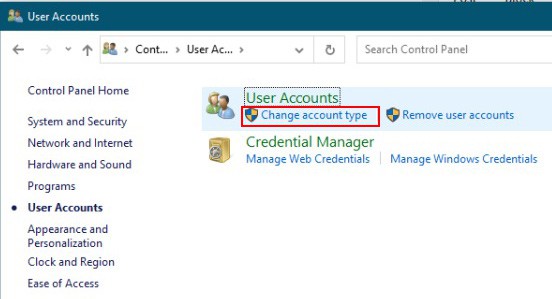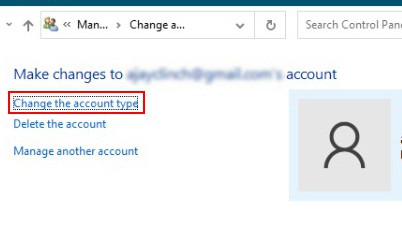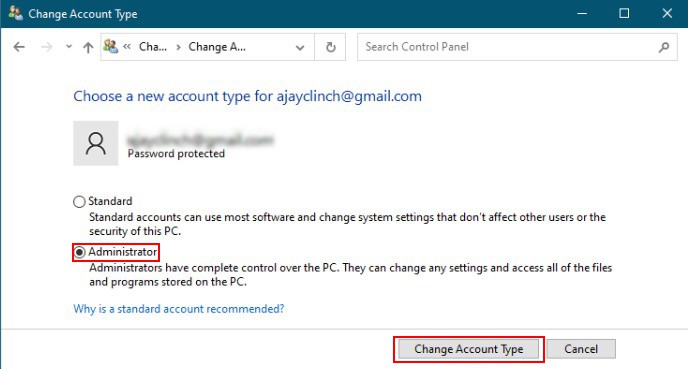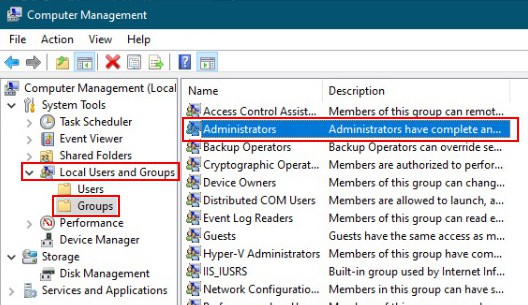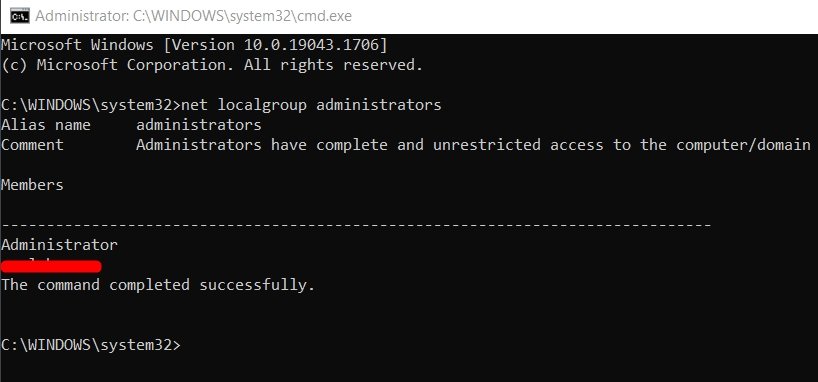However, it is necessary to add users to the administrator group so they can manage the system and perform administrative tasks. To add users to the administrative group, you must be a member of the Administrators group.In this article, we have mentioned performing such. Without further ado, let’s jump right onto the detailed procedure on how to add a user to the administrator group.
How to Add User to the Administrator Group
Using CMD
If you need to add a user to the administrator group on Windows 10 using the Command Prompt, you can use the net localgroup command. This will list all the current administrators. This command will also add the specified user to the administrator group.This process is rather easy to follow. These are the steps.
Using Windows Computer Management
There is an alternative way to add a user to the administrator group. This procedure does not include using the command prompt at all. To add a user to the administrator group using Windows Computer Management, follow these steps.
Using Settings
If you need to give a user administrator privileges on a Windows device, you can do so by adding them to the administrator group from Control Panel. Here’s how:
Using Control Panel
Alternatively, you can also add a user to the administrator group from the control panel. To do so:
How to Check Local Administrators Group Windows
This is a rather simple process. Just follow these easy steps to check the local administrator’s group in windows 10.You can also use the Command Prompt to check Local Administrators Group in Windows 10, to do so, follow these steps.