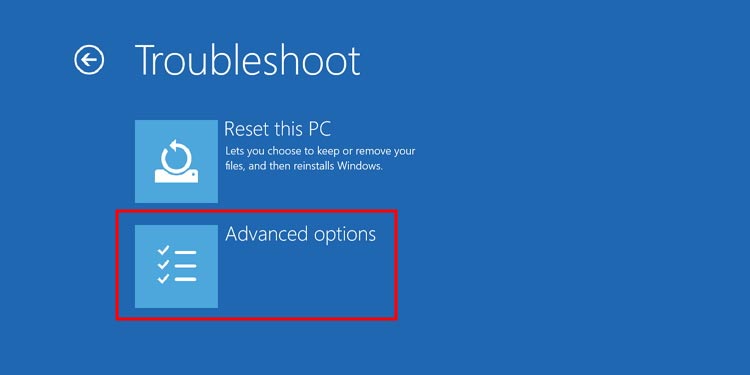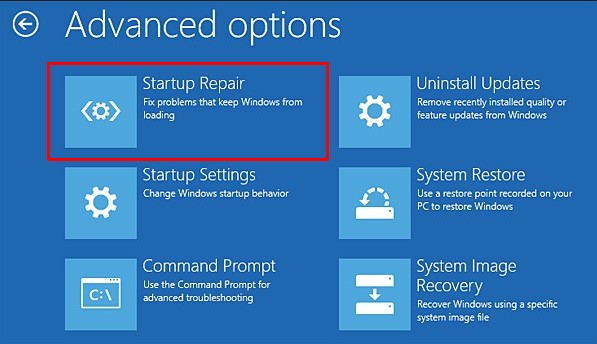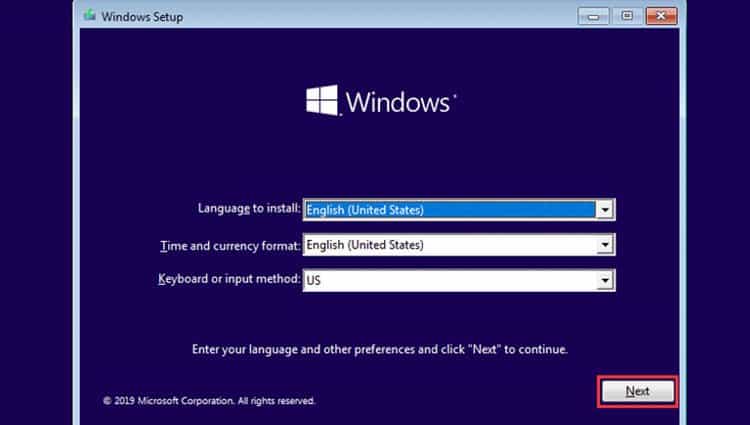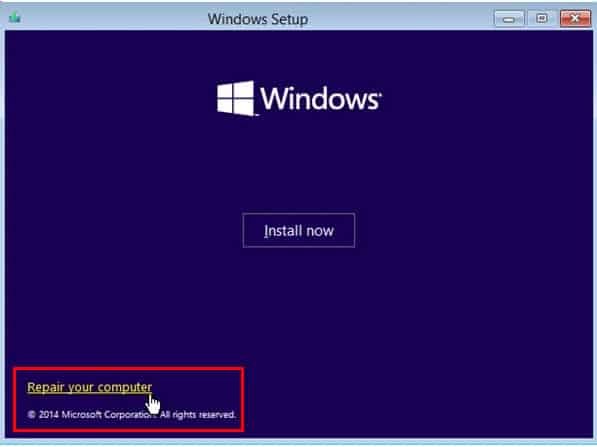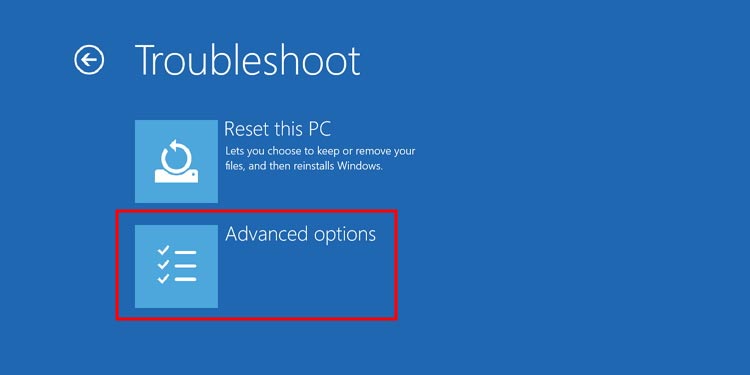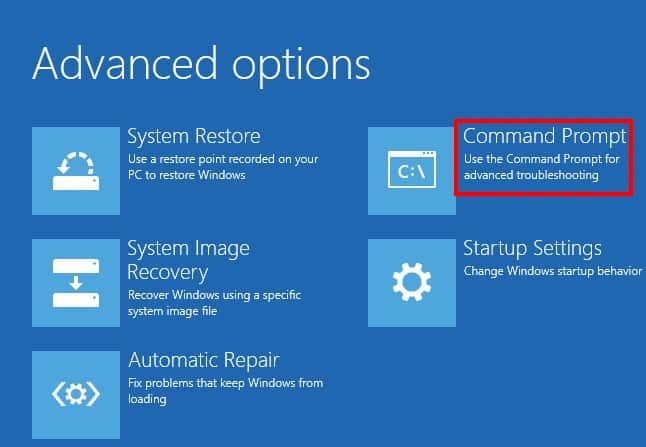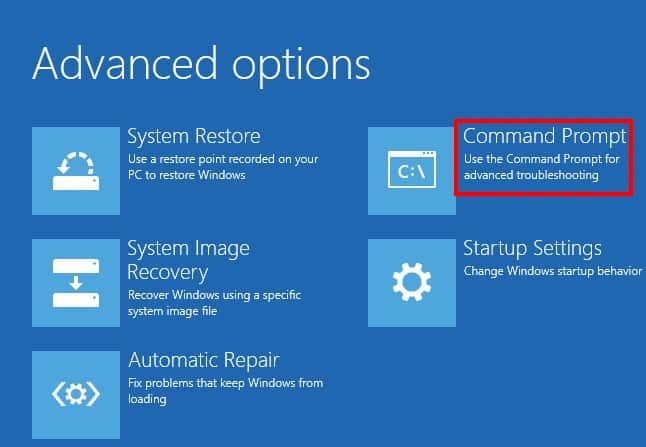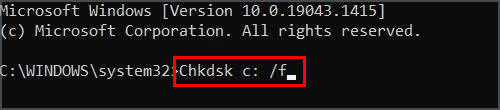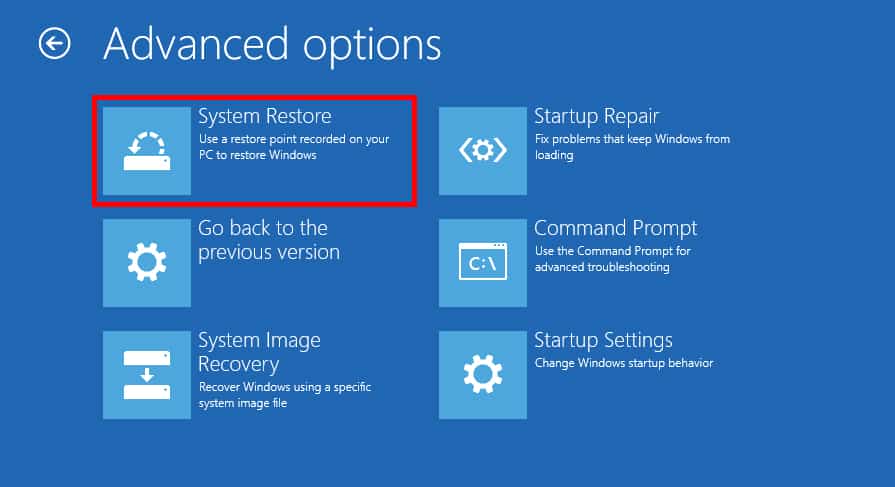The Windows Boot Manager uses the BCD file to obtain the information it needs to boot the system OS. You can get this error message if the BCD file is corrupted, deleted, or in a bad disk sector. In this article, we will show you how to fix this error.
How to Fix 0xc000000f Error in Windows?
There are several ways to fix the 0xc000000f error in Windows. However, before trying the methods we have listed below, make sure all cables and cords are plugged in correctly. You may also want to disconnect any external devices that interfere with your windows boot up and restart your PC.Now, you can try the different fixes to see which one works for you.
Before You Begin
If your computer can’t boot up, you can only fix it using system recovery options in Windows 7 or the Advanced startup options in Windows 8 or later. All the methods on this list utilize the startup options settings. The process to access startup options is generally the same in all windows versions.To enter Advanced startup options or Windows Recovery Environment (WinRE), You can also access startup options from Windows Installation Media by clicking on the “Repair your computer” option. As the windows installation disk has a clean installation of windows, it can help replace any corrupted system files with its files.
Perform Startup Repair
Running the startup repair helps check for any issues that might stop your windows PC from booting up and fixes those issues. Follow the steps below to run the startup repair program.If it doesn’t work, you can try this method using the Windows Installation Media startup settings. You can use the below method to open the startup settings from Windows Installation Media.
Rebuild BCD
The 0xc000000f error directly results from the Boot Configuration Data facing issues. Rebuilding BCD using the command prompt can help fix this issue. Furthermore, as you may also need to recreate the BCD file, it is better to use the startup options from Windows Installation Media. It will recreate the BCD file using its unaffected copy of the BCD file. Here’s how to do it.If the 0xc000000f error still appears, you should recreate the BCD file using the method below.
Run CHKDSK
Some parts or sectors of the disk can get damaged due to constant read and write. If the BDC file is in such defective sectors of the disk, your system may not be able to read that file. The CHKDSK command locates this type of error in the disk and tries to fix them. Follow the steps below to run this command using startup options.
Perform a System Restore
You can perform a system restore even when your Windows OS isn’t booted up. It reverts any changes made to your computer back to a saved restore point, nullifying all errors your system experienced afterwards. Here’s how to do it.
Clean Reinstall Your Windows OS
Lastly, try reinstalling your Windows OS to see if this fixes the issue. It is very easy to do a clean reinstall of your Windows OS from Windows Installation Media.Start up your computer from the Windows Installation Media using the above method, and follow the on-screen instructions. It may take anywhere from 45 mins to 2 hours for the Windows installation to complete.