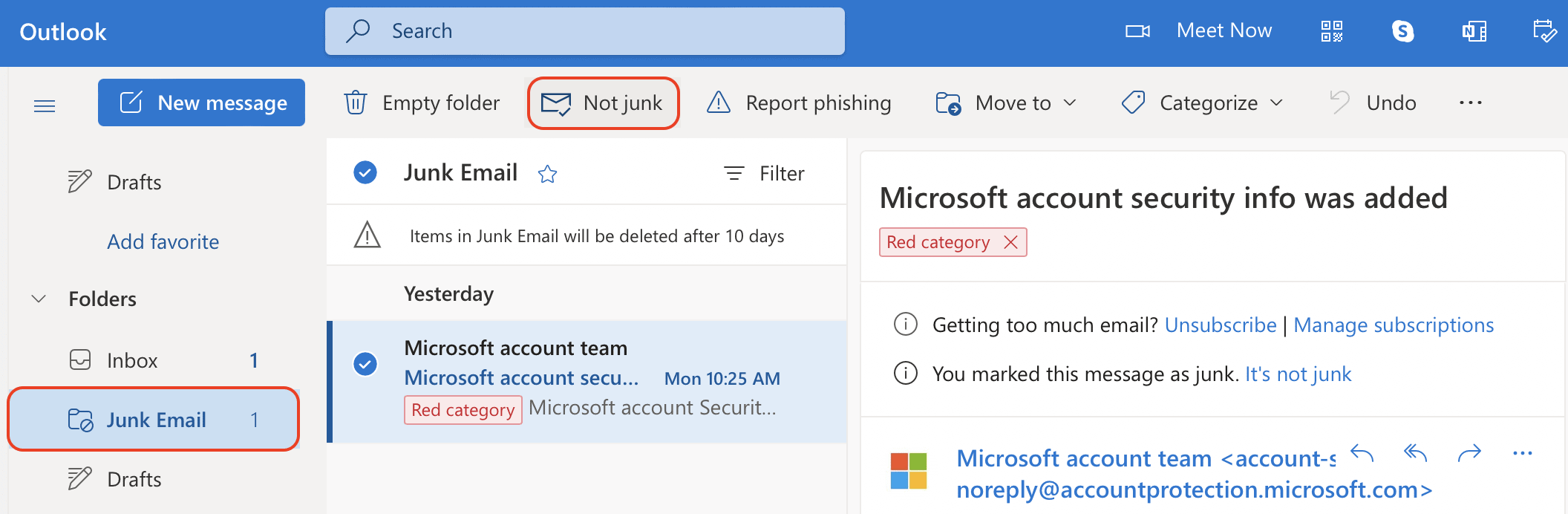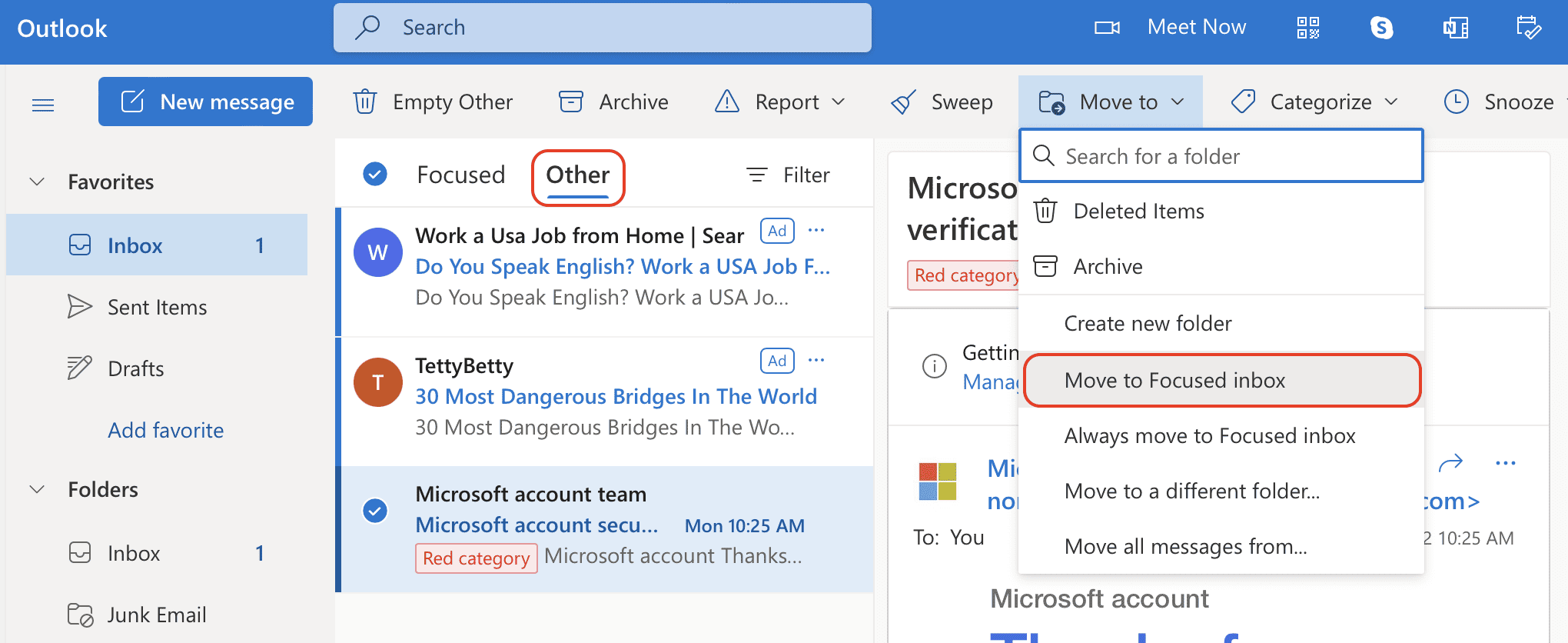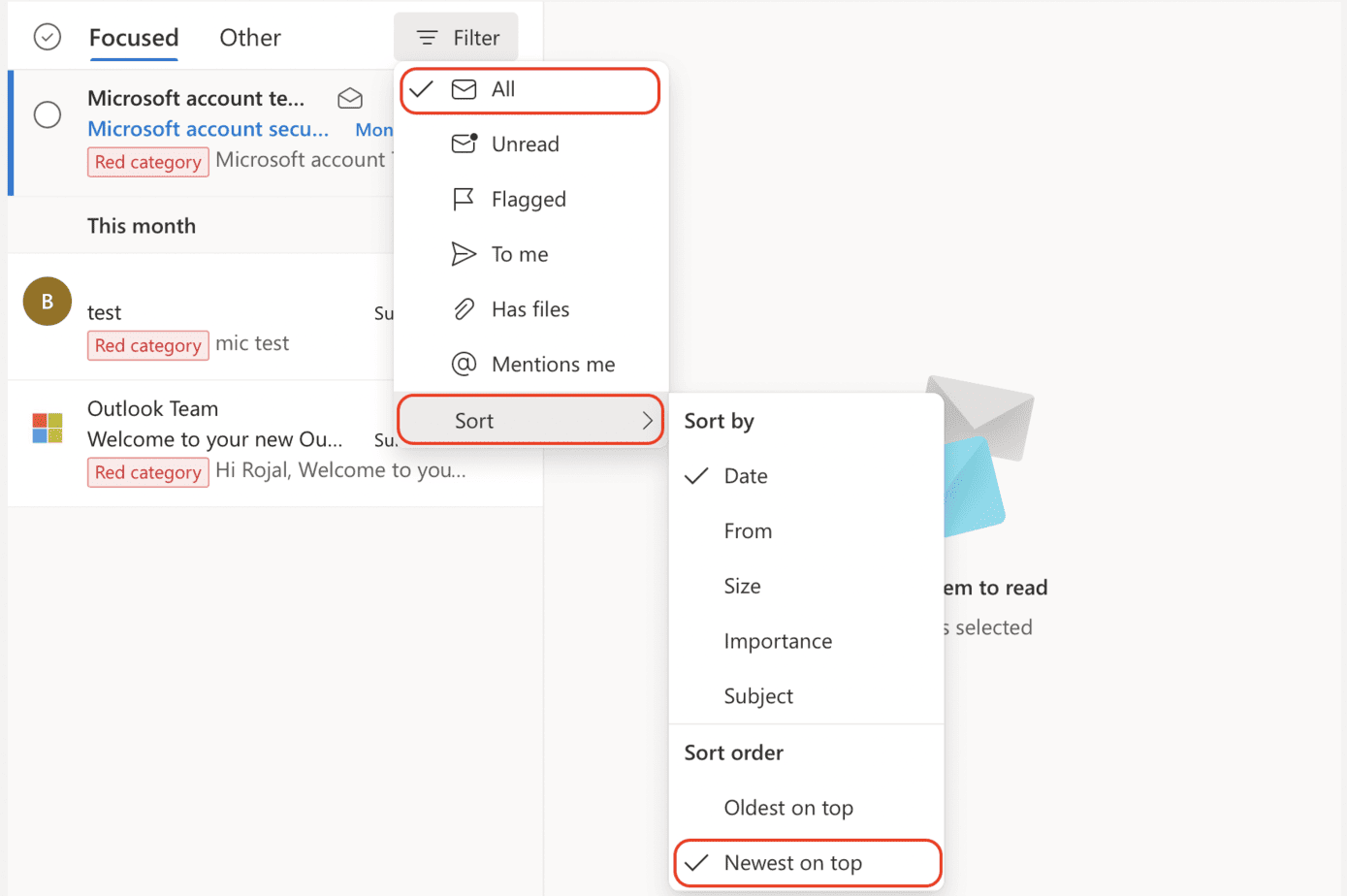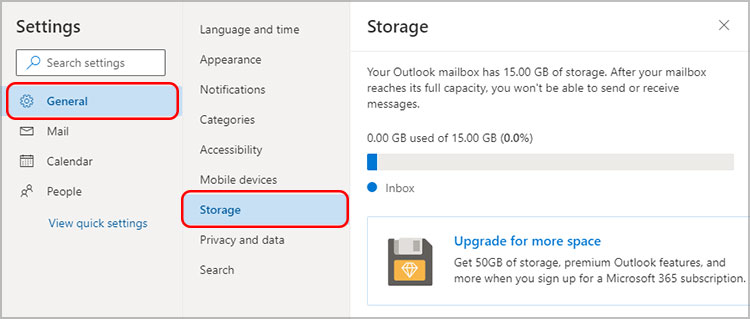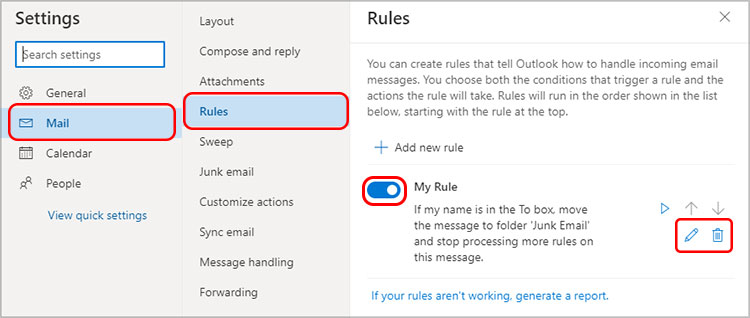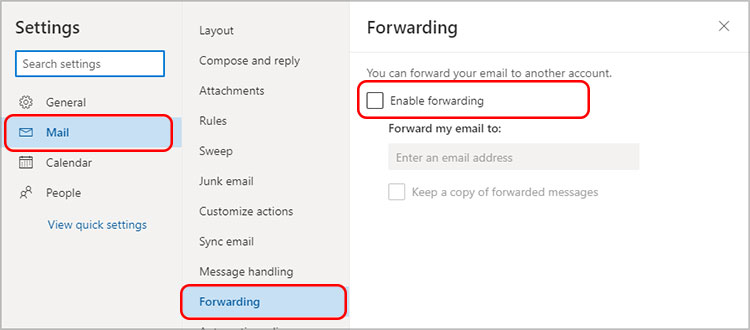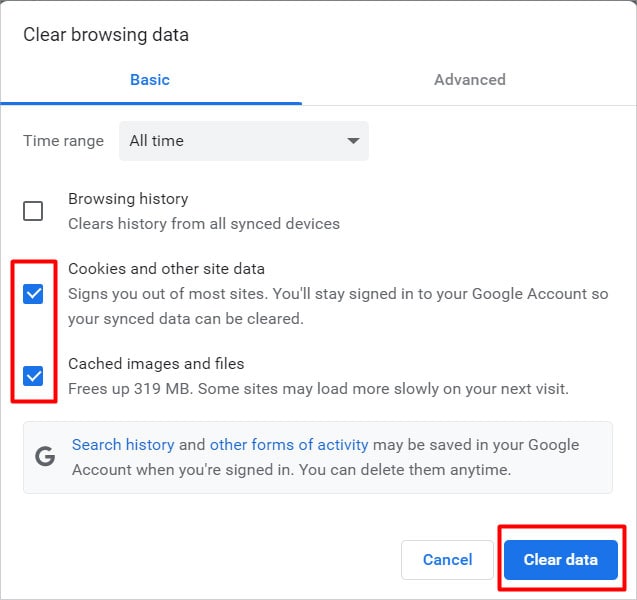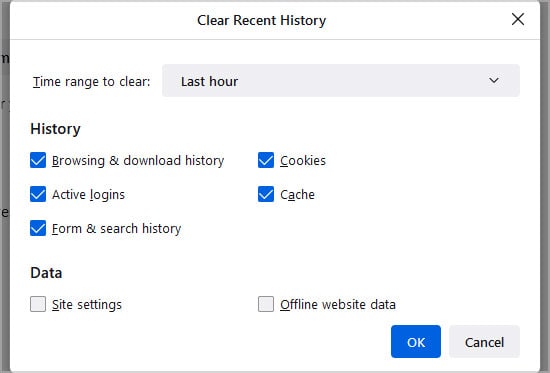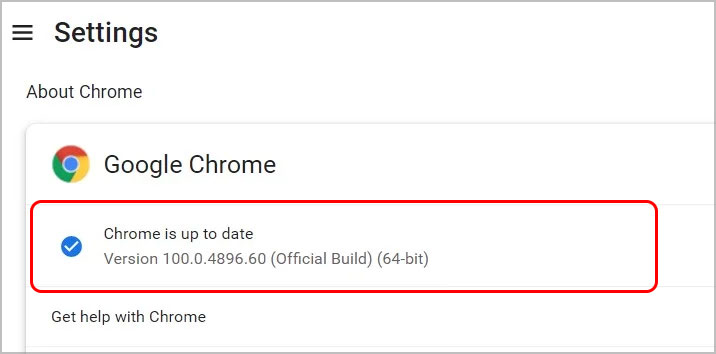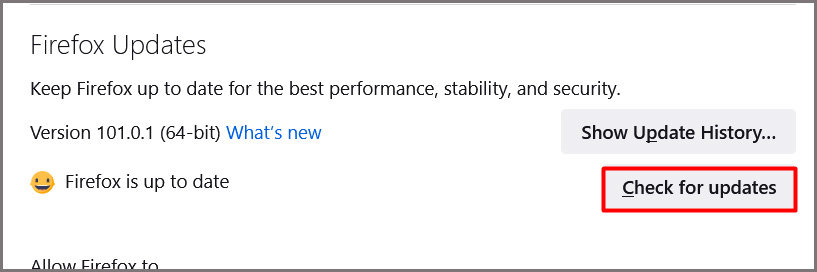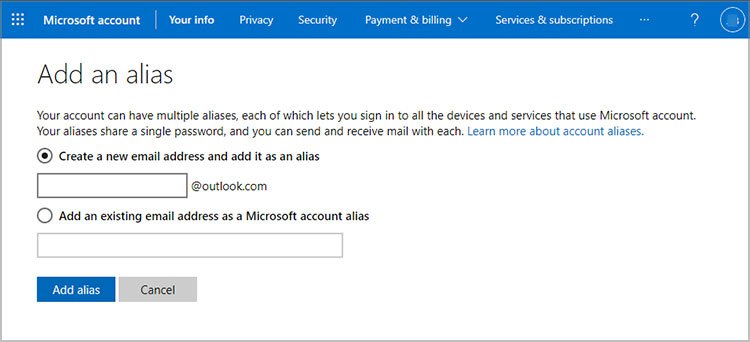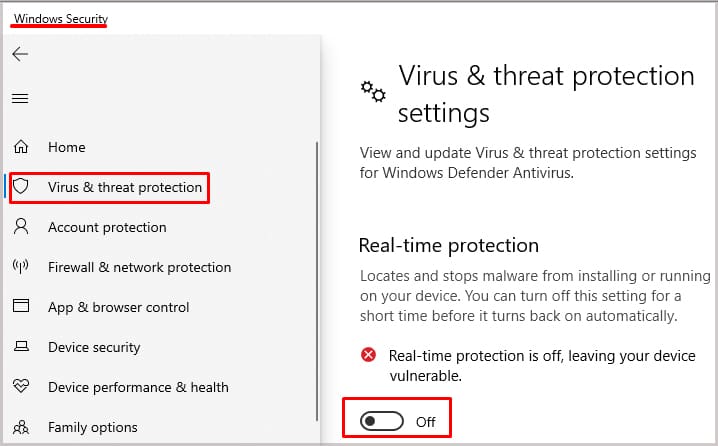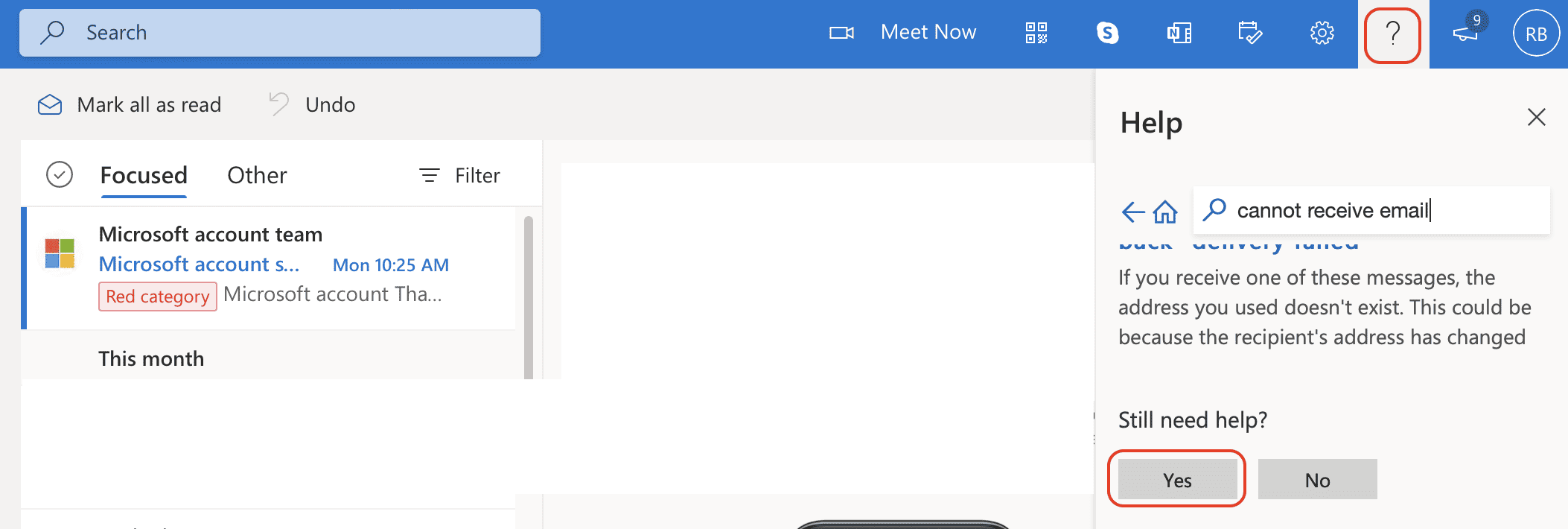If you’re not receiving emails in Outlook, it’s probably because of some changes in the settings. Or, it can sometimes happen when Outlook’s server is down. Either way, here is an article on how you can fix this error.
Why Am I Not Receiving Emails on Hotmail?
How to Fix Hotmail Not Receiving Emails?
Before you try the other fixes, you can re-login to your Hotmail account to see if it fixes the issue. Also, you can check if Outlook’s server is down. If the server is offline, waiting is the only option. If that’s not the case, you can try the other fixes.
Mail is in other foldersFiltered InboxBlocked sendersEmail rulesEmail forwardingBlocked AccountIssue with Sender’s mailBad Internet ConnectionInterference by Anti-Virus
Check the Junk Folder
Some emails end up in your junk folder. So, it’s best to check it, and if there are emails in the junk folder, you can mark them as not junk. To do so, follow these steps.Also, check the other folder if you use focused emails. In the Inbox folder, go to the Other tab and check if the emails appear there. You can move it from Other to your Focused email. To do so, you can follow these steps.
Reset Inbox Filters
The emails that appear in your Inbox folder may be filtered or sorted. You can change the filter by following these steps.
Check the Mail Storage
You may not receive emails if your outlook storage is full. On a free account, you have 15 GB of storage. To check how much space you have left, follow these steps.If your storage is full, you will have to clean up by deleting some emails.
Check Your Email Rules
Outlook Rules allow you to automatically flag, move, reply to, and delete some emails. When it is set up incorrectly, your emails can move to other folders automatically, so you won’t see them in your Inbox. To change, turn off, or delete Rules, you can follow these steps.
Turn Off Email Forwarding
Email forwarding sends the emails that you receive to another account. If this is turned on, you may not receive emails. To turn it off, you can follow these steps.
Delete Browser Cache
When the temporary data saved by the browser and the latest data don’t match, it can cause issues with certain websites. So, it’s best to clear the browser cache, cookies, and other site data in this case. To do so, follow these steps.On ChromeOn Firefox
Update Browser
This issue can also prevail if you’re using an outdated browser. To update your browser, follow these steps.On ChromeOn Firefox
Add a New Alias Name
If you have a Hotmail alias, you may want to add an Outlook Alias to your account. When you do this, you will receive any mail sent to your alias. And you can also log in to your account using your alias. To add an Alias, follow these steps.
Disable the Antivirus
Sometimes, your Antivirus can also interfere with your emails. You can disable your Antivirus to check if it’s interfering. To disable the Windows Defender, follow these steps.
Contact the Sender
If these fixes did not work, you can contact the sender and see if the issue was caused by their end. You can ask them to resend you the mail and check if they have any issues.
Contact Outlook Support
If none of these worked, you have no other option but to contact Outlook Support to look into your account. To do so, follow these steps.