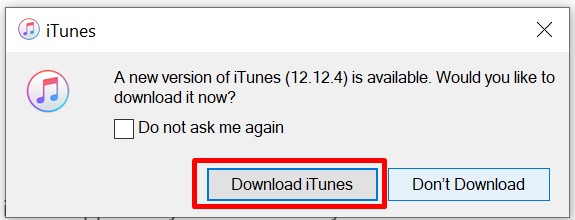There are many possible causes that can lead your iTunes to crash. In case you have not updated iTunes to its latest version, this could be one potential cause. Or, it could be that the iTunes cache files have built up.But, this problem is fixable. So, if you’re wondering how to do that, we have listed the steps along with their fixes below. And, there are more ways to stop iTunes from crashing as you go further down.
What Causes iTunes to Crash?
How to Fix If iTunes Keeps Crashing
A stable internet connection is important for iTunes to work properly. Then comes the USB connection. Keep an eye out for any damages to the USB cable and ensure it’s not disconnected.Once you take care of that, you can move to the other fixes in this article. Most of these have been effective in solving the crashing issue of iTunes.
Update iTunes for Improved Compatibility
Anytime something goes wrong with iTunes, like the app crashing, make sure to look for the latest updates.Updating iTunes will make the app compatible with the device. As a result, the sudden crashing might stop after this. This will also help fix other undetectable issues, along with the addition of some new features.You can update iTunes if you go through the steps below:
Remove iTunes Cache Files
Clearing the cache files is another way to work around this problem. With more use, iTunes caches on your device. While this enables the app to play the same tracks efficiently, it takes up more space. This can likely cause iTunes to crash.Moreover, the cache files, if corrupted, can also lead iTunes to crash. Anyway, you can fix it once you get rid of these files by following the shown steps.For MacFor Windows
Re-install iTunes
Uninstalling and reinstalling the iTunes app can also help eliminate minor bugs, incompatible updates, or, corrupt files if any. Follow the direction shown below to uninstall the app.For MacFor WindowsAfter you have uninstalled the iTunes app, you can reinstall it back from its official page.
Remove Antivirus Software
The security software can affect the iTunes connection to your device. This is why the app can keep crashing. Likewise, if you see iTunes errors 4, 6, 1630-1641, etc., then the potential cause is your security software.In that case, you can remove the security software on your device with these steps.For MacFor WindowsAfter disabling the security software, try running iTunes to check if the issue has been fixed.
Restart Your Device
The problem isn’t always with the iTunes app. Sometimes, it’s the other way around. With continuous use, your device gets piled up with a lot of junk. This results in a slower response that may be causing iTunes to crash. In that case, a fix as simple as restarting your device can go a long way.It gives your device a much-needed fresh start by updating and closing programs. This fix is easy and takes only a few minutes of your precious time. The steps to restart the device are as follows.For MacFor Windows
Problem on a Specific User Account
There are times when iTunes works smoothly on another user account but not yours. For the iTunes crashing on a specific user account only, try changing the user account or library. This could also help you solve the iTunes crashing on one particular account. Follow the process shown over here to do this.
Boost RAM
Your device may not support iTunes if your RAM is overcrowded. So, it’s best if you clean up the space and boost RAM so that your iTunes can operate normally. Try removing apps that you probably don’t need or the apps that take up maximum storage space.Here’s how you can do that.For MacFor Windows
Run iTunes in Safe Mode
Running iTunes in safe mode can also be one solution for iTunes’ crashes. When you do so, your device uses very few drivers and services without employing any plug-ins. You can do this with ease.For Mac, press the Command and Option keys at the same time when opening iTunes. Likewise, for Windows, hit the Shift and Control keys simultaneously when opening iTunes.In case iTunes runs smoothly in safe mode, third-party plug-ins may be the reason why your iTunes keeps crashing.
Get Rid of Third-party Plug-ins
iTunes tends to crash around third-party plug-ins. Especially when these plug-ins are incompatible with the iTunes app.So, if you don’t want to encounter this problem, disable those plug-ins from your device. Here’s a demo on how you can do that on Safari.
Change the Hosts File
If the host’s files are corrupted, it can hinder other apps from running efficiently. Modifying the host file can allow iTunes to run on your device without crashing. You can change the host file if you simply follow the steps shown below.For Windows