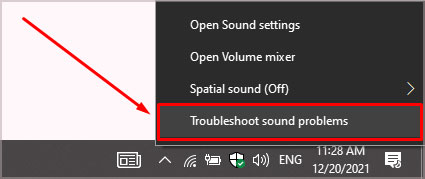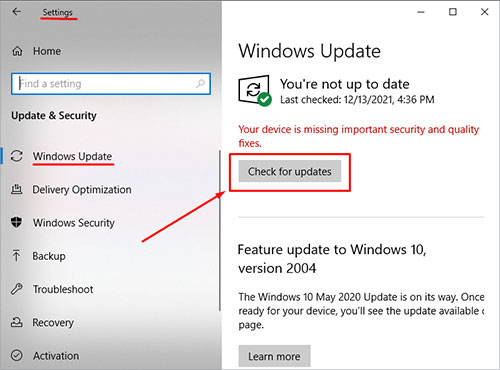If the issue persists even after examining the hardware, you can move on to the software causes and fixes.
Fixes for “Headphone Jack Not Working”
Enable and Set Headphones as Default Device
Always make sure that your headphones are set as the default device and enabled in your laptop devices. Here are some easy steps to follow:-
For windows
For Mac
Note: Make sure that the output volume slider is not on the far left indicating that it is muted. Make sure the mute box is not ticked.
Disable Front Panel Jack Detection
The most common reason for audio issues to keep recurring can be related to the RealTek Audio Manager. Due to the front panel detection, it can create audio problems. An easy fix for this issue is to follow these steps:
Update Your Audio-Driver
Your laptop’s audio driver maybe in a time of an update. Windows usually update the drivers automatically but may not be updated sometimes.This can also be the case if you have updated a new version of Windows as sometimes the audio driver may not be detected or updated by the Windows update. This function is not available in Mac. To update your audio driver you can follow the following steps:You can choose for the driver software to be searched automatically or install the software manually Once the driver is updated, restart your computer to check whether the headphones are not working.
Roll-Back Driver
In case your headphones stopped working after an update, it is possible to switch to the previously installed driver. The Roll-Back Driver option will reset it to previous settings.
Run Audio Troubleshooter
Windows10’s operating system has a built-in troubleshoot program. This helps in diagnosing and resolving your internal audio issues. By running the program, the system detects audio problems and fixes them automatically. Here are some easy steps to run the audio troubleshoot:
Check Audio-Format Compatibility
Beyond the hardware and software related to the headphones and audio, the problem may also lie on the format of the audio file you want to open i.e. it might be incompatible with your audio setting. To fix this:
Outdated Windows Update
You can try installing Windows updates on your computer if your headphone jack is not working. For this, you can follow the following steps:
Audio Issue and Not Application Issue
Sometimes the audio of different applications such as skype may not work due to issues in the application. To make sure that the issue lies in the headphone jack and not in the application, use the headphone in other applications to be sure.
Reboot, Repair and Replace
If all of the above options do not work, you can reboot your laptop to check if your headphones work after that. If not, it might be time to go for a repair. In some cases, replacing the audio-jacks may be the only remaining option. As audio-jacks are independent of motherboards, you would only need to change the audio board for your laptop.
Summary
You can fix your headphone jack at your home by trying out these solutions. If it still does not work you may have to contact your local computer technician to fix the problem. There might be some problem with your motherboard or your audio card too.