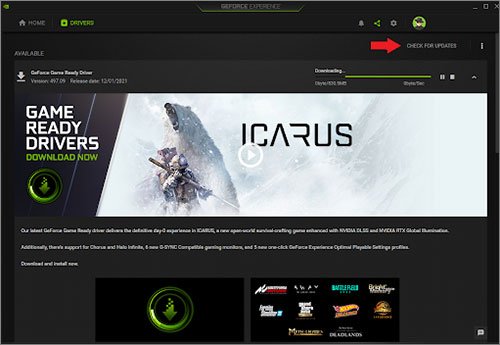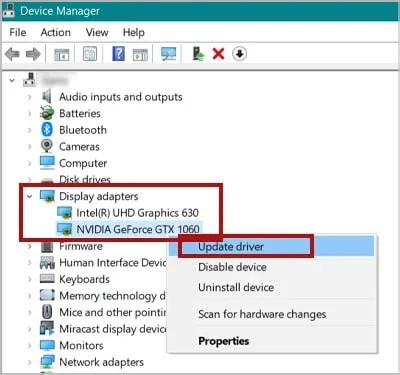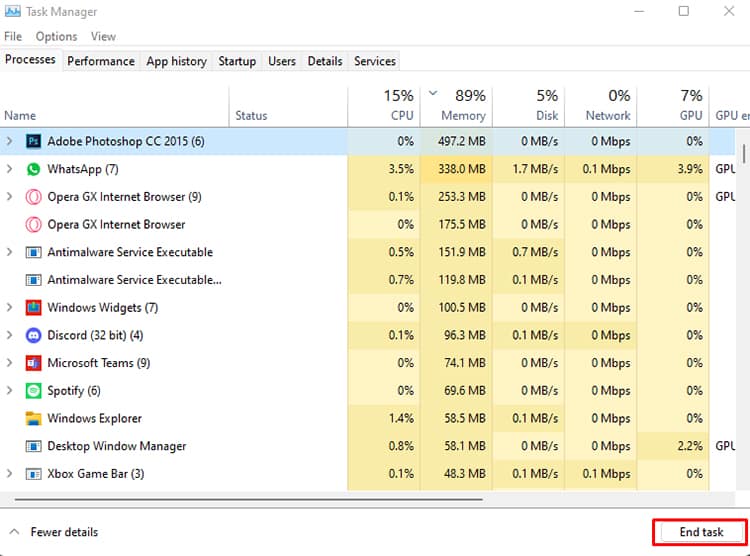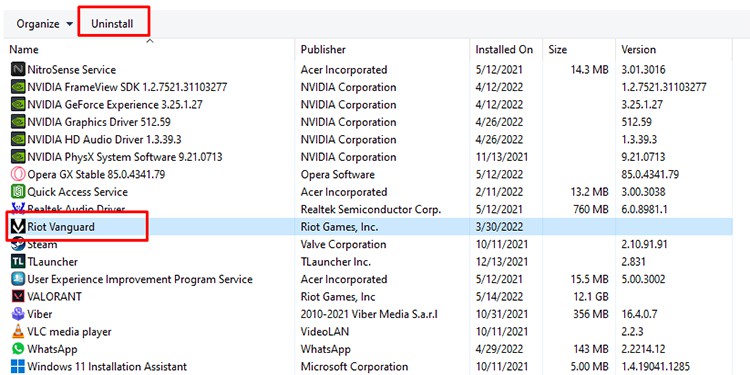However, there might be some problems you can face while playing the game. And one of the problems we can look at is when your graphics driver crashes while playing Valorant.If you, too, are someone whose graphics driver crashed in Valorant, you can continue reading to find the best solutions to tackle your issue.
Fixing Graphics Driver Crash in Valorant
There are different methods you can use to fix the problem you are facing. But before moving on to the fixes, it is best to make sure that the game is using the right GPU (If your PC/laptop has multiple GPUs). Additionally, you can also try to restart your PC to omit the possibility of a startup bug. If everything looks normal, you can move on to the fixes listed below.
Update Graphics Driver
If you have not updated your graphics card driver in a while, chances are there is a new update that is better suited to run the game. You can use the graphics card’s companion app such as Nvidia’s GeForce Experience app to update your graphics drivers.Likewise, you can also use the Device Manager to update your graphics card drivers.
Rollback Graphics Driver Update
If you updated your graphics driver and then the game stopped working, it means that the new update was not fully supported by the game. Hence, you can uninstall the new update by rolling back the graphics driver.
Update DirectX
Oftentimes, an outdated DirectX software can cause the problem to arise. If that is the case, your best bet is to update your DirectX using use the steps below.
Reset Your Graphics Card
You can also uninstall your graphics card and reinstall it so that any bugs that were present will go away. You can use the Device Manager to reset your graphics card.
Use Windowed Mode In Valorant
Playing Valorant fullscreen can be heavy on your GPU, especially if it’s of low end. So to avoid it, you can simply change the game from fullscreen mode to the Windowed mode. Press Alt + Enter on your keyboard to disable fullscreen.
Turn off VSync
If you have the V-sync on for Valorant, it may not just drop your FPS, but can also make your game quite lackey. To turn it off, follow these steps:
Turn off Background Apps
If there are graphics-heavy apps running in the background such as Adobe Photoshop, Premiere, or Lightroom, you might get the error saying your graphics driver crashed. So, it is best to close all the background apps.
Disable Overclocking
If you are overclocking your GPU or your processor, there is a good chance that your graphics card driver is crashing because of it. You can try to disable the overclocking and restore it to default. Once you do that, restart your PC and try running the game.
Reinstall Valorant
If none of the solutions worked, your last shot is to reinstall the game. If you still see the problem, there might be something wrong with your GPU, you may want to run a separate diagnosis for the graphics card or take it to a professional for further assessment.
Conclusion
Hopefully, one of the solutions worked for you and you can now play Valorant without any issues. If you have any queries, please feel free to post them on the comments.