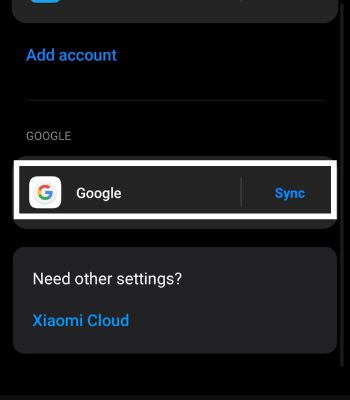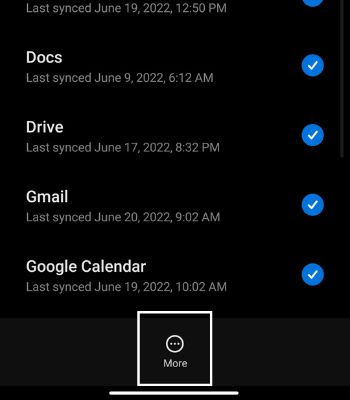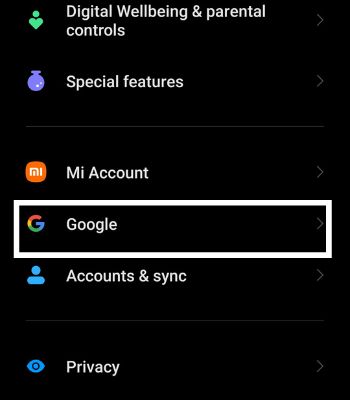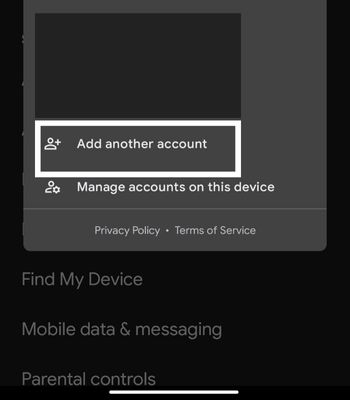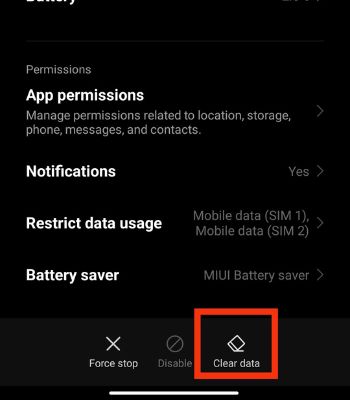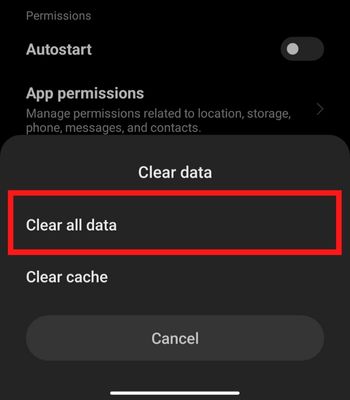However, if your Gmail notification is not working, the issue could stem from a simple a permission conflict to developer’s bug.
Why is Gmail Notification Not Working?
How to Fix Gmail Notification Not Working?
If you are not getting the Gmail notifications, you should first try to force close the app and reboot your phone. Sometimes, minor glitches also affect the app’s notifications. Once you reboot, the notifications might pop up again. So, reboot and test it on your device.
Gmail and Device Notifications are off Battery saver mode enabled Turned on Do Not Disturb Device and Gmail Bugs Unstable internet connection
Not just that, the unstable internet connection can also be the culprit for these issues. For that, you can quickly power off and on your router and also toggle the Wi-Fi or Cellular data. You should also try other methods that might work for you.
Disable Do Not Disturb
Do Not Disturb (DND) is a useful feature that helps you stay focused by restricting notifications and ringtones when enabled. This can be the reason you are not able to get notifications. You can check the DND settings and turn it off to get all the notifications normally.
Turn Off Battery Saver
This is another useful feature that affects the phone’s functionality. If you have turned on Battery Save Mode, your device will automatically kill the background apps and restrict other system activities to save the battery as possible. So, in this case, the app’s notifications do get affected. Thus, turn off this mode and see if the notifications are popping up again.
Re-login With Your Gmail ID
Sometimes simple fixes like re-login can get the job done. Also, if you have logged in to many Gmail IDs on your device, it’s better to log out of those IDs which you rarely use. Because it can mess up with the Gmail settings, thus, try logging out and signing in again. That can help to make your notifications appear. To remove the accountTo add the account
Turn Off Snooze
When you snooze someone, you won’t get notification messages, or you can’t even see their mail in your inbox. You will only get such notifications at the chosen time and date. So, if you have mistakenly snoozed someone, you may want to unsnooze them back. Here’s how you can do it.
Enable Notifications From Gmail
You need to check whether the notifications are actually turned off from your Gmail app. You may have noticed that you are getting emails but cannot get notifications on your device. This can happen if you have disabled the notifications from the Gmail app. So, if it’s disabled, you can easily enable it.
Enable Notifications From Device Settings
If you have enabled the notifications from Gmail, but if you haven’t enabled it from the device. You still won’t get notifications. So, you need to enable it from the device’s settings as well.
Clear the Gmail App Data
Minor bugs can be resolved by clearing the app data. Clearing the app data will reset the app. However, note that all your login credentials and other data will be cleared.
Update the Gmail App
Sometimes the bugs within the device can also hinder its functionality. In that case, updating the Gmail app can help to fix it. You should update the app time and again for better optimization, additional features, and get rid of bugs. Therefore, update the Gmail app and see if the issues get resolved.
Update the Device
Most apps are optimized with the latest version of Android. So, if you are running on the older version of Android, you can encounter different problems. If you haven’t updated the device for a long time and if the new software update is available, it’s time to update it.

![]()