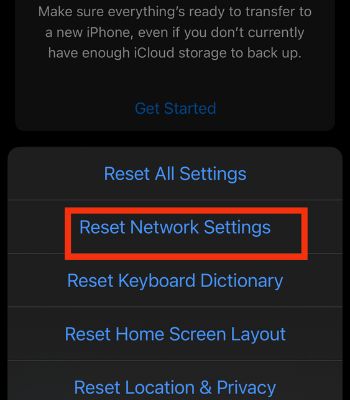Such problems generally occur due to misconfigured iPhone settings. Sometimes, your Gmail app might have some bugs, or your internet connection error can lead to this issue. But luckily, there are various solutions to this issue to make your Gmail work back to normal.
Possible Reasons Behind Gmail Not Working on iPhone
How to Fix Gmail Not Working on iPhone
Here are the 12 fixes you can try to fix your Gmail not working on iPhone. Kindly go through all the fixes. I hope you find the one that works for you.
If you are not connected to the internet, your Gmail won’t open or load. You may have unintentionally disabled Gmail to run in the background. Your iPhone or Gmail might have some minor bugs that lead to this issue. You might have logged in to the wrong Gmail account.
Check and Refresh the Internet Connection
Gmail needs an internet connection to function. So, check you have a stable internet connection. You can verify by using an internet speed tester or calling/texting someone via the internet. Or, you can toggle on and off Wi-Fi and Cellular Data depending on your connection. Also, if you are using the VPN, you must turn it off. It can make the internet connection slower. After doing this, check your Gmail might start working again. To Toggle the Wi-Fi/Cellular Data, follow these steps:
Restart Your Gmail App
If you have no problem with your internet connection, you should try this solution. Running tons of apps in the background creates an issue. Your iPhone has enough power to run tons of apps in the background. However, it might sometimes create an issue. So, you can also clear the Gmail app from the background and run it again to fix such an issue.
Re-Add Your Gmail Account
Your account might have an error troubling Gmail to open or load the data. For that, you can delete and re-add your Gmail account. It is safe and won’t delete any of your personal data. Doing so can revitalize your account, which might fix the issue. To Delete the Gmail Account on Your iPhone:To Add the Gmail Account on Your iPhone:
Disable iPhone Restrictions
If only the Gmail app is not working on your iPhone, you might have unintentionally restricted its function. To fix that, you can easily disable the restrictions. Go through it and check if your Gmail App might work again. To disable the restrictions, you can follow the given instructions.
Enable IMAP
Gmail might not work on your iPhone if you haven’t enabled it. This feature lets you access and sync with other email users. So, you need to ensure this feature is enabled to make your Gmail work properly. You can easily access it if you login into your PC.
Enable Background App Refresh
You might only be aware of your mail when you open the app. If so, it’s due to Background App Refresh. If you have disabled this feature, it won’t run in the background and won’t send you any notifications. That is the reason you might be thinking your Gmail is not working. You can enable it by following the given steps:
Check Your Sync Settings for Gmail App
If there’s no problem with your Background App Refresh. You should check your Sync settings. If it is turned off, you can also face some issues with your Gmail. To enable it, follow the below steps:
Reset iPhone’s Network Settings
You should consider resetting these settings if your Gmail is not working due to network-related issues. It won’t delete any of your personal files and will only remove previously used networks. However, you need to re-enter all the network passwords to reconnect.
Use Browser for Gmail
This is a temporary solution if you are in a rush. You can always access your Gmail account through Browser. You can do everything with it as you do on a Gmail App. It might take a couple of minutes to get used to it as it is a bit slower than the app version. It won’t disappoint you as it can get the job done during problems like your Gmail app not working.
Restart Your iPhone
This is one of the underrated solutions you must try. It’s simple and can be done in just a couple of minutes. Most of the time, you can easily fix any software glitches just by restarting. When you restart, everything stored on your RAM will be cleared, forcing the memory to start fresh, fixing such an issue. To Power Off Your iPhone:To Power on Your iPhone:To Force Restart Your iPhone:
Update the Gmail
If the problem is within your Gmail App, you need to update it. You can easily do it by going to the App Store. It won’t take long if you have a fast and stable internet connection. Updating the Gmail app will fix the problem within the app to work again on your iPhone.
Update Your iPhone
If restarting the iPhone and updating the Gmail app doesn’t work. You should consider updating your iPhone. Sometimes, the app crashing or not working can also be caused by your device running on buggy software. Updating is the best solution if that’s the case because the company usually focuses on fixing the previous bugs, improving security updates, and adding new features. Therefore, update it to the latest iOS version and check again.