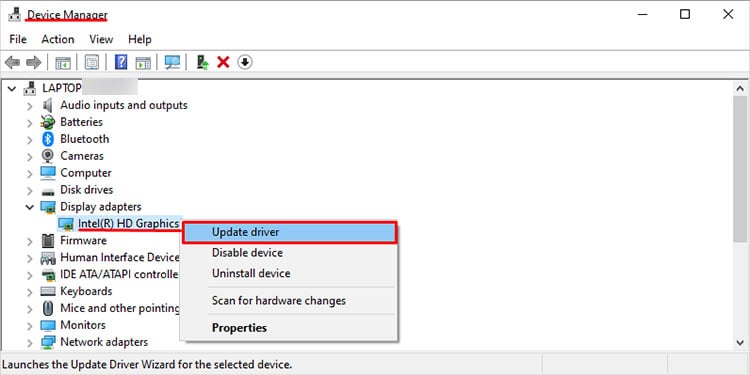Fortnite is not the graphics-heavy battle royale but has a fair share of glitches and bugs. It mainly suffers from graphics-related issues, such as Texture not loading. Furthermore, the game’s building elements and the players’ motion fail to load smoothly. In this article, we will discuss the ways to solve the issue of Fortnite Texture not loading in detail.
Check System Requirements
Before moving into the fixes, it is always better to first inspect the minimum requirement of the game and the system you are using. Here is the minimum requirement of Fortnite:
Fortnite’s Texture is not loading – Fixes
The Texture not loading has surfaced as a common bug in Fortnite. There are several ways to solve this issue. Below, I have listed few fixes for ‘Texture not loading.’
Tailor Your Graphics Settings
The performance of the graphics depends on the graphics hardware of your computer. A higher graphics card will give you a higher frame rate and graphics settings. You may experience this issue using a lower-end PC with high graphics settings. So, you need to inspect the graphics settings and maintain the settings to get smooth gameplay and better textures in the game. Here’re the steps:Below, I have recommend the settings for lower-end and mid-range PCs.Graphical Settings
3D resolution: 100%View distance: near or mediumShadows: OffAnti-aliasing: OffTextures: LowEffects: LowPost-processing: Low
Advanced Graphics
V-Sync: OffMotion Blur: OffRendering Mode: DIRECTX11Ray Tracing: Off
FPS Lock
Fortnite lets you choose 30 FPS to unlimited FPS. It’s up to the players to decide the best option for them. If you want to play at the higher FPS, you need to increase the FPS in the settings. But if you are playing the game in a lower-end configuration, you need to lower your FPS according to the system’s hardware.
Update Your Graphics Drivers
The outdated Driver may be the reason for the ‘Texture not loading’ properly. You should update your Graphics Card Drivers to ensure that the latest driver version is installed on your computer. This helps resolve any errors due to outdated or missing drivers. So, here are the steps to update the graphics driver:Alternatively, you can visit the manufacturer’s website of your Graphics Card and download the latest version of the Driver.
Install or Move Fortnite on SSD
Moving or installing Fortnite on an SSD will greatly improve the performance of your system and your game’s loading time. You will notice an instant improvement in the game’s loading times when you move or install it on an SSD. The faster read and write times of an SSD help it load large files quicker and cut down the boot times of games. The rendering issues that may happen in the traditional HDD are drastically minimized on the SSD. The loading time also cuts short, so it may help in the Texture not loading issues.
Reinstall Your Game
Occasionally, the game files and data may be corrupted for unknown reasons, causing them to malfunction. So, you can uninstall the game from your system and check if the problem is solved.Here is the step to uninstall the game from your system:To re-install the game, you need to visit the Riot games’ official website and find Fortnite.
Change Streaming Settings
You can disable the streaming settings in the Epic Games Launcher. Here is the process to disable the streaming settings:Now, it will adjust the settings according to the need.
Update Windows
Your system requires frequent updating. Microsoft periodically rolls out updates to improve the system performance and resolve the existing problems. If your system is not updated, follow the steps to update your system.Wait for the system to update and restart your system.