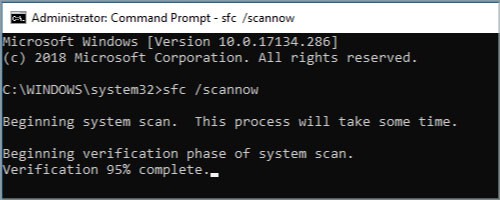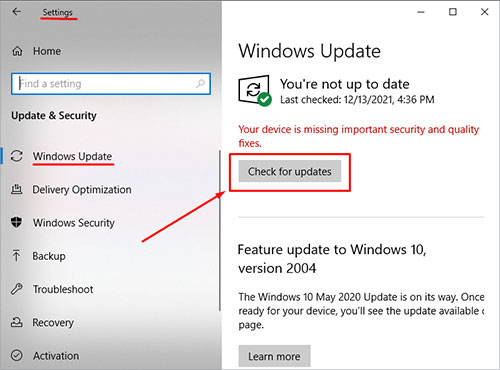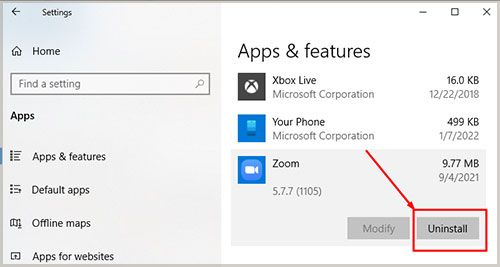The Dynamic Link Library or DLL file holds certain commands that are executed when a user tries to launch an application based on C++. However, while running some applications, an error shows up saying that ‘’MSVCP140.dll was not found”. This error generally shows up when a user is trying to launch a game or some other application. The error is quite common among Windows users. And there are a number of reasons why this error can occur, narrowing it down to an exact cause is a bit of a pickle. Listed below are some of the most common causes.
What Causes “MSVCP140.dll Was Not Found” Error
Corrupt DLL File : Malware/viruses can corrupt certain OS resources, including DLL files. Generally, when DLL files are corrupted, the error ‘’MSVCP140.dll” shows up. Moreover, installing newer versions of DirectX can also corrupt some DLL files, resulting in random pop-ups restricting the application from working. Quarantined by Anti-Virus : Sometimes that MSVCP140.dll can be flagged by the anti-virus and quarantine the DLL file. Hence, the error shows up saying that MSVCP140.dll was not found. However, allowing the file and removing it from the quarantine files will sort the issue for you. Faulty Visual C++ Redistributable Package : While updating the Visual C++ redistributable package to the latest versions, the application often messes up with DLL files. Especially, MSVCP140.dll. Moreover, each Visual C++ redistributable package has its own PC requirements. And if someone is manually forcing to install the latest version of the application, the error is expected. Un-updated Windows : With time, Windows requires to be updated to the latest version in order to work flawlessly. And with time, the compatibility for C and C++ files also changes, and in such a case, DLL files could be corrupted. But, installing Windows update to the latest version is likely to fix the issue for good. Deleted File : A highly unlikely scenario but accidentally deleting the MSVCP140.dll could be the reason why this error is popping. Restoring the file to its original directory would solve the issue for you. Deleted files that aren’t permanently removed sit in the Recycle folder. However, if you couldn’t find the file there, a new copy of MSVCP140.dll would be required. Installing Malicious Software : Installing malicious softwares from shady websites could compromise OS files. In such a case, restoring the computer to an earlier version could fix the issue. Restoring to an earlier time will undo all the recent installations while keeping all the files and other personal data intact.
How to Fix MSVCP140.dll Was not Found
Missing DLL files are quite common, especially MSVCP140.dll, and fixing them is quite easy. Down here, we’ve listed the easiest fixes for the error ‘MSVCP140.dll Was not Found’. Stick with us till the end to find all the possible solutions.
Repair/Reinstalling Visual C++ Redistributable Package
Since MSVCP140.dll is an integral part of the Visual C++ Redistributable Package, it can be fixed by repairing the program. There are two different versions of the Visual C++ Redistributable Package, one is supported for 32-bit operating systems while the other version is developed for 64-bit OS versions. Before repairing the program, make sure to find the supported version of the program for your computer. In order to repair the Visual C++ Redistributable Package, perform the following steps:Furthermore, if repairing the redistributable package hasn’t fixed the issue, a clean installation will do the trick. In order to reinstall the Visual C++ Redistributable Package, perform the following steps:Moreover, if installing the latest version hasn’t fixed the issue, make sure to install the previous versions as well. Having all the versions from 2005 to 2021 is likely to fix the issue and restore MSVCP140.dll to the directory.
Manually Restoring MSVCP140.dll
MSVCP140.dll that are corrupted/removed by malicious applications or malware needs to be replaced. By manually restoring the MSVCP140.dll file to its original directory, the error will be fixed. To restore the MSVCP140.dll to the directory, perform the following steps:The file will be restored to its original directory. However, if it is not there, which is usually the case, perform the following steps:Keep in mind that the MSVCP140.dll files have their own versions. The DLL files that say that “Architect: 32” mean that they’re for 32-bit operating systems. While some DLL files that say “Artichect: 64” are designed for 64-bit operating systems. In case you’re not aware if you’re running a 32-bit or 64-bit operating system, perform the following steps to find out. Moreover, after downloading the required MSVCP140.dll file, follow these steps.
Using System File Checker
For missing and non-functional files, System File Checker can be used to fix the issue. And similarly, if you’re facing an error that says that “MSVCP140.dll was not found”, the System File checker is another method for solving the problem. To run the system file checker (SFC), perform the following steps:If there are any corrupted or missing important OS files like MSVCP140.dll, they will be fixed in the process. However, if the screen displays that Windows couldn’t complete the requested tasks, repeat the process in “Safe Mode”.
Updating Windows
Installing the latest Windows Update could also fix the issue and restore the MSVCP140.dll file. The newer versions of Windows resolve many underlying issues and missing/corrupted files are often restored in the process as well. Moreover, if you have turned off the Window updates, perform the following steps to update the Windows to its latest version:The Windows will download the latest updates. Updating the Windows is a lengthy task and takes some time to complete the update, be patient and don’t pull the plug midway.
Reinstall the Program
Programs like Skype and some games show up the error that MSVCP.dll was not found. And if the error still shows up after performing all the troubleshooting steps, there might be something wrong with the program. In such a case, reinstalling the program could fix the issue as well. In case you are not aware of the procedure to uninstall a program, perform the following steps:Sometimes installing the program in the Windows directory could also fix the issue.
Scan with Anti-Virus
Viruses and Malwares could prevent some DLL files to be detected when a program is launched. This could also be the case that’s causing MSVCP140.dll to not detect for certain applications. Aside from corrupted files, malicious substances could also be the culprit behind this error. Scanning the computer with anti-virus software would remove the malicious substances from the computer. And all the DLL files that weren’t detected before will now be accessed by all programs running on C and C++ interfaces. Note: After using the troubleshooting methods, if the error still persists, it is because you haven’t restarted your PC. Make sure to restart your computer after each step to make sure that the problem is sorted.