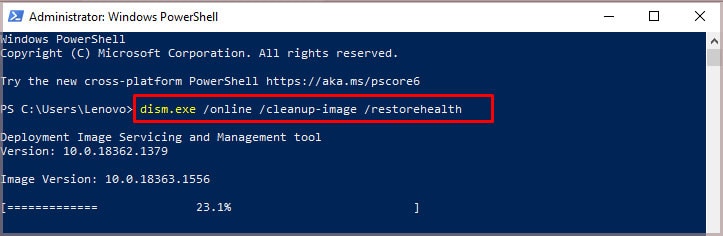What Does API-Ms-Win-Crt-Runtime-l1-1-0.dll Missing Mean?
The error means that a file is missing or incorrectly installed. It might have become damaged or corrupted. It’s also possible that it wasn’t registered correctly. The program won’t work until the problem is solved, no matter the reason. You will commonly see it when you try to use Adobe programs, Microsoft Office, or Skype, among others. There are a variety of programs that use this file. To see which ones might appear on your computer, search for the file name on your hard drive and look at the locations where it appears. The file in question is part of the Microsoft Visual C++ 2015 Redistributable Package. It’s available for free and should work on all modern Windows systems.
How to Fix api-ms-win-crt-runtime-l1-1-0.dll Missing?
You need to start by making sure your system is updated and everything functions correctly. Windows 10 computers should come with all the files required to run the program. Some other operating systems require an update for it to work in some cases.Next, replace the missing files and make sure they’re installed correctly. Sometimes you can simply repair it or update the files. Other times, you might need to delete it and reinstall the program. Once you’ve completed all these steps, you should be able to relaunch the program that prompted the error without difficulty.
Update Windows and Check for Damaged Files
The first thing you should do to address this error is update Windows. Ensuring the computer is up-to-date might take care of missing files or fix errors.Once Windows is fully updated, you should check to ensure you don’t have any corrupted files. Sometimes a program might have difficulty installing or running correctly if some system files are damaged. Use the SFC scan to see whether your system has errors.When the process is done, you can see whether it found errors. If it can’t run, try to rerun it in safe mode. If it finds errors and can’t correct them, you either need to replace the damaged files with fresh copies from another OS or reinstall Windows.If you haven’t updated your GPU drivers lately, you should also update them. It solved the issue for some users when the error appeared while launching a game.
Try to Repair the Program
If you don’t want to reinstall the program right away, you can try to repair it. Sometimes this works, and it takes less effort than a complete reinstallation. Once you’re done, try using the program you opened when the error occurred. If it doesn’t appear again, you’re done and repairing the file worked. If it’s still appearing, then you need to completely delete the file, reinstall it, and register the DLL file, depending on what happens.
Try to Register the Missing DLL File
When a file misbehaves, sometimes using a utility that can register the file once more will fix the problem. The easiest way to do it is to register all the DLL files on your operating system again.Let the program run until it’s done, then close the command prompt window. Try to see whether you can use the app without issues now that all the DLL files on your computer have been re-registered.
Update Universal C Runtime
Sometimes the Windows Visual C++ program doesn’t run properly without an update. Not all computers require the update, but it is a solution when the program detects errors. You can download the update directly from Microsoft.Keep in mind that this is only feasible for computers running earlier versions of Windows like 8.1 or 7. Once your computer has rebooted, try using the program that caused the error again. If it works this time, problem solved. If not, continue to try different solutions.
Install an Updated Version of Visual Studio
You can download the latest version of Visual Studio for free from Microsoft. The latest version is newer than the version that often causes this error. You can have both versions on your computer, so installing this one shouldn’t cause any problems to install this one. Try to use the program again to determine whether installing the updated version fixed its problem.
Removing and Reinstalling Windows Visual C++ 2015-2019 Redistributable (x64)
At this point, your best bet is to remove the Windows Visual C++ from your computer. Once it’s gone, you can download a new version and hope that a fresh copy will take care of the problems. Once the computer is back on, you can download a fresh copy of the file.Remember not to remove any other Visual C++ programs. You shouldn’t have to remove and reinstall earlier versions. Just removing 2015-2019 Redistributable should work.All of the files associated with Visual Studio should be removed from your computer and replaced with fresh copies at this point.If you still can’t get the error message to stop appearing, you may need to repair Windows or reinstall your operating system. Some say that upgrading to a newer version of Windows might help – but you should be able to run those programs on any compatible operating system. Ultimately, if removing and replacing the program doesn’t fix it, you may have a computer problem that needs to be examined by a licensed technician.
Where Do I Install api-ms-win-crt-runtime-l1-1-0.dll?
You shouldn’t install the file on its own. Instead, follow the instructions in the steps above to reinstall Windows Visual C++. You may find that there are multiple copies of api-ms-win-crt-runtime-l1-1-0.dll on your computer and that each is associated with a different program.
How Do I Download Missing DLL Files?
In general, you don’t want to download DLL files from most sources because they might not be trustworthy. You’d be better off reinstalling the entire program that the DLL files come with instead of trying to piece it back together from suspect files. A problem with a DLL file might also mean there’s a more significant problem with the program it is associated with.