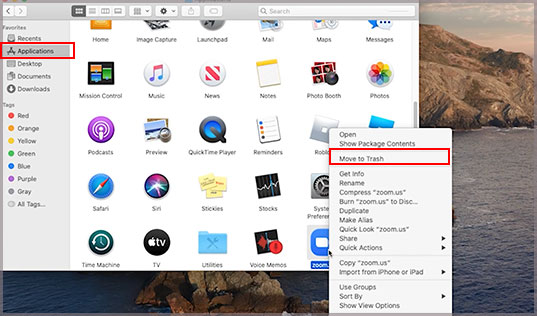Force quitting apps may temporarily fix the issue. But what if you need to use all those programs? Or even closing all apps proves useless?Fret not! This problem is quite simple to solve. It only requires a few memory management techniques, which we have covered in detail.
Reasons for Your System Has Run Out Of Application Memory Error
Resolving Your System Has Run Out Of Application Memory Error
Your system can run out of application memory due to insufficient physical memory or storage space. So, all the methods mentioned below are to limit memory usage and clean your storage disk.
Simultaneous running of many apps.Insufficient available space on the hard disk.Excessive amount of active browser tabs.Too many active extensions in the browser.Inadequate RAM capacity.Memory leak issues.Unresolved bugs in Operating System.
Before moving on to the solutions, check if your system meets the optimal system requirements of the apps. If you don’t have sufficient RAM or hard disk space, you’ll have to avoid running multiple high-end apps simultaneously. Or you’ll need to upgrade your RAM.
Force Quit Applications
The “Your system has run out of application memory” error itself comes with suggestions for force quitting applications. Please select the applications that are not required and click Force Quit.It is also possible to access the Force Quit utility option from the Activity Monitor. To do so,
Restart Mac
This suggestion is the most relevant to users with high uptime on the Mac. Not rebooting your PC after opening many applications causes Cached Files to hog a large portion of the memory. A successful restart will free such memory and consequently resolve the issue. However, even for cases where you regularly reboot your Mac, it can still function as a temporary solution. You can still get this error again if you run the same amount of processes on your system.
Open Few Browser Windows/Tabs
It is always a good practice to only run the applications you need at the moment and close all others. This way, the applications won’t use more memory, and you’ll have enough resources available for new processes.Apart from that, we recommend only opening a few windows or tabs for your browsers. Nowadays, all browser tabs run as individual processes that hog a lot of memory. Not to mention the increasingly high number of ads, plugins, scripts, etc., that run on most web pages.Limit these resource-intensive activities to avoid your system running out of application memory.
Clean Disk Space
If your RAM usage is full, your system will start borrowing the boot disk storage as virtual memory to run new processes. As such, you must have enough space available on the disk to prevent application memory issues.We have a dedicated article on How to Clear System Storage on Mac to help you in such cases.
Disable Custom Mouse Color/Size
If you use macOS 12 Monterey, you might be suffering from this error while using a customized cursor. Apple likely removes this bug in the later versions but in the meantime, you can disable this customization to fix the issue.Here’s how you can do so:
Reinstall or Update Buggy Applications
Sometimes bugs in some applications may cause a memory leak. You can check the Activity Monitor to see if any currently running applications use significantly more memory than they should. Then, reinstalling them should fix the issue. We also recommend updating all your applications to the latest versions.To update the apps,To reinstall the app,
Remove Unnecessary Extensions
Using too many extensions on your browser is also likely to consume unnecessarily high RAM. So, please check all your extensions and remove the ones that are not needed. Then, see if you get the “Your system has run out of application memory” error.You may also consider disabling syncing with cloud storage services as they too use up a lot of RAM.
Limit Finder Memory Usage
By default, the Finder opens to all the files in your system. However, you can limit the files shown to decrease RAM usage while loading the Finder. While you may not think this method will free much space, every little bit counts, especially when using a lower-end system.Here’s how you can limit finder memory usage:
Organize Desktop
Mac considers each icon on your desktop as an active icon. So, having more icons on your desktop can consume significant memory resources.So, please organize your desktop by removing unnecessary files or grouping them inside a few folders.
Scan for Malware
Even having Mac OS doesn’t mean you’re free from viruses and malware. These threats can use much of your system’s memory and result in this issue.Please install a reliable antivirus program and regularly scan your system to remove the malware.
Update Mac Operating System
Users have encountered this error even with enough free RAM and hard disk space due to bugs in the operating system. The notable OS that shows this bug include Catalina, Mojave, High Sierra and Monterey. Please update your Mac to the latest version to avoid this issue. Besides, even if the latest version shows this error, the subsequent one should fix it. So wait patiently or report it to Apple in such cases.
Extend/Upgrade Your RAM or Storage Disk
If your system itself is low on memory, all the previous methods can only temporarily fix the issue. Extending or Upgrading your RAM or Drive is the only solution if you need to use many high-end applications.You can get information about available slots and how to upgrade your RAM from your system information. Follow the directions below to access the instructions:However, please remember that upgrading SSD/HDD may not be possible on particular Mac devices.We also recommend seeking professional help to upgrade these devices for more efficiency.