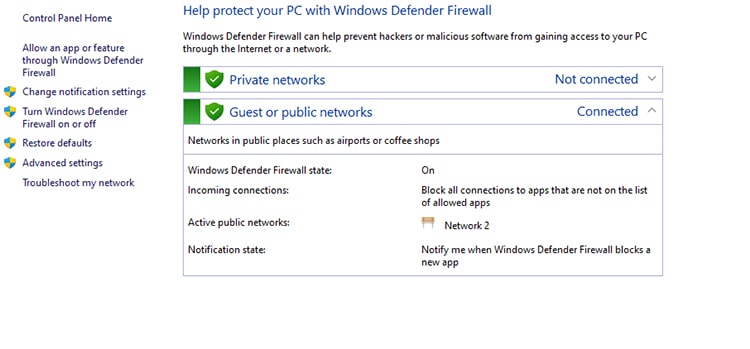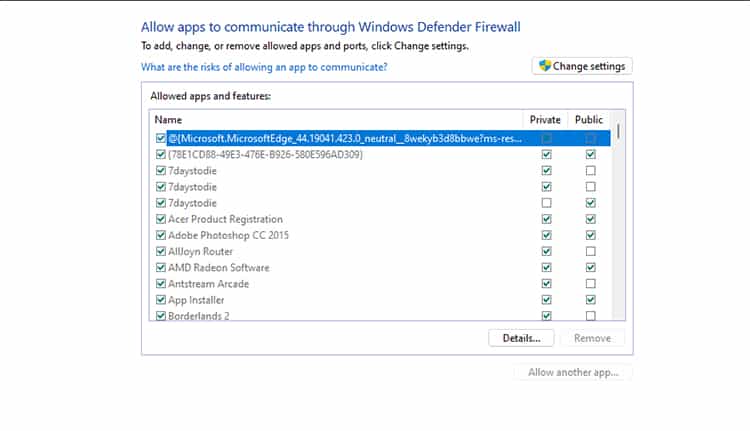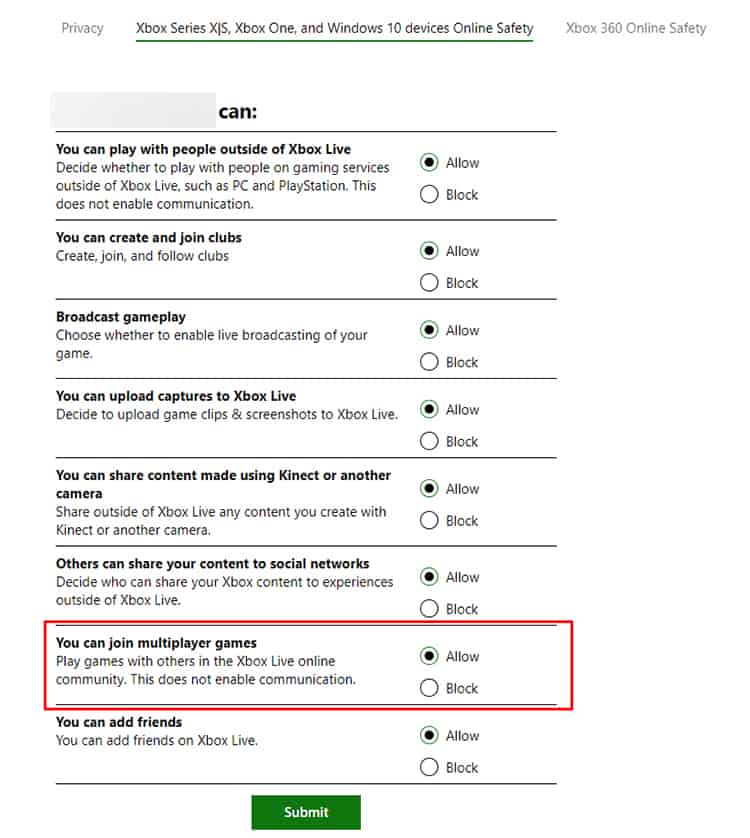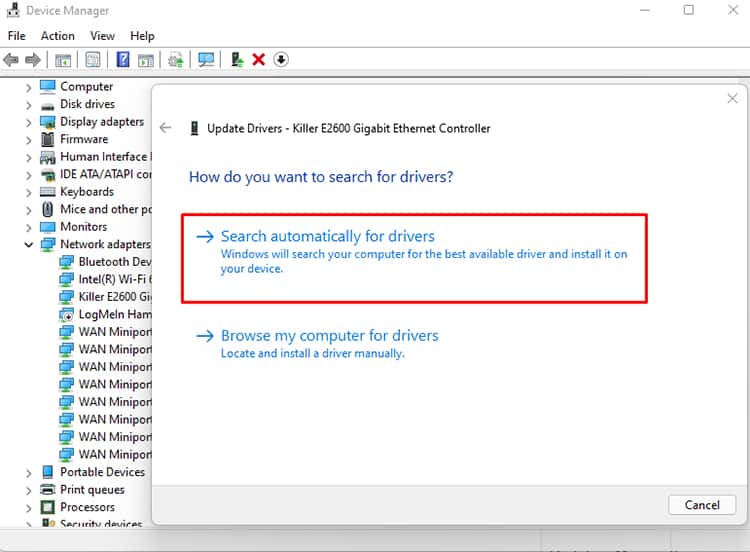Fortunately, the problem is easy to fix. There are multiple fixes you can try that suit you best. So let’s look at different solutions for how to fix “Unable to Connect to World” in Minecraft?
How to Fix “Unable to Connect to World” in Minecraft?
Before you begin to try the solutions, it is best to make sure you have a stable internet connection, and your computer can run Minecraft properly. Once you make sure, you can try the solutions below.
Re-add Your Friend
If you are unable to join your friend’s world, you can try removing them from your friend list and adding them again. Doing so will most likely remove the error you are facing.However, it is best to remember to try joining other friends’ world first. If you can join other worlds, re-add the friend you want to play the game with. If you can’t join any worlds, you can move on to the next steps.
Disable Windows Firewall
Sometimes, the Windows Firewall does not allow Minecraft to connect to other people’s IP addresses. You can exclude Minecraft manually from the firewall by following the steps below.
Sign Out of Your Account and Sign In Again
There is a good chance that signing out of your account and signing back in helps fix the issue. You can go to your profile and select to sign out of your account. Once you sign out, you can sign in again using the same account details.You can then load the game and try again to check if the problem goes away.
Check Windows 10 Online Security In Xbox Website
It is best to check your settings on the Xbox official website as well. The Windows 10 Online Security lets you control what you can do regarding playing in multiplayer mode.Additionally, you can also check if the “You can play with other players outside of Xbox Live” option is allowed. It will let you play with people that use the Mojang account for Minecraft.
Restart Your Game and Your System
Although it is an easy fix, it is very helpful to restart your game to fix such issues. There might be a minor bug that occurred while launching the game that can easily go away once you restart your game. If the bug does not go away, you can restart your system and check to see if the problem goes away.
Update Your Java and Minecraft
Sometimes you might face the “Unable to connect to world” error because you may be using an older version of Java or Minecraft. You can try the following steps to update the software.
Updating Java
Updating Minecraft
Additionally, you can also check if your Windows is updated as it may cause the error too. You can go to Search and look for Windows update settings and check for updates. If there are new updates, your computer will prompt you to download and install them. Your computer will then restart to save and load the updates.
Update Network Driver
Although the Windows update regularly checks for updates on drivers, you can manually update your network driver as the last resort to fix the issue.