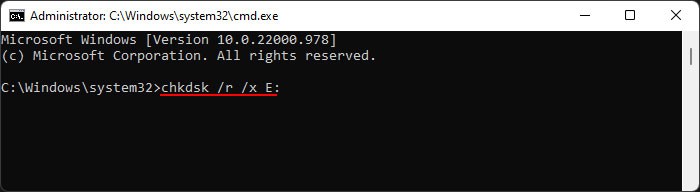Each drive requires a file system to store and organize data. If such a system is missing or incompatible, your OS won’t be able to read the contents of the drive. And attempting to write to the disk may haphazardly store the data in locations that already contained some necessary files, leading to data loss. So, your system doesn’t allow accessing a volume without a recognized file system.This issue usually results due to corruption of the disk or file system. So, you need to troubleshoot these issues to fix the error.
Causes for “The Volume Does Not Contain a Recognized File System” Error
How to Fix “The Volume Does Not Contain a Recognized File System” Error?
First, if there are any necessary information in the removable drive, try recovering them using recovery software as the methods below may lose the data. Then, go through the possible solutions one by one and check if your issue resolves.
Unsupported file system of the removable media.Corruption of the disk sectors or its partition information.Bugs in the Windows Update.
Install January 17 2022 Out-of-band Update
The January 11 2022 Windows update comes with a bug that may cause this issue. It prevents your system from mounting the removable drives with the Resilient File System (ReFS) or mounts them as RAW.You need to install the January 17 2022 out-of-band update respective to your OS version to resolve the issue. However, keep in mind that the update will only patch the issue for ReFS 2 and later versions. This is because Microsoft also removed the support for ReFS 1.x during the same time period.So, for earlier versions, you need to roll back your system, copy the contents of the removable drive to another drive/location and then format it using a supported file system.
Run Disk Checking Utility
If you are not experiencing this issue on a ReFS drive or the update didn’t resolve the issue, your disk sectors might be corrupt. You need to run the CHKDSK utility to fix the logical and partition errors on the disks and resolve such issues. Here’s how you can do so:Also, keep in mind that you won’t be able to run this tool if the volume has RAW file system. In such cases, you need to format the storage drive.
Format External Drive
If the above methods failed to resolve your issue, your only remaining option is to format the removable drive. There are multiple ways to format a drive. You can simply click Format after the failed attempt to open the drive and follow the instructions.However, it’s better to use the Diskpart command line utility as it provides the most success rate. Here’s what you need to do:If you can’t format the drive in this way, you need to delete all of its formatting information and try again. Here’s how you can do so,