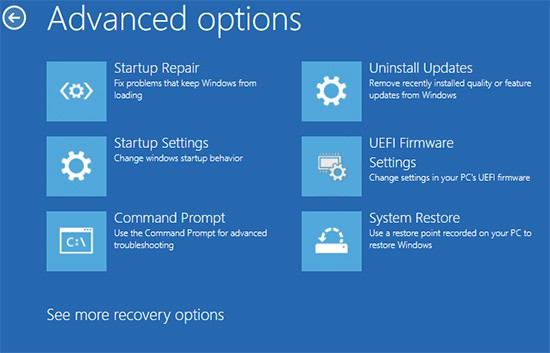Most modern systems use UEFI with GPT partitioning style in which the UEFI keeps a list of boot entries corresponding to files in the EFI system partition. As such, the concept of active partitions is deprecated in UEFI systems.This is why, if you attempt to mark a GPT disk as active, you’ll encounter the self-explanatory error message:“The selected disk is not a fixed MBR disk. The ACTIVE command can only be used on fixed MBR disks.”One thing that’s worth mentioning is that UEFI systems do contain a protective MBR, but the active partition in this MBR is ignored. The UEFI instead uses the EFI Boot Loader to boot from the EFI system partition.
How to Fix The Selected Disk Is Not A Fixed MBR Disk?
It should be evident now that this isn’t an error as much as it is intentional design. However, this can still be a roadblock in certain cases. For instance, you may need to mark a partition as active to create a bootable USB or something similar.In such cases, you can work around this error by converting the GPT disk to MBR. The disk will be cleaned during the conversion, so you’ll want to back up the contents elsewhere first. You must also make sure you select the correct disk to clean and make active. Cleaning the wrong disk will wipe everything from it. Additionally, on MBR systems, marking a partition without boot files as active can cause booting issues. With that said, here are the necessary steps:
How to Fix NTLDR Is Missing Error?
As stated, the BIOS checks the active partition for boot files on MBR systems. As such, if the active partition doesn’t contain the necessary files, you’ll face booting issues such as the NTLDR is missing error. This is why it’s important to mark the correct partition as active.In any case, here’s how you can get your system working again:After rebooting, your system should boot normally. In case it doesn’t, there are a couple of things you can do. First, since your boot sector is likely corrupted, you can try repairing it. If that doesn’t help either, you’ll have to reinstall Windows.
How to Fix The Selected Disk Is Of GPT Partitioning Style?
If your system firmware is set to legacy BIOS, and you connect a GPT disk to this system and attempt to install Windows to it, you’ll encounter this error. There are a couple of easy fixes for this. First, you can change the boot mode to UEFI. Second, you could convert the disk to MBR. We have an article that details the pros and cons and necessary steps for both methods that you may find helpful.The gist is that you have to be careful about a few things. First, if your OS is installed on an MBR disk and you change the boot mode to UEFI, you’ll face booting issues due to incompatibility. Thus, you should only do this if the OS is installed on a GPT disk and you were previously using Legacy BIOS with CSM.The thing to keep in mind with the second method is that you’ll have to completely format the disk when converting it to MBR. Also, MBR has a few limitations compared to GPT. If these things aren’t an issue, you can proceed with the second method.
How to Fix The Specified Disk Is Not Convertible?
This error occurs if you try to convert a disk without deleting all the partitions. You can do this via the Disk Management console or using the clean command. We’ve detailed the steps to do so in the sections above.One more thing that’s worth mentioning is that you can’t convert certain types of disks such as CD-ROMs and DVDs.