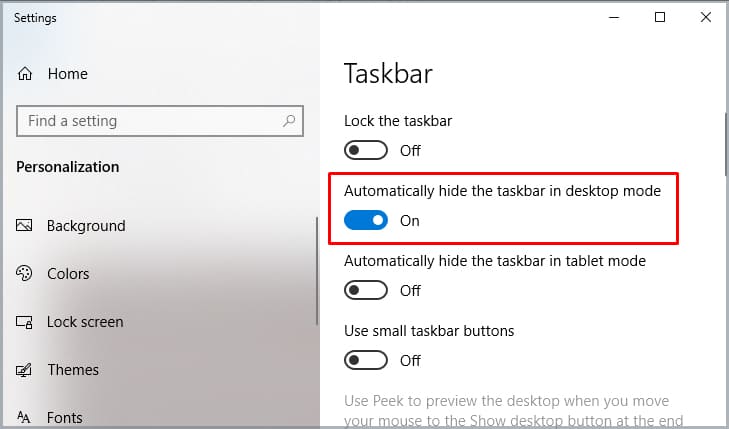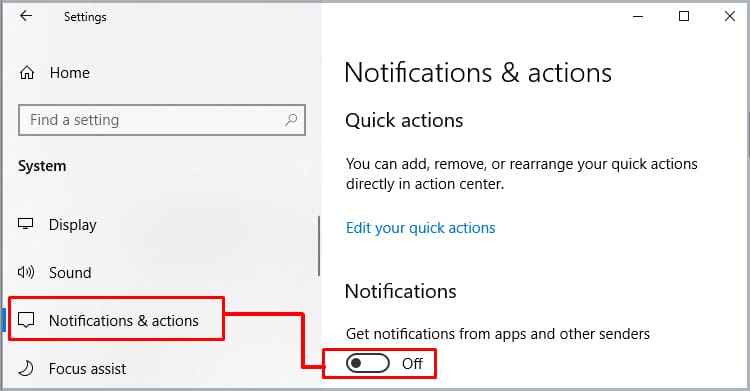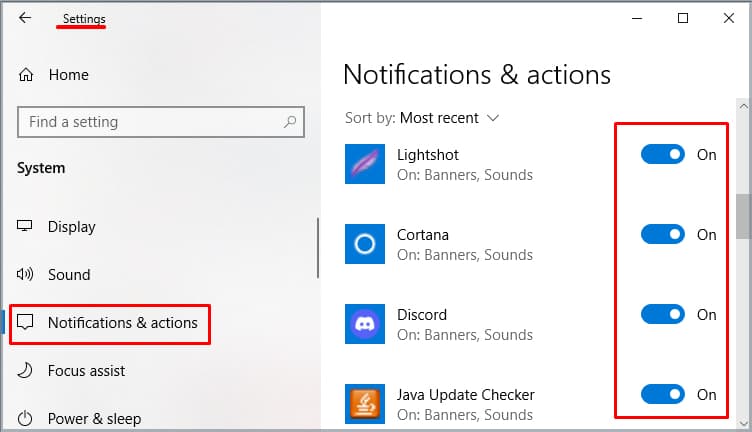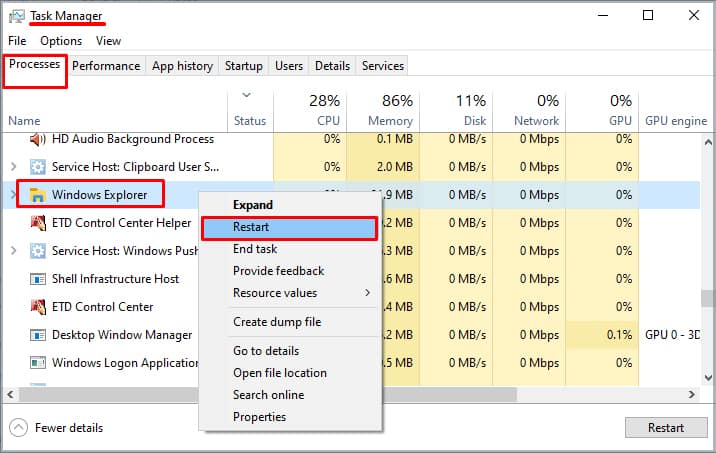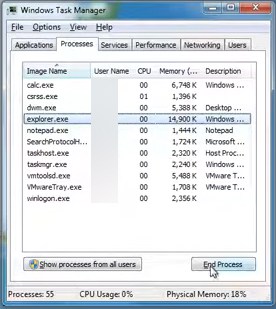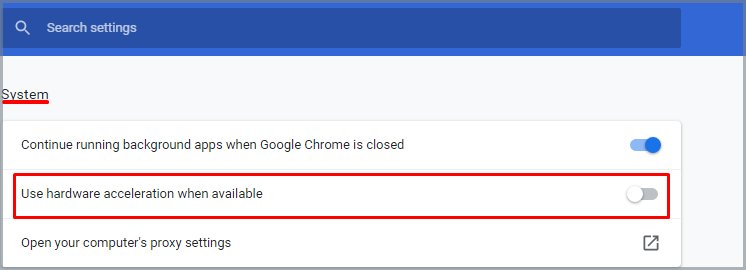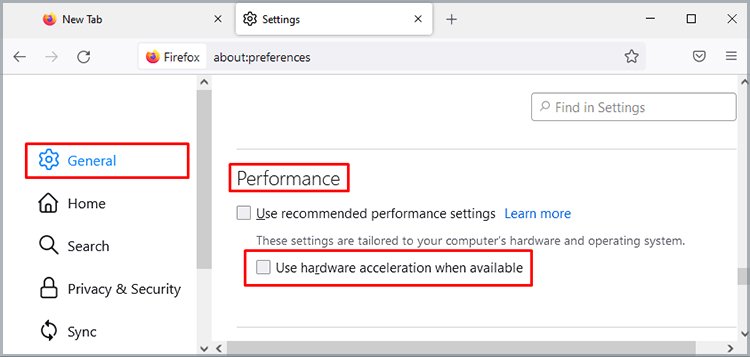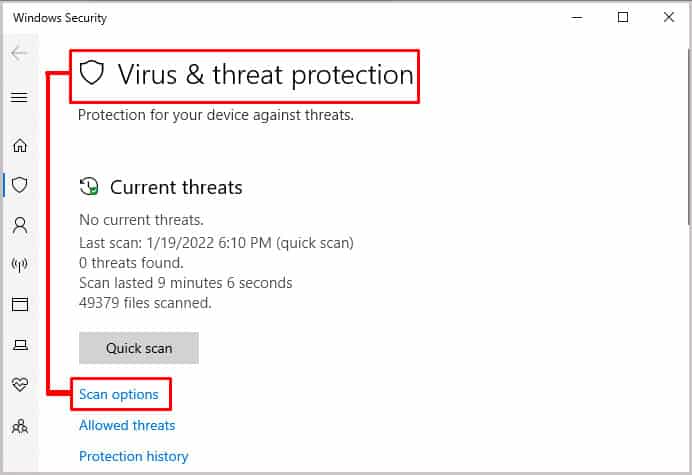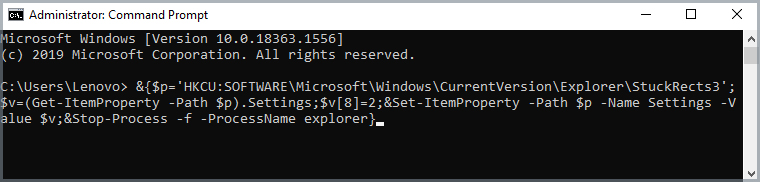There could be several causes for the taskbar remaining across the desktop even on full screen. Some of the possible causes are discussed below.
Why Won’t the Taskbar Go Away in Full Screen?
How to Make Taskbar Go Away in Full Screen?
Now that we have discussed the causes for why the taskbar won’t go away, please continue reading in order to know regarding the fixes.
Adjust Your Settings
In order to adjust your setting so that the taskbar automatically hides, please follow the steps below:
Turn Off Notifications
You can either turn off all the notifications or turn off notifications of a specific program to not display the taskbar when full screen. Here’s how you can turn off all notifications: Here’s how you can turn off notifications for specific apps or programs: On the bottom right of the taskbar, you can find an upward arrow. Clicking on the arrow shows your system tray which is all the applications and programs that have notifications. To turn off the notifications for specific programs follow the steps below:
Update Windows
Updating Windows regularly can be a general fix to the problem. You can follow the steps below to do this:
Restart Windows Explorer
To fix this issue, it is necessary to restart Windows Explorer. For, Windows 10, please follow the steps below to do this: If you are using Windows 7, the process is a bit longer as you need to restart the explorer manually. Please follow the steps below:
Disable Hardware Acceleration in Browsers
Hardware acceleration in browsers allows it to offload some of CPUs tasks to other hardware that can perform the activity better. This way, it increases the performance of browsers. However, sometimes this can overheat the system and result in the browser crashing. In order to disable hardware acceleration please follow the steps below:For ChromeFor Firefox
Scan for Malware
If the problem persists after the update, you can scan the device for malware. You can use Windows’s inbuilt Windows Defender. Please follow the step below:If files are detected with malware you can quarantine, delete it or do other recommended actions.You can also go to Virus & threat protection updates and check for updates.
How to Auto-hide Task Bar With Command Prompt?
Command prompt offers shortcuts for specific functions. In order to auto-hide taskbar, please follow the steps below:
What to Do When the Taskbar Won’t Auto-hide?
Check the taskbar settings and see whether the auto-hide function is on. If the taskbar still won’t auto-hide, you can follow the steps above to Restart Windows Explorer and Update Windows.
Why Won’t Taskbar Go Away While Playing Game?
To make the taskbar go away while playing the game, first ensure you have selected full screen. Then follow the steps below to auto-hide taskbar:
What Is the Shortcut Key for Auto-hiding Taskbar ?
You can press F11 to exit and enter full screen mode in Windows.