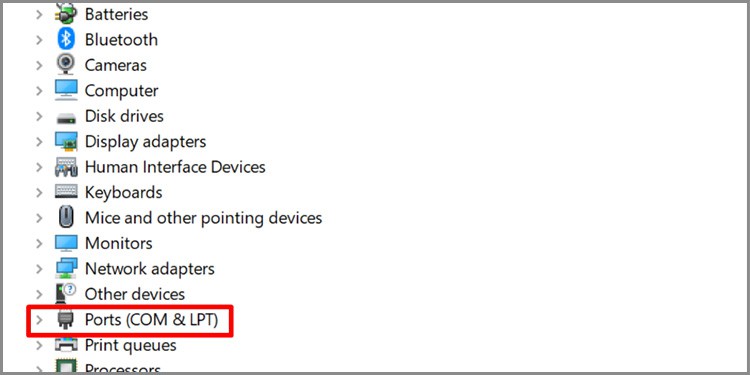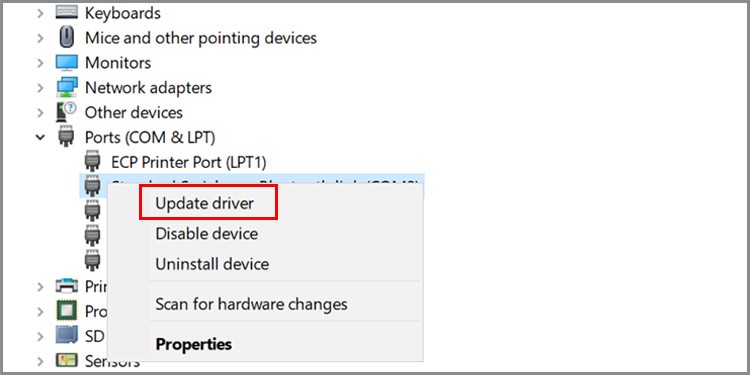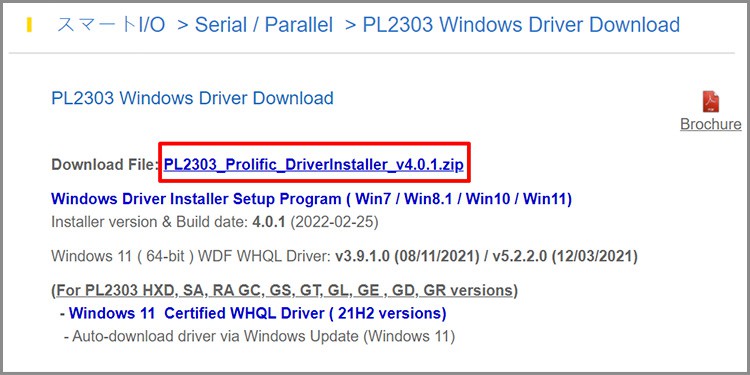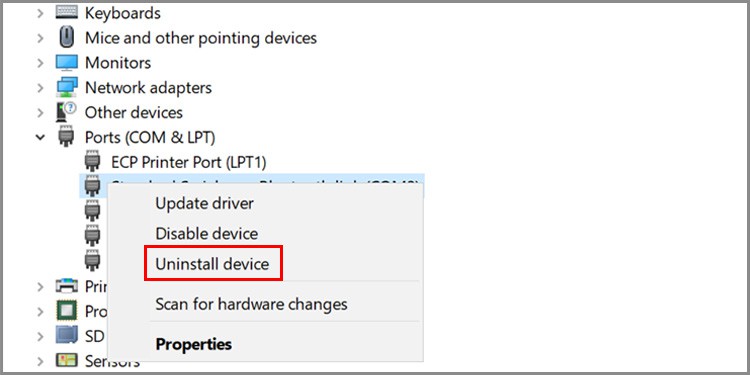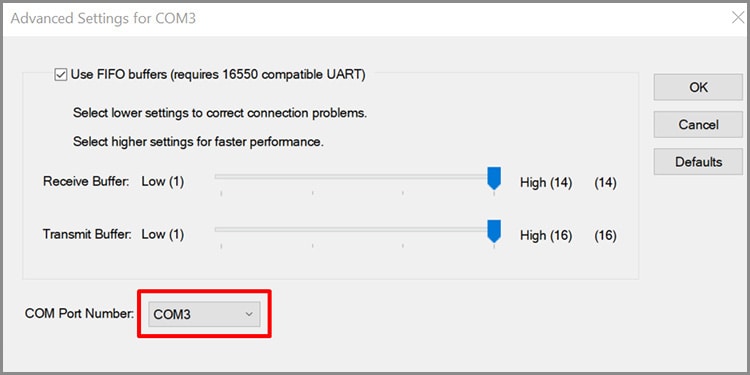This error message generally pops up when your prolific driver version is incompatible with your device’s hardware. Also, when the ports on your device fail to communicate with the USB to Serial adapter, this error occurs.In this article, we will provide viable solutions around it, so keep reading to learn more to keep using your external devices on Windows 11.
Fix “Please Install Corresponding PL2303” Driver Issue on Windows11
You need the prolific serial USB driver to establish a link between the device you’re trying to connect to your Windows PC through a USB-to-Serial cable. Either you are missing the Prolific to Serial USB driver, or the driver is outdated or corrupted. Depending on the issue, you can try out a few solutions to fix this driver issue.
Update Driver
If you’re using an older version of this driver, you may want to update it. The older version is likely not supported by your hardware and is having issues establishing a connection with your connected device. Update your driver on device manager following these instructions:
Use the Previous Version of PL-2303
Although new hardware is supposed to push newer features out, the new driver may not run on your Windows. It is possible that the newer version of your Prolific to Serial USB might not be compatible with your current hardware. Follow these instructions to downgrade the PL-2303 driver:
Install the Driver
You may have your driver missing on your device. Your Windows fails to recognize and connect the device you connected with the serial cable. You can install the PL-2303 driver from the following steps:
Reinstall the PL-2303 Driver
Usually, when drivers go corrupt, reinstallation fixes it. A bug may interfere with the communication between the device and the driver. Follow these steps to reinstall the PL-2303 driver on your Windows:Restart your device to reinstall the driver. If rebooting your device does not reinstall your driver, install it by following the steps above.
Change COM Port
You need to change the COM port for some serial devices to function. You can easily change this through the device manager on your Windows. Check the user manual of your USB to serial adapter for the correct COM number you can replace the current one with.Follow these steps to change the COM Port on your Windows:
Change the Cable
The cable’s physical condition also matters when connecting your PC to an adapter. Most users use either the FTDI-based or Prolific PL2303-based cables. If you inspect a problem with the quality of your cable, consider switching to an alternate adapter.
What is Prolific USB to Serial Driver “Code 10” Error?
Even after updating your driver, you may encounter the Code 10 error. Code 10 error is when your Windows automatically downloads the wrong driver on your device. The driver version installed on your device must be incompatible with your device, so your device cannot use it to establish any connection. You can check if you have this problem through your driver’s Properties. If the device status shows “This device cannot start (Code 10)”, follow these steps to solve this issue: