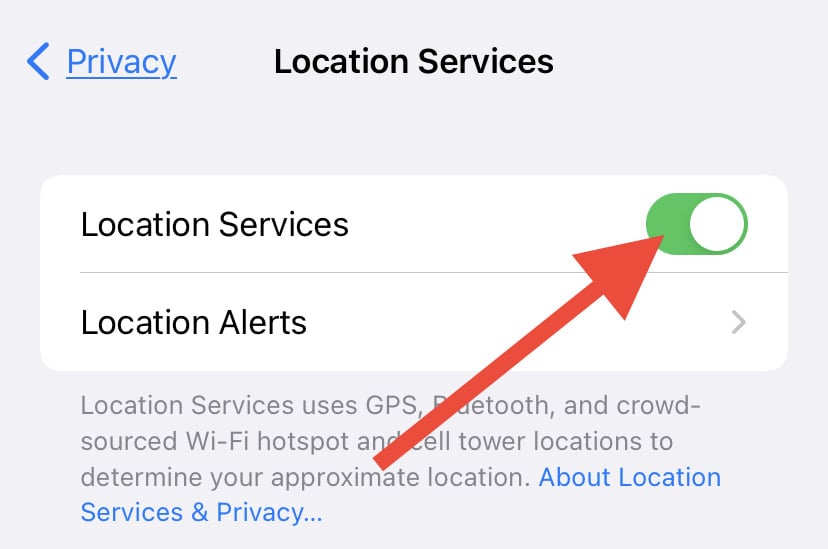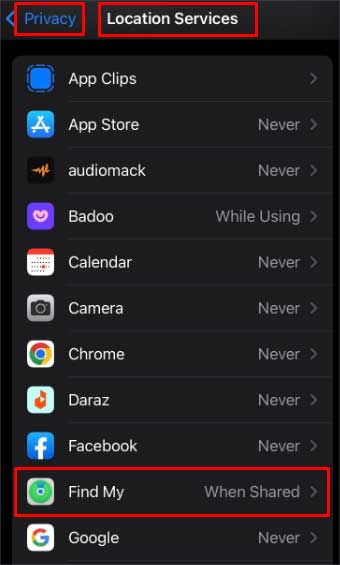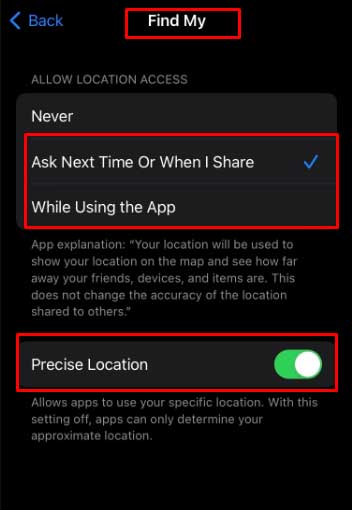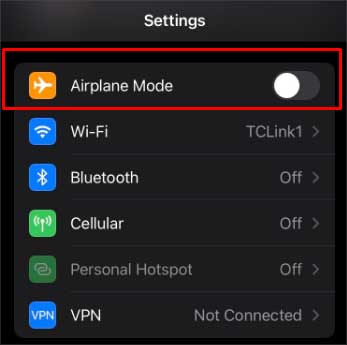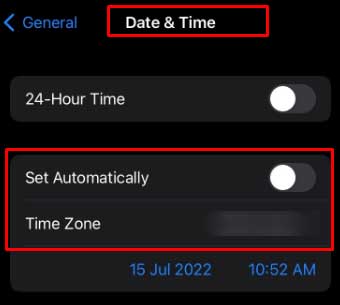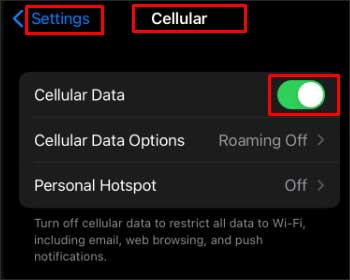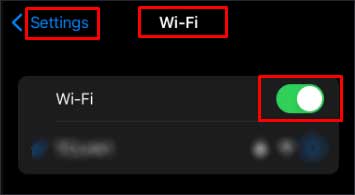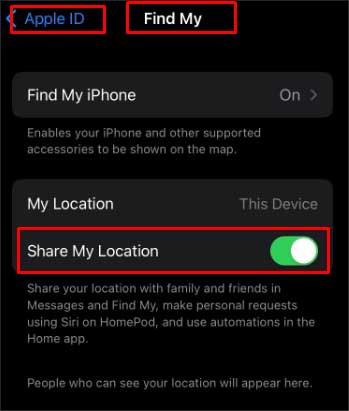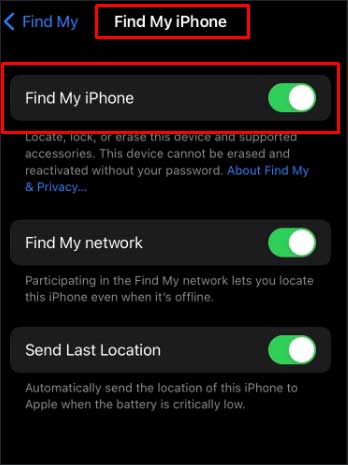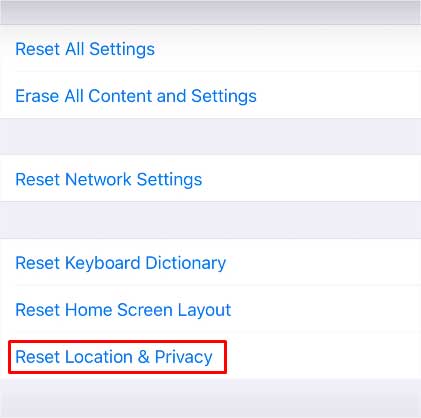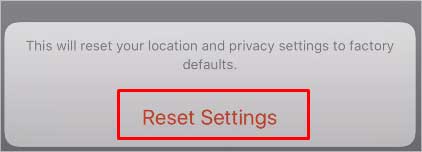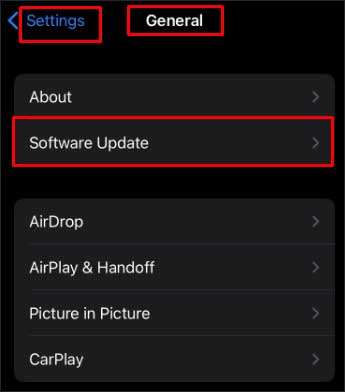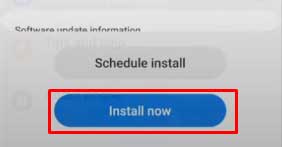But, sometimes, you may encounter a ‘No Location Found’ or ‘Location Not Available’ message. It happens when the location services are turned off. It also emerges when your iPhone is in Airplane mode. If the issue emerges, you can check and enable the Location Services. Also, you can turn off the Airplane mode and check the feature again. So, let’s get right to the topic and learn what you can do to fix the ‘No Location Available’ issue on your iPhone.
Why Does My iPhone Say ‘No Location Found’?
How to Fix ‘No Location Found’ on iPhone?
You can try various procedures to fix the issue of ‘No Location Found” on your iPhone. One of the first things you can do is close the Find My app and open it again. If not, you can also try restarting your phone. Likely, enable your location services to let your phone use your location. If the phone goes into Airplane mode, turn it off. You can also check the date and time and rectify it.Sometimes, the issue might also be from the other side. It is recommended that your friend and relatives should also try all the mentioned fixes on their phones.If you are still facing the issue, you can find more details about the fixes from the list below.
Enable Location Services
If the location services are switched off on your iPhone, the phone won’t be able to detect your location. Hence, you need to enable the Location Services.
Turn the Precise Location On
To get rid of the ‘No Location Available’ message, you can further provide Precise Location permission to ‘Find My’ through the settings.
Turn Off Airplane Mode
When the iPhone is set or accidentally goes to Airplane mode, the wireless connection of your phone is turned off. Unfortunately, it also leads to the ‘No Location Found’ error. So, you can try the steps below to turn off Airplane mode on your phone:
Restart iPhone
Sometimes the technical glitches on your iPhone may cause trouble with location services. In that case, a quick restart can resolve the issue and refreshes your phone’s background processing. It allows the system to start fresh. Here is the procedure to restart your iPhone based on the model you use:iPhone X and Newer phonesiPhone 6-8 and iPhone SE (2nd or 3rd Gen)iPhone SE (1st Gen), 5 or Older phones
Set the Correct Date and Time
For proper location tracking, the device needs to have the correct date and time. So, when you face the ‘No Location Found’ issue, you can check your iPhone’s date and time settings and correct them if needed.
Proper Access to the Internet Connection
A proper internet connection is necessary to get track of location and interact with ‘Find My’. If your iPhone is not connected to Wi-Fi or Cellular data, only the last know location of the phone will be available. So, it is vital that you have access to a proper internet connection to resolve the issue. You can connect to the Cellular data or Wi-Fi connection based on your preference. Using Cellular DataUsing Wi-Fi
Turn on Find My and Share My Location Options
To resolve the issue of ‘No Location Found,’ it is also important that you turn on the feature of Find My iPhone and Share My Location.
Check Apple’s System Status Page
To check whether the service of Find My is working or not, visit the official Apple System Status site and look for Find My. If the service is running, you will see a green dot next to it. If it is not working, a red or yellow dot will appear. The case of Find My being down is rare. But sometimes, it can happen, and there is nothing you can do from your side. All you need to do is wait and let Apple fix the service from their side.
Reset Location and Privacy Option
If the ‘No Location Found’ error still persists, you may consider resetting location and privacy. Doing so will revert the location and privacy settings to default, and apps will require permission to access the location. Follow the steps below and check back ‘Find My’ to see whether the issue vanishes or not.
Update the iOS of your iPhone
In some instances, an outdated version of iOS can also be the leading cause of the issue. Updating the software version can clear out bugs and software glitches from your phone. If you are unaware of the process of updating the iOS on your iPhone, try the following steps: