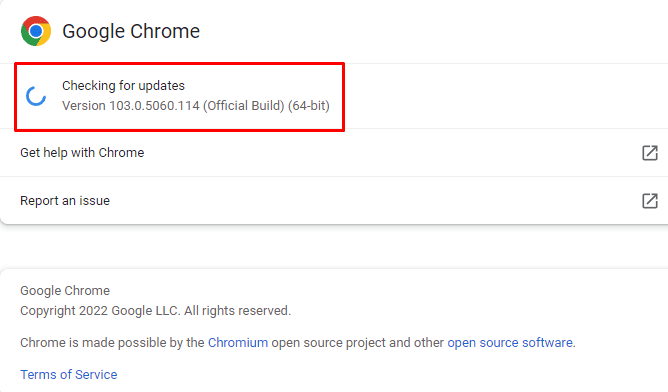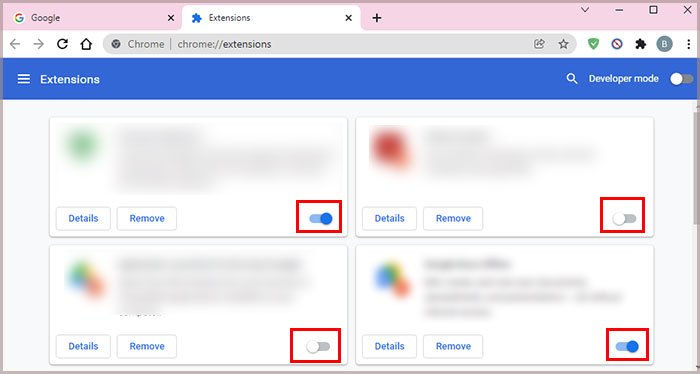You will face such error codes on your screen if you try to open Netflix from a browser that does not support HTML 5. Similarly, extensions with bugs could block you from using Netflix.But don’t be troubled about it. Although the errors seem very technical and complicated, there are simple fixes you can try yourself. So, from this article, let’s learn what these error codes mean and the 10 fixes to solve them.
What Are Netflix Error Code M7111-1331-4027 and M7121-1331-P7?
Netflix displays the error code M7121-1331-P7 when there is an issue with your web browser. Similarly, you also face such an error when you attempt to use it on incompatible OS software. Netflix shows error code M7111-1331-4027 when you haven’t cleared the build-up data on your browser. It also means that you need to refresh your browsing data. You’re most likely to face the following message while using Netflix.
Unexpected ErrorThere was an unexpected error. Please reload the page and try again.Whoops, Something went wrong…
Causes of Netflix Error Code M7121-1331-P7 and M7111-1331-4027
How to Fix This Error Message?
Before implementing the fixes, you can try restarting your device. It will refresh the device and solve minor glitches and system freezing issues. Besides, you can find the 10 fixes for Netflix Error codes M7121-1331-P7 and M7111-1331-4027 below.
An issue with your web browserUsing Netflix with an unsupported operating systemUsing a browser that does not support HTML 5 Internal Outage of Netflix ServerExtensions with bugsBuild-up and corrupted cache dataStreaming with a restricted network
Check Operating System Compatibility
If it detects an unsupported system, Netflix blocks you from accessing or watching videos. So, the first thing you can do is check if you are using an operating system compatible with Netflix. Here is the list of Operating systems that Netflix supports.
Windows XPWindows 7, 8, and 10Intel-based macs
Use Html 5 Supported Browser
Netflix works on browsers that support HTML 5. So, if you are trying to use it from a browser that does not support it, Netflix will not allow you to access or watch videos. You will face an error loading it. So, you can install HTML 5 supported browsers to fix the issue. Also, you can check the System Requirements for such browsers. The list of browsers that Netflix supports are:
Google Chrome Microsoft Edge OperaFirefoxSafari on Mac
Update Widevine Content Decryption Module
Widevine content decryption module is Google Chrome’s content protection feature. If it’s outdated, you will experience Netflix Error Code M7111-1331-4027. To fix this issue, you can update it. Check out the given steps.
Update Your Browser With the Latest Version
If you are using an outdated web browser, it is highly likely to not support Netflix. There might be bugs and server glitches that will cause an error using Netflix. So, you can update your web browser with the latest version to fix it. But before updating, please make sure to save your work if you are using incognito mode. Updating the browser will relaunch it. Since Google Chrome is a widely used browser, I have mentioned the steps to update it for your reference below.
Restart Your Browser
You will see error code M7111-1331-4027 when Netflix detects that you need to refresh the information on your browser. So, you can restart your browser to troubleshoot the issue. Restarting will solve temporary glitches, freezing, and bugs. But before restarting your browser, you can refresh the Netflix page. Or, you can rather try entering the Netflix web address than opening it from the bookmark.The simplest way to restart your browser is by clicking on the Close (X) button and opening it again. However, sometimes it might not close completely. So, you can Force Stop It and open it. Find out the steps below.On WindowsOn Mac
Disable Google Chrome Extensions
Some extensions on Google Chrome might have bugs and malware. So, for security reasons, Netflix won’t allow you to watch videos on your browser. In such a case, you can disable some google chrome extensions to fix it. Find out the steps below.
Clear Browser History, Cookies, and Cache Data
If your cookies and cache data pile up for a long time, it can become corrupt. Such corrupted data on your browser will cause an Unexpected Error such as Netflix error code M7111-1331-4027. So, you can clear your browser history, cookies, and cache data to solve it. Follow the steps to clear on Google Chrome below.
Use Netflix in Incognito Mode
If you are experiencing an error while using Netflix on your regular browser, you can try using it in an incognito mode to see if it works. You will know if third-party add-ons or unknown malware interrupt your streaming on a regular browser. Incognito Mode will not save your browsing history and cookie data of Netflix.
Reinstall Your Browser
You can try reinstalling your browser to fix any minor errors. Uninstalling the browser will clear malware or unwanted data. Then, you can reinstall it. So, follow the steps to reinstall Google Chrome below.
Check Netflix Server Status
You will experience a Netflix error if there is an internal outage on the server. Although you cannot solve the problem on your own, you can check the status. Netflix Help Center will update the page if there is any interruption or service outage. It will let you know if there is an issue on Netflix or your device.