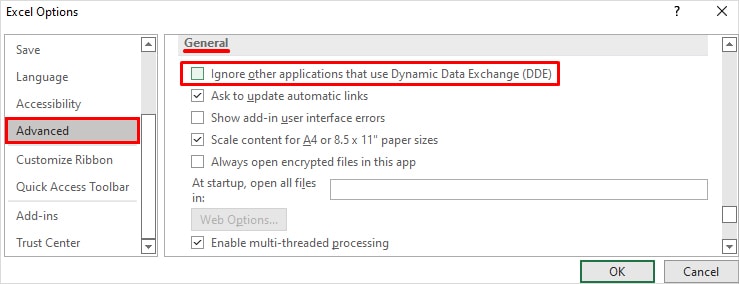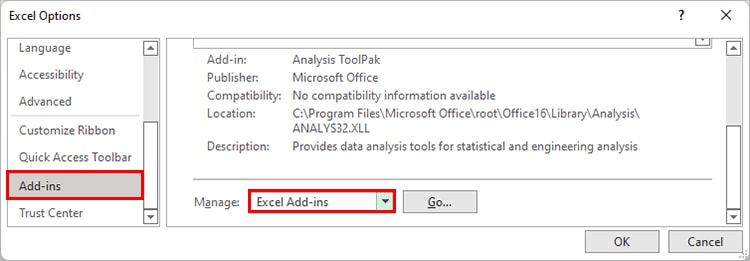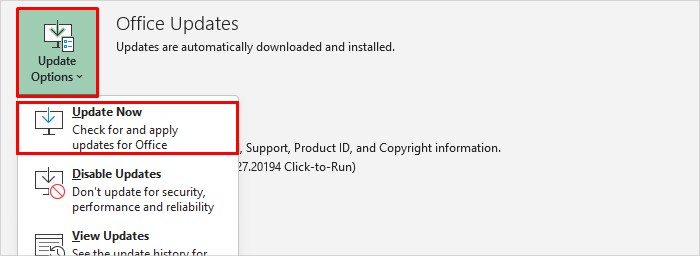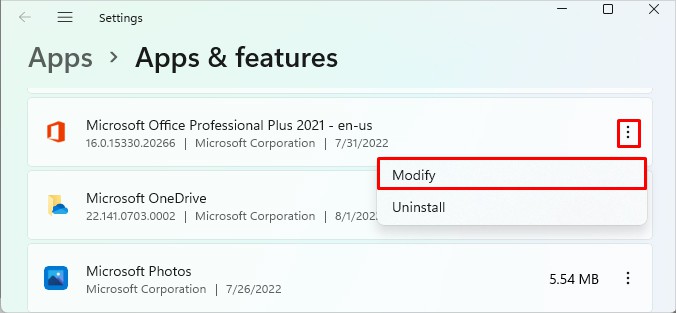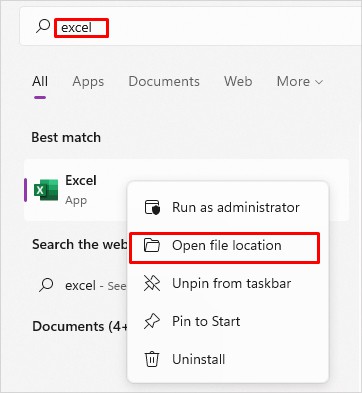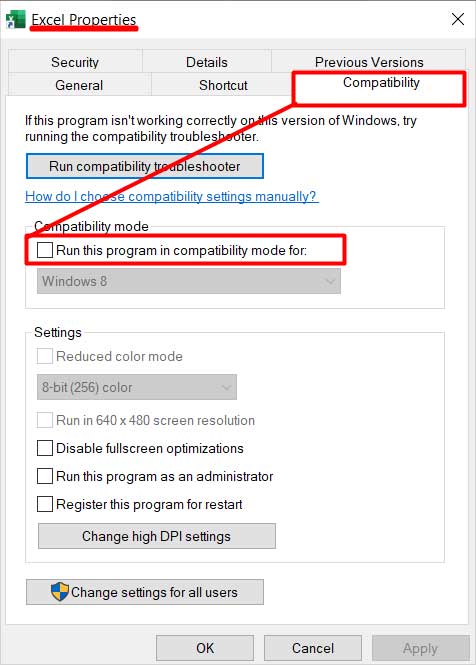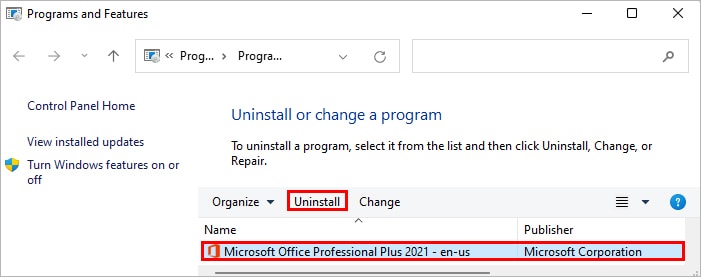Generally, this happens when Excel doesn’t receive the required data from the other app it is interacting within the expected time period. And, it gets stuck waiting for the other application.Sometimes it may be a glitch, so restarting the app/system is worth a shot. Otherwise, you may require further troubleshooting. We have compiled a list of applicable solutions to solve the above error message in Excel.
How to Solve the “Microsoft Excel is Waiting For Another Application to Complete an Ole Action” Error
While you can temporarily close the error message, it repeatedly reappears in Excel.So, you can go through the various solutions mentioned below to eliminate the error message completely.
Disable the DDE
You can disable the DDE(Dynamic Data Exchange) option in Excel to stop other applications from interacting with it. By doing this, Excel doesn’t need to wait for other applications for it’s process. And thus, resolves the above error message.
Disable the Add-Ins
If you have multiple add-ins installed on Excel, one of them is most likely corrupted or interfering with the Excel app. As a result, you face the above error message.Therefore, you can disable the add-ins to resolve the error as follows.Alternatively, you can also launch Excel in safe. Just press and hold the Ctrl key while opening the app. Or, you can also press Windows + R and enter excel /safe to open Excel in safe mode.
Update the Office App
Using an outdated version of Office could sometimes result in the above issue. Therefore, you can update it to solve your problem.
Repair the Office App
Sometimes the Microsoft Office package can experience issues, including the Excel app. So, you can repair it to resolve the above error message.While you cannot repair the Excel app separately, repair the whole Office package as follows.
Run Without Compatibility Mode
Some people have found the Excel app running in compatibility mode, possibly causing the error message.Therefore, you can run the app without compatibility mode and resolve your problem.
Reinstall the App
As a last resort, you can reinstall the Excel application to get rid of the error message. However, you need to uninstall the whole office package to remove Excel on Windows. On WindowsIf you face uninstallation issues, download and install the Office uninstall support tool. Then, choose your Excel version and follow the on-screen instructions to continue further.On MacAfter completing the uninstallation process, you can download the Office pack from its official site. First, sign in to your Microsoft account and install it.