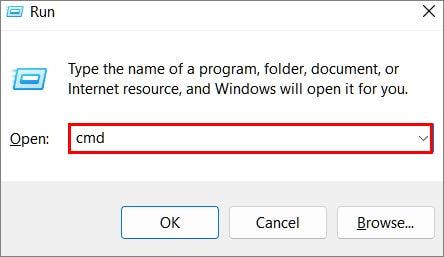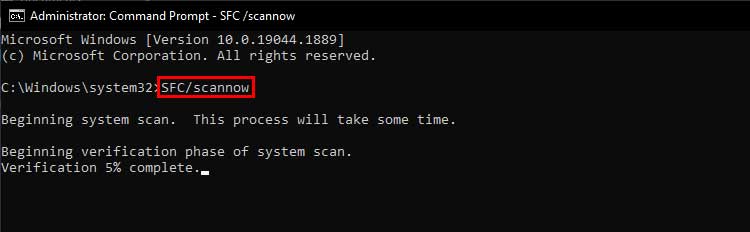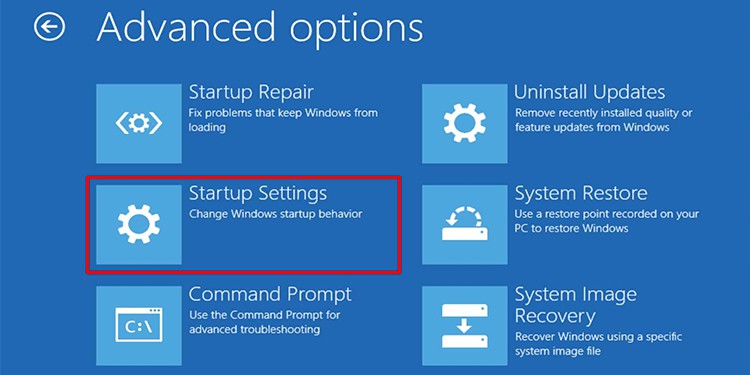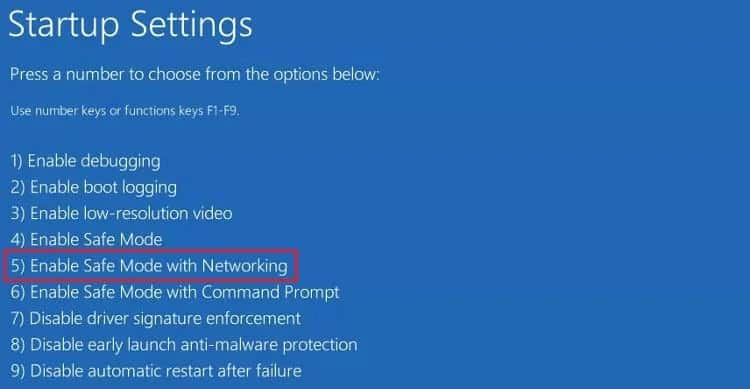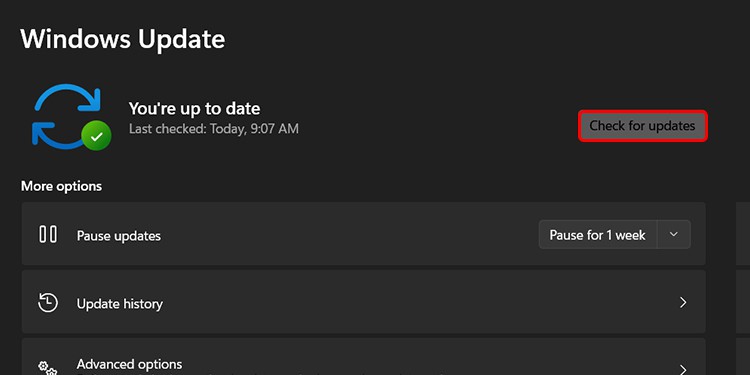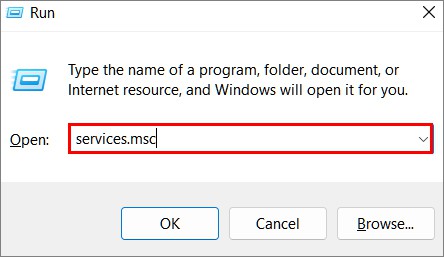Generally, this issue is resolved automatically by Windows itself by reverting the changes made during the update. You can try installing the updates again after the process is complete.However, if the error is persistent, you can try the following fixes listed below to help solve the issue.
What Causes Windows Update Reverting Error?
How to Fix “Failure Configuring Windows Update Reverting Changes” in Your Device?
The most effective fix for this issue is to re-download the Windows update files and then attempt to install them again in the system.
Corrupt update filesIncompatible updatesManually attempting to update the deviceChange in hardware components during the update
However, there can be other reasons such as corrupt system files that may be causing this problem to appear in the system. To fix these, we have compiled a list of 5 fixes to help you get rid of the error message.
Using the Windows Update Troubleshooter
The first fix for “Failure Configuring Windows Update Reverting Changes” is to go through the troubleshooter. The troubleshooter will try to find and fix issues regarding the update. The troubleshooter will open a new window and start scanning the system for problems. Restart your device and check if the issue is resolved. Otherwise, the troubleshooter will suggest some fixes on how to fix it.
Perform DISM and System File Checker Scan
Performing a System File Checker or SFC scan helps repair or restore corrupt and damaged files in your system. If the Window Update services are corrupted, DISM and SFC scan might help you fix the services.
Update from Recovery Environment
If using the troubleshooter did not solve the issue, you can try and update your device from safe mode by booting in Windows’s Recovery Environment (WinRE). After your device boots into safe mode,
Delete Windows Update Files
Removing the update files from the system can also fix the error. During the download process sometimes, the update file themselves may be corrupted. Completely deleting the update files and re-downloading them may fix the update issue from your system.To remove the update files, we will need to stop some Windows services:Now, to remove the files from your system, follow these steps:Now, start all the services.Windows will now re-download the update files and attempt a system update.
Perform a System Restore
If none of the listed methods work, you can perform a system restore of your device. Performing a System Restore reverts the changes made to your device and changes it back to a point where the system was stable.To perform a System Restore of your device:After the system restore completes, try and reinstall the updates again on your device. These are the methods you can fix the “Failure Configuring Windows Update Reverting Changes” error. If none of the methods work, performing a clean install of Windows might be necessary.